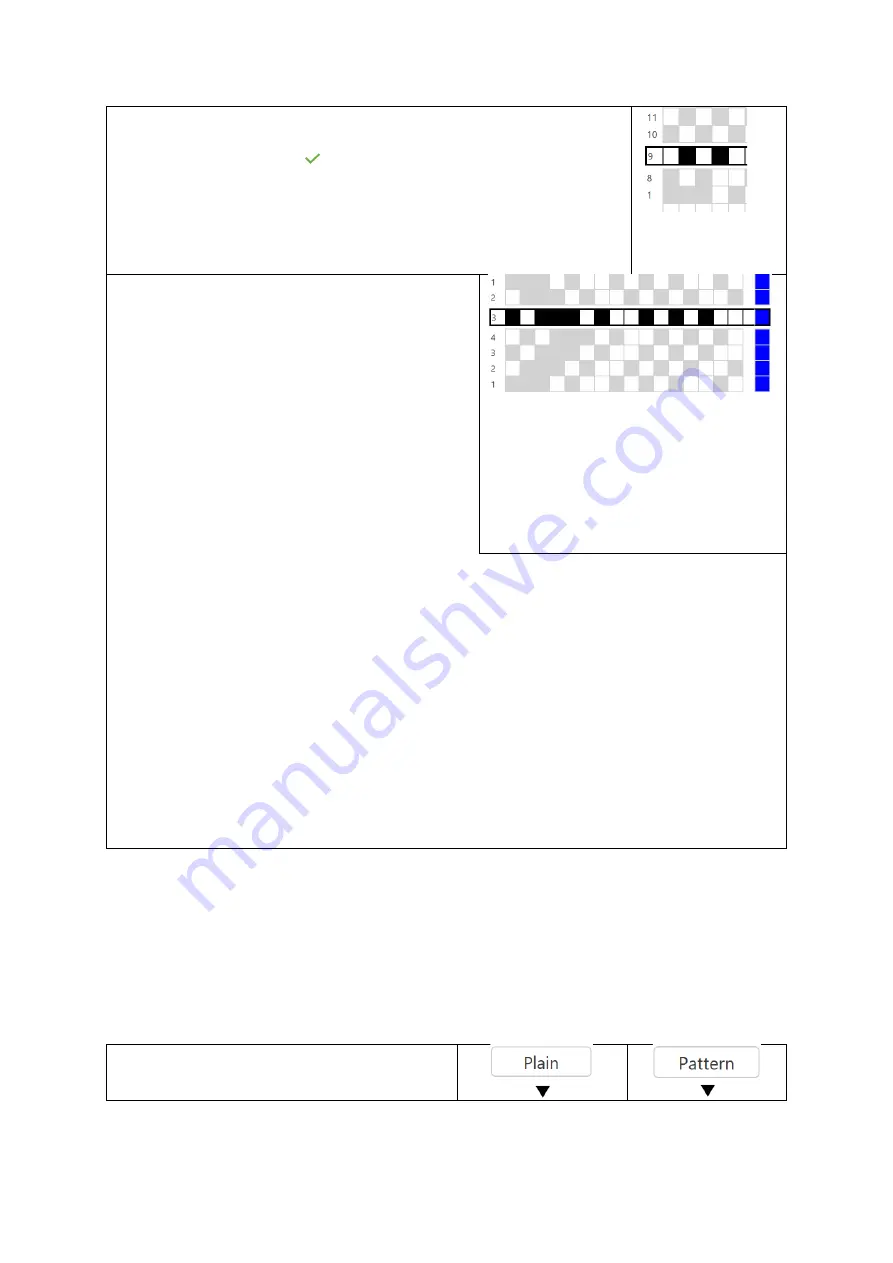
17
•
If you enter a non-existing pick number, nothing will
happen.
3.
Select the green to accept and activate the change of
active pick position
4.
The next pick depends on the set weaving direction (in
the image: forward - 9 is the next pick after 8
5.
In the
History
(under the active weaving area), you see
this jump back once you have woven this pick
Change direction of weaving
By default, the weaving direction is forward:
from the first (bottom line): Weft 1
2
3,
etc.).
With the
Direction
button, you can change
the order of the picks 3
2
1. You can
use this if you want to weave sharp
variations in your weaving (i.e. reverse a
twill on a point draw).
The last woven pick is not repeated.
After selecting the
Direction
button, the pick for the last woven pick will be
activated.
1.
Supposing: You have in forward direction woven picks 1
2
3
4
•
The last woven pick is 4,
•
On the active line, pick number 5 is ready
2.
Select the
Direction
button
•
The direction changes from forward to backward
•
You can see the order of the picks above the active line if you are
weaving in forward or backward direction
The active weaving line will now display pick number 3.
Contrast this operation with the
Unweave
function, where the last pick
is
repeated,
and the history is woven back in reverse order.
Plain Weave
In addition to the weaving pattern laid out in the lift plan, you can always switch to a
plain weave. This is useful when weaving a starting piece and at intersections in the
weaving project. The shaft combination for weaving a plain weave is set. You can
save definitions of the plain weave on the Dobby drive, so you can use them more
often.
If you have a pattern with pattern picks always alternating with a plain weave pick,
you can define it better in the pattern part.
Switch between plain weave and
pattern picks























