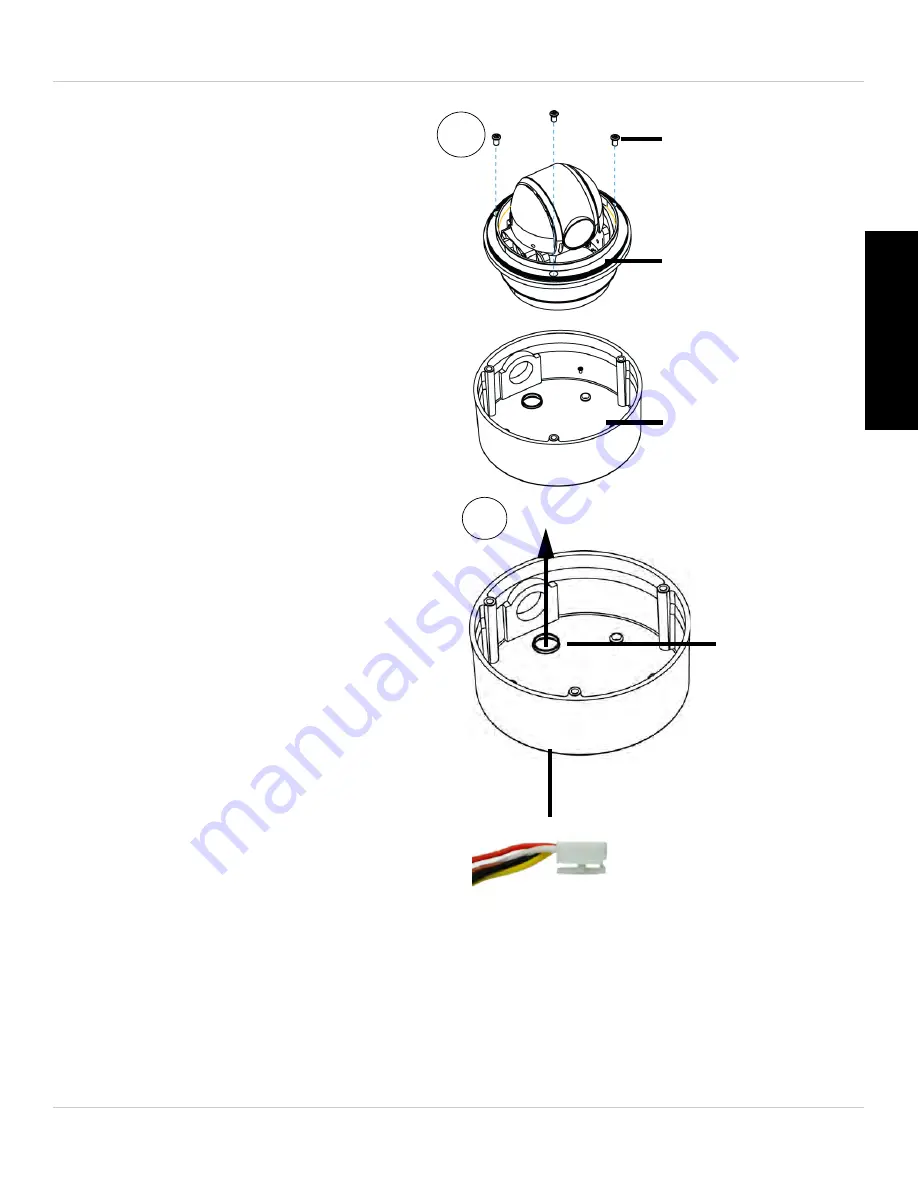
13
Installation
English
3. Remove the base attachment
screws (3x) and remove the
camera from the camera base.
Base
attachment
screws
Camera
Camera base
3
4.
Cable hole
4
6-Pin Connector
Remove the rubber plug on
the bottom of the camera base
and run the 6-pin connector
through the cable hole.
5. Drill holes for the mounting
screws (x4) and the cable and
run the cable through the hole.
Summary of Contents for Vantage LZC7091
Page 10: ...iv...
Page 36: ...26 Dimensions 7 DIMENSIONS Units mm Camera Camera and Wall Mount...
Page 39: ......






























