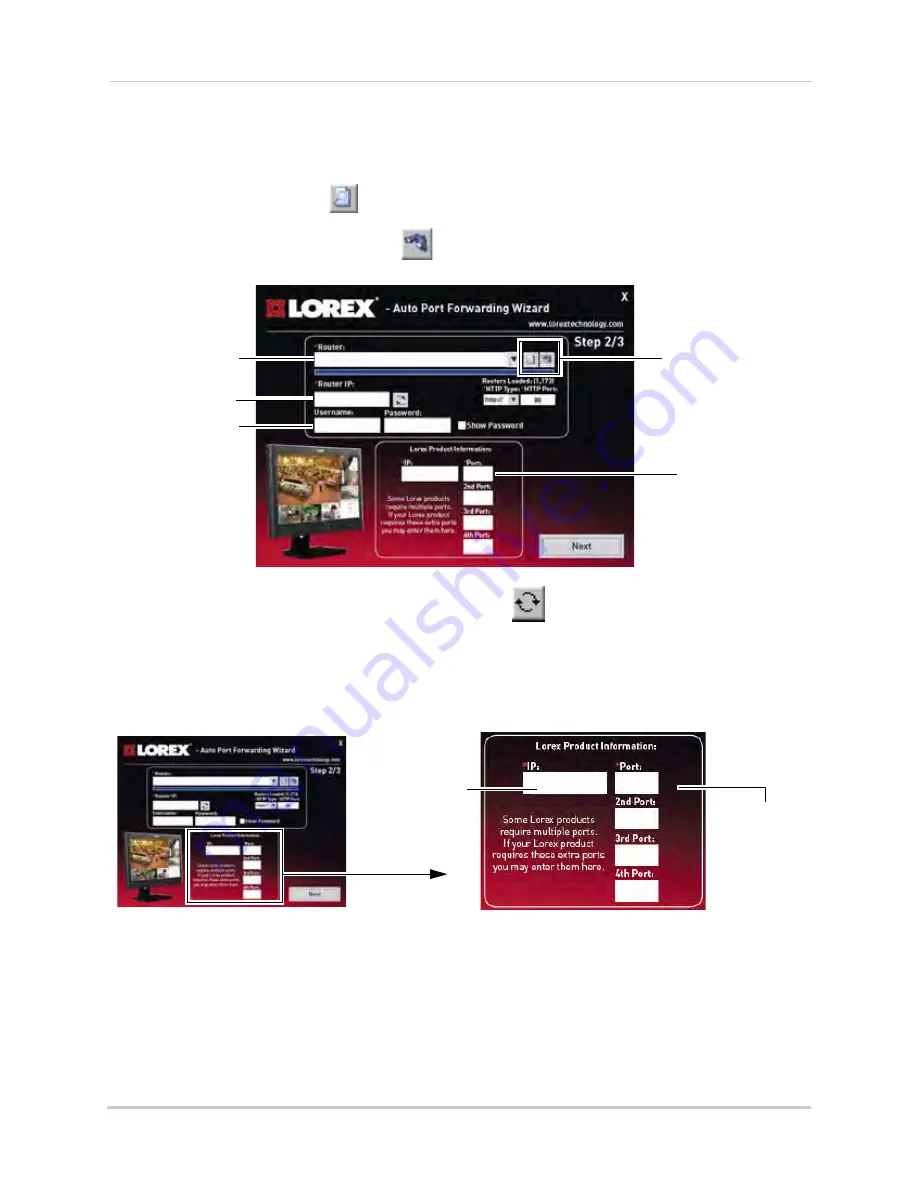
104
Appendix E: Internet Setup Wizard (PC only)
Step 2: Enter your router settings
1
Under the Router drop-down list, select the model of your router.
OR
• Click the
Search
button (
) to enter the name of your router model.
NOTE:
Click the
Auto Detect
button (
)if you have a Linksys or Netgear router (works with
most Linksys or Netgear models).
2
Under Router IP, click the
Detect Router IP
button (
).
• The router’s IP populates in the blank field. Click
OK
to exit the prompt.
3
Under Username and Password, enter
the router’s
username and password.
• Optional: Under HTTP Type (default http://) and HTTP Port (default, 80), you may have to
change the values depending on your router model. Consult your router manual for details.
4
Under IP, enter the IP address of your Lorex device.
• To find your system IP, exit to the main viewing mode, and then press the
INFO
button on your
remote, or press the
RETURN
button on the front panel of the system.
5
Under
Port
, enter the Web Port (
80
). Under
2nd Port
, enter the Media port (
9000
). Under
3rd
port
, enter the Mobile Port (
1025
).
6
Click
Next
to continue.
Search and Auto detect
button
Router drop-down list
Router IP
Router user name &
password
80
9000
Enter port
80
under
Ports
Enter port
9000
under 2nd Port
Enter port
1025
under 3rd Port
1025
Enter your Lorex
device’s IP
Enter port
number
Summary of Contents for VANTAGE LH110 ECO SERIES
Page 167: ......






























