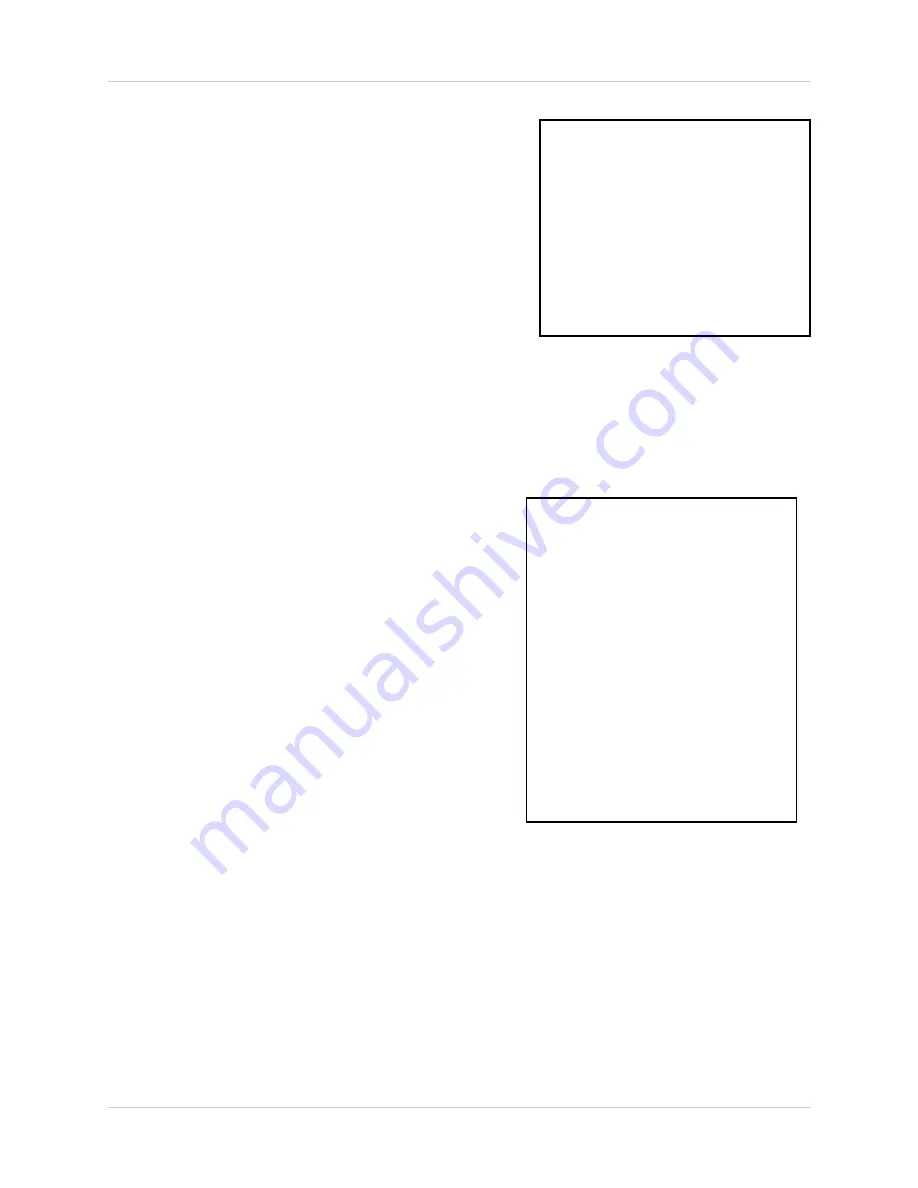
25
Title Set
4.
RETURN
- Return to the
MAIN MENU
. Navigate
by pressing the
K
and
L
buttons to highlight, and
press the
OK
button to select
5.
EXIT
- Return to the camera view. Navigate by
pressing the
K
and
L
buttons to highlight, and
press the
OK
button to select
Title Set
1.
DISPLAY
- Sets the camera
TITLE
display on the
monitor. Navigate by pressing the
K
and
L
buttons
to highlight, and press the
OK
button to change
between
Y
and
N
. Selecting
Y
will display each
camera title, while selecting
N
will remove the
description from the
ON SCREEN DISPLAY
.
2.
CH1
-
CH8
- Set the
TITLE
for individual cameras.
To set the camera
TITLE
, navigate by pressing the
K
and
L
buttons to highlight, and press the
OK
button to select. Navigate by using the
I
and
J
buttons, and use the
K
and
L
buttons to select
numbers and letters. Press the
OK
button to accept
the change. There is a limit of 8 characters.
3.
RETURN
- Return to the
MAIN MENU
. Navigate
by pressing the
K
and
L
buttons to highlight, and
press the
OK
button to select
4.
EXIT
- Return to the camera view. Navigate by
pressing the
K
and
L
buttons to highlight, and
press the
OK
button to select
This submenu allows you to change the displayed description of the camera (8 character max.).
This is useful for identifying camera locations (i.e. “FRNT DR” (Front Door), “DOCK 1” (Loading
Dock #1), etc.) Available characters include A-Z, 0-9, and space.
[TITLE SET]
DISPLAY
CH1
CH2
CH3
CH4
CH5
CH6
CH7
CH8
RETURN
EXIT
:
:
:
:
:
:
:
:
:
:
:
[Y]
[C1]
[C2]
[C3]
[C4]
[C5]
[C6]
[C7]
[C8]
[
]
[
]
[PIP/POP SET]
PIP SEQUENCE
PIP POSITION
POP POSITION
RETURN
EXIT
:
:
:
:
:
[SUB]
[00]
[01]
[
]
[
]
















































