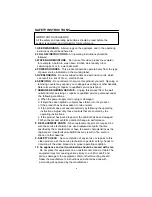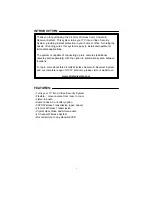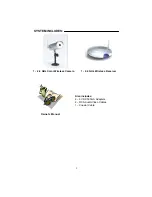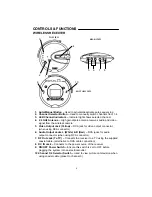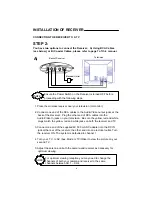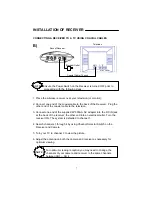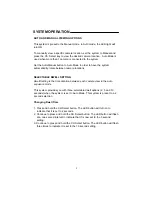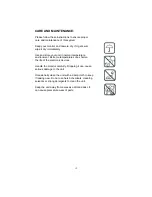FOR MORE INFORMATION, VISIT OUR WEBSITE AT:
www.strategicvista.com
TROUBLESHOOTING
If the system does not function properly, check the following points
before contacting the service center.
10
Causes & Remedies
Problems
- Adjust antenna direction
- Adjust antenna direction
Picture rolls and
jumps or
scrambled picture
- Adjust brightness control on
TV/monitor
- Strong spot light in the
field of view
- Lighting source in the
field of view
Picture flickering
Picture too bright
or too dark
- Adjust antenna direction
- Improper channel 1-4
selection
- AC adapter not plugged in
- Power switch not turned
ON
Poor Reception
-AC adapter not plugged in
- Power switch not turned on
- TV or Monitor not turned on
- Improper A/V or coaxial
cable connection
- AC adapter not plugged in
- Power switch not turned
ON
No power
(no picture/sound)
Receiver/Transmitter
Camera