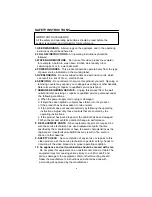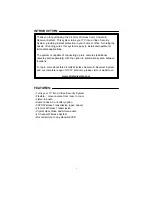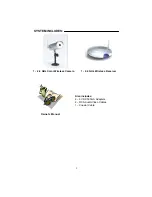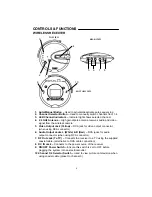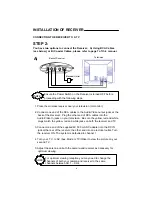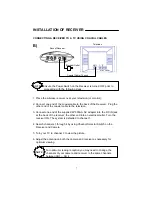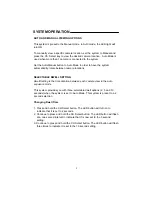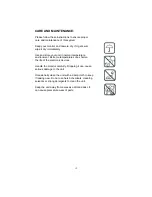Reviews:
No comments
Related manuals for SG6350

Welcome M21311P1-A
Brand: ABB Pages: 15

KSL2
Brand: M-system Pages: 3

XTTVI20BF
Brand: CAME Pages: 2

MF8400
Brand: Creative Pages: 10

MacePro MPC-IRVD-2812
Brand: Mace Pages: 8

VK2-3MPBIR28V12re
Brand: Vista Pages: 14

CR.5mk2
Brand: Snell Pages: 12

Whadda WPM407
Brand: Velleman Pages: 4

MultiPRO Series
Brand: Paton Pages: 44

Sphere Comp
Brand: W. A. Production Pages: 5

HTP-T13MG28D
Brand: Huntcctv Pages: 33

DGEMSR360P1
Brand: Diginet Pages: 16

PIFDS 120 A1
Brand: Parkside Pages: 93

PC10000
Brand: DSC Pages: 8

NID318
Brand: Messoa Pages: 31

paddy 000121300000
Brand: Menabo Pages: 34

AHS613
Brand: ALC Pages: 55

BDL162
Brand: Digitrax Pages: 13