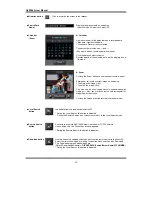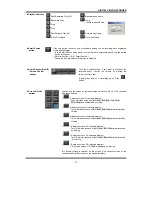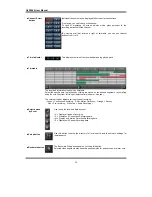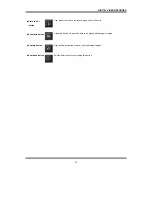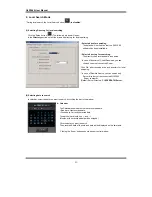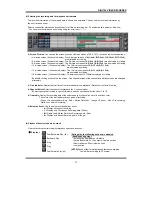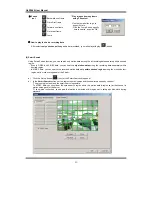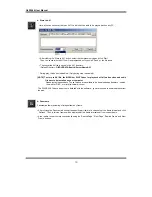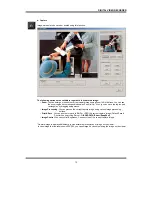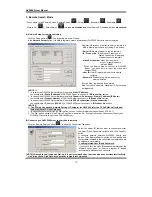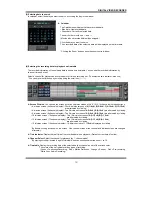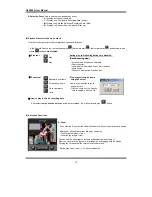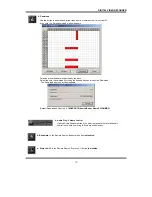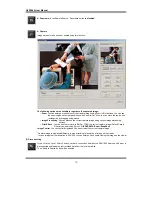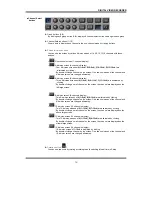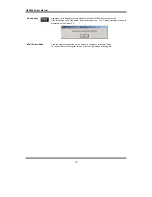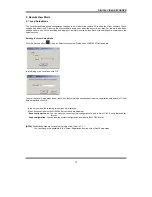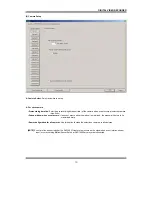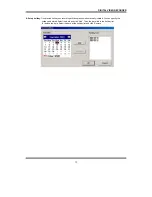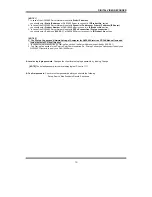QLR1660 User Manual
54
▶
Select by Event
: Use to see the recorded data by event.
▪
A
= Display all types of recording.
▪
C
= Display only Continuous Recording data. (Green)
▪
M
= Display only Motion Detection Recording data. (Red)
▪
S
= Display only Sensor Recording data. (Orange)
(5) Playback the selected data recorded
Use the following controls to adjust playback specs and direction.
* In the Remote Search, the fast backward play(
)
, backward play(
)
, fast forward play(
)
and backward one
frame (
) buttons
are disabled
.
Play tool
▶
:
Stop
Play
*During play, the following buttons are disabled.
(Enabled during stop.)
▪
Scroll bar and data bar on timetable
▪
Capture button
▪
Local Search, Download, Zoom in/out buttons
▪
Jump button
▪
Channel Select button, Quad button
Pause tool
▶
:
Backward one frame
Forward one frame
Go to Last frame
Jump
* Play images frame by frame
using Pause tool
* Use the Jump button to go to
a specific time.
: Click the ‘Jump’ button, specify
time to search, and click ‘OK’..
How to play the Audio recording data
▶
After selects
only one channel
being audio data recorded, you make play with play (
) button.
(6) Advanced Functions
▶
Zoom
If you click the ‘Zoom’ button below calendar, the Zoom control window is shown.
Enlarges or shrinks the current image on searching.
▪
To enlarge the image, click +.
▪
To shrink the image, click -.
You can see the zoom-region become expand/narrow as cl/-.
Also, you can move the region (red rectangular) by dragging with the mouse.
Clicking the ‘calendar’ button returns to calendar mode.
* During play, Zoom in/out (+/-) buttons is disabled