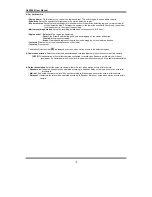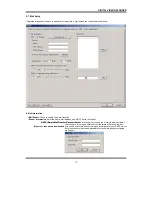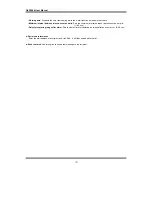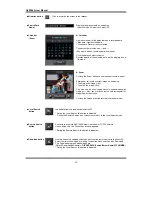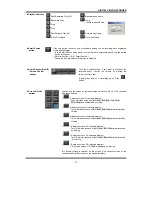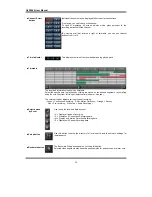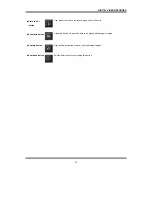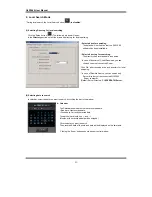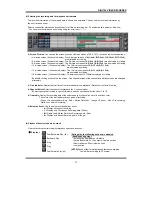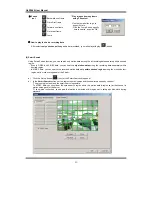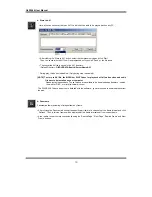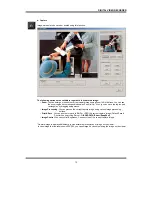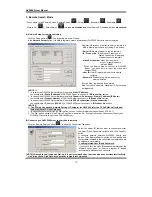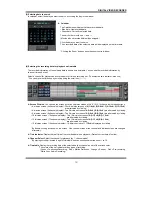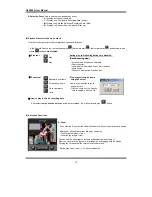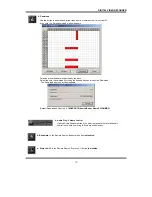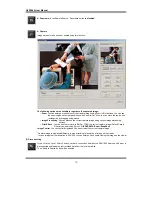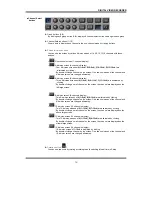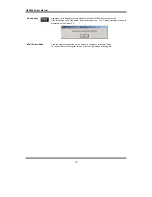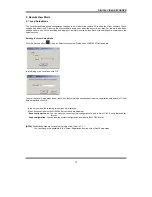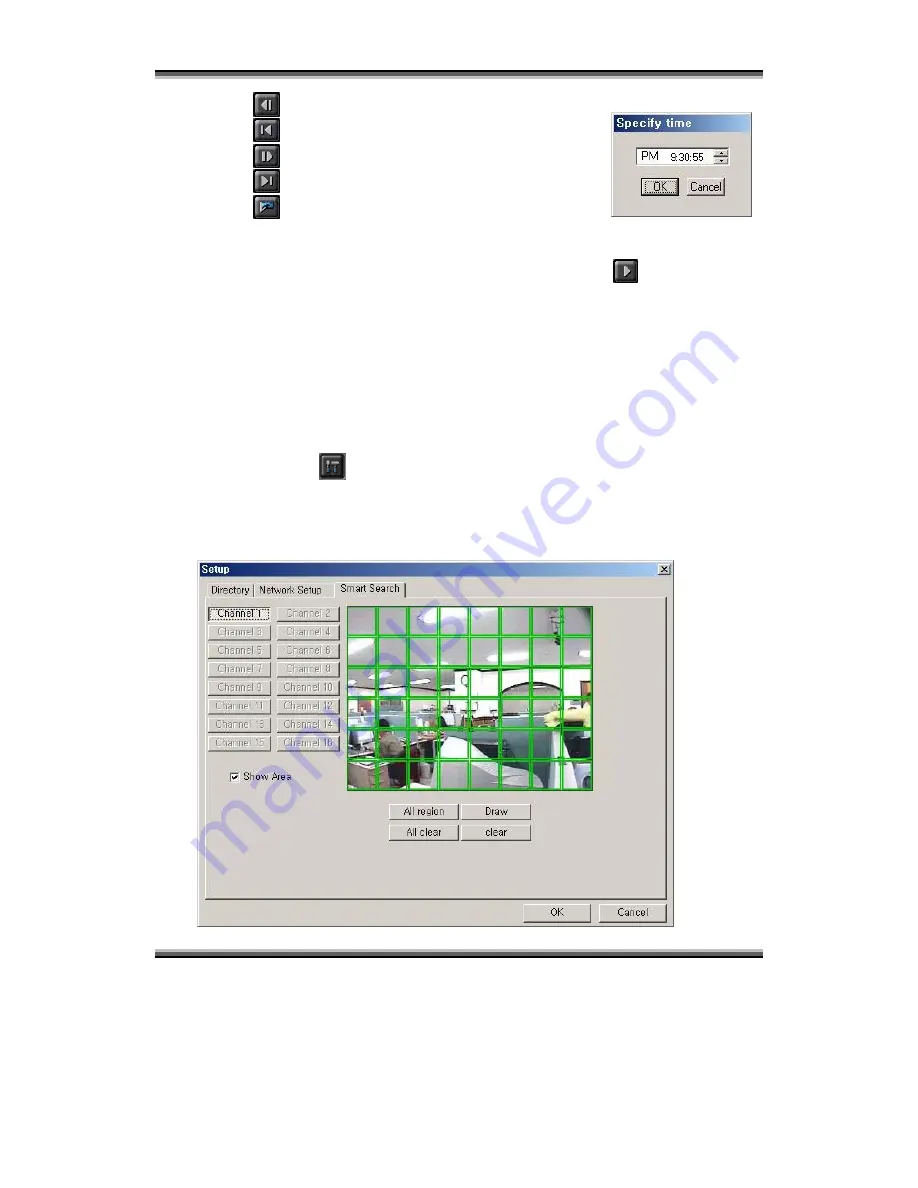
QLR1660 User Manual
48
Pause
▶
tool
:
Backward one frame
Go to First frame
Forward one frame
Go to Last frame
Jump
* Play images frame by frame
using Pause tool
* Use the Jump button to go to
a specific time.
: Click the ‘Jump’ button, specify
time to search, and click ‘OK’
.
How to play the Audio recording data
▶
After selects
only one channel
being audio data recorded, you make play with play (
) button.
(5) Smart Search
Using Smart Search function, you can search only motion-data among the all recording data separately within desired
region.
- Even in C-REC and S-REC data, you can search
only motion-data
among the recording data separately within
desired region.
- In M-REC data, you can search the recorded motion-data
only within desired region
among the motion detect-
region set in motion setup panel of the Server.
a) Click the ‘Setup’ button (
) to enter the Smart-Search setup panel.
b) In
the
Smart Search
section, set the region to smart-search and the show-area option by channel.
*The green region is set and the smart search is possible.
*In M-REC data, you should set the smart search region within the motion detect-region set at the channel in
motion setup panel of the Server
*If ‘show area’ is checked, shows area that motion is detected within region set in setup with blue-block during
playback.