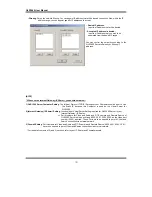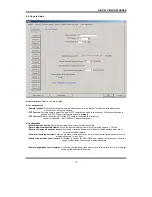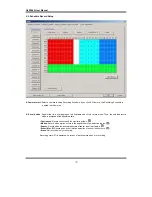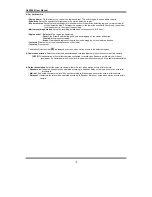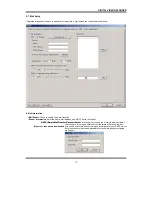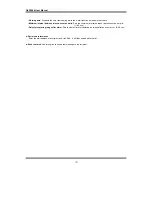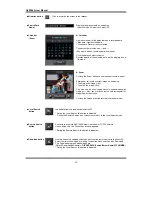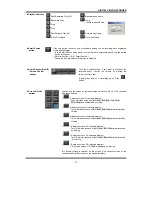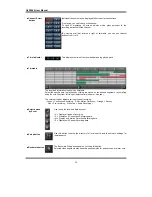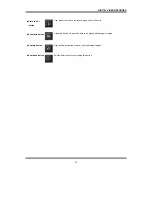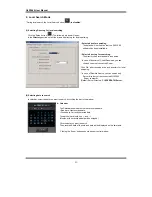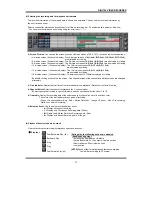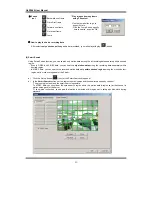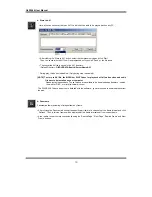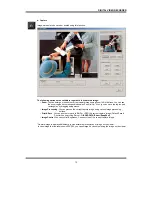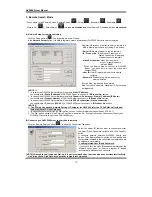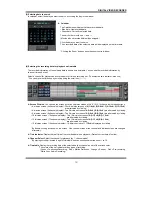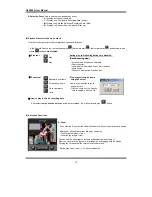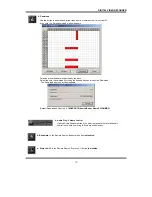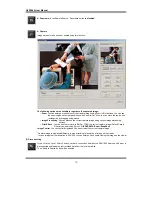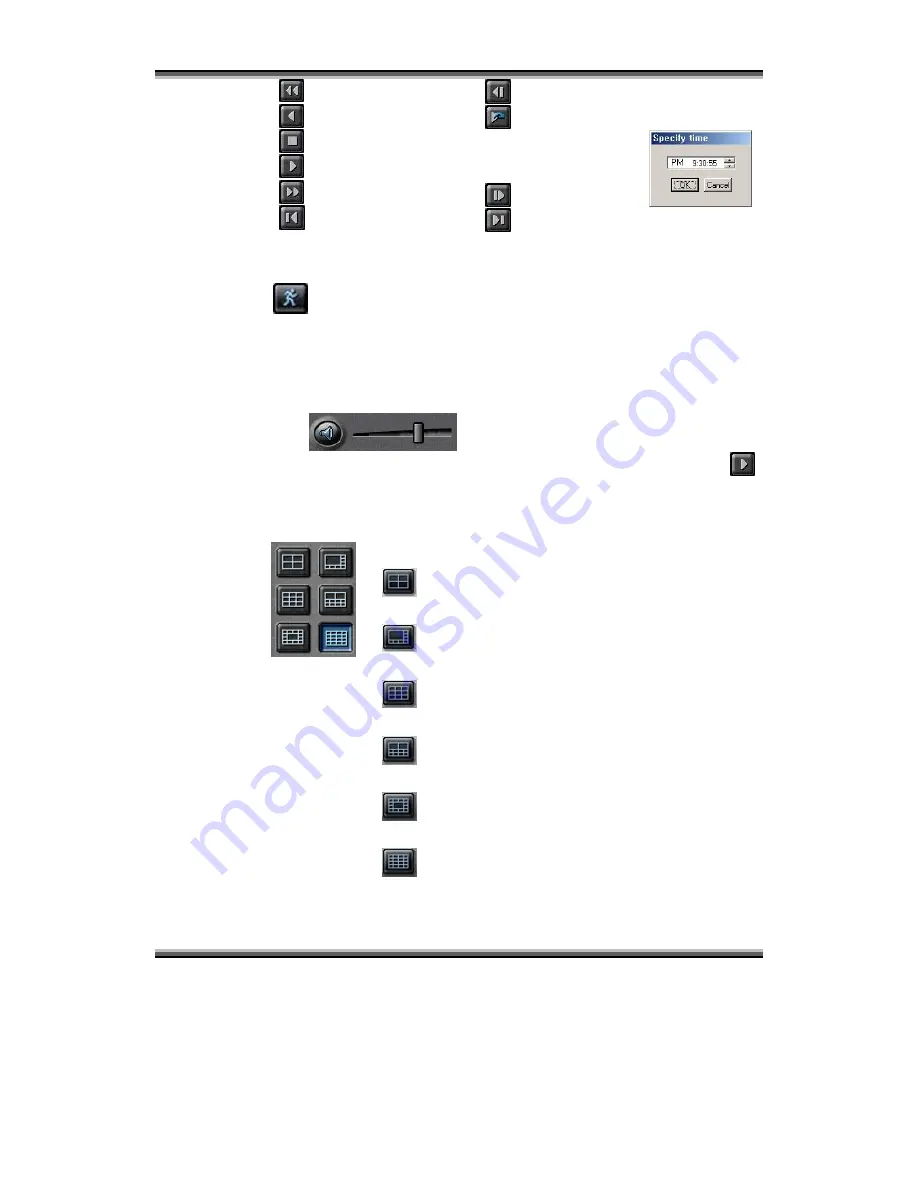
DIGITAL VIDEO RECORDER
43
■
Playback buttons
Fast Backward Play (x5)
Backward Play
Stop
Play
Fast Forward Play (x5)
Go to First frame
Backward one frame
Jump
(Shifts to specific time)
Forward one frame
Go to Last frame
■
Smart Search
button
Click this button to search only motion-data among the all recording data separately
within desired region.
- In the
Smart Search setup panel, set the region to smart-search and the show-area
option by channel.
(Refer to ‘section 4-2-(5). Smart Search’.)
* During the Remote Search, this button is disabled.
■
Audio Speaker(On/Off)
/ Volume Control
buttons
Click the Speaker button if you want to playback the
recorded audio. Control the volume by moving the
volume control slider.
*Audio plays only on normal-playing by ‘Play (
)’
button.
■
Screen Division
buttons
You can see the screen by various division modes of 4,8,9,10,13,16 channels
with these buttons.
▪
4-division screen (4-channels display)
: Four 4-division screens of
A(1~4ch), B(5~8ch), C(9~12ch),
D(13~16ch)
are alternated by clicking.
▪
8-division screen (8-channels display)
: Two 8-division screens of
A(1~8ch), B(9~16ch)
are alternated by
clicking
▪
9-division screen (9-channels display)
: Two 9-division screens of
A(1~9ch), B(8~16ch)
are alternated by
clicking
▪
10-division screen (10-channels display)
: Two 10-division screens of
A(1~10ch), B(7~16ch)
are alternated
by clicking
▪
13-division screen (13-channels display)
: Two 13-division screens of
A(1~13ch), B(4~16ch)
are alternated
by clicking
▪
16-division screen (16-channels display)
: 16-division screen of
1~16ch
is displayed by clicking
*By double-clicking a channel on the screen, One channel screen of the
channel and division screen are changed alternately.