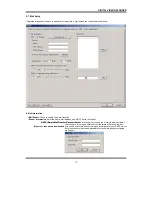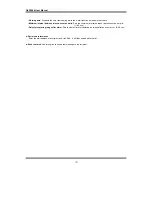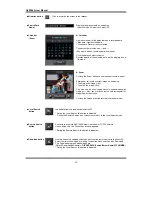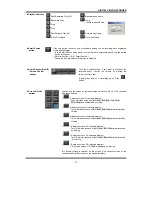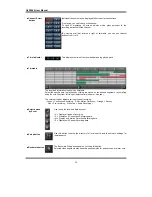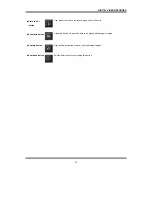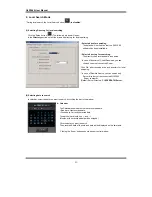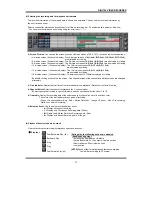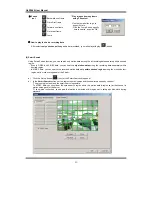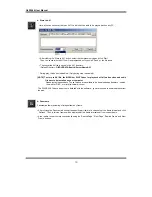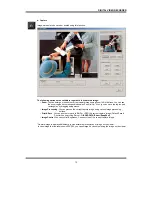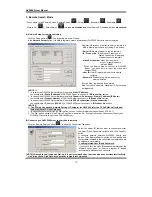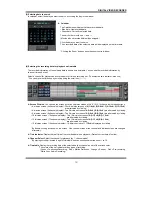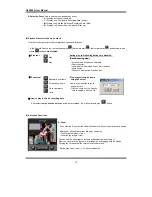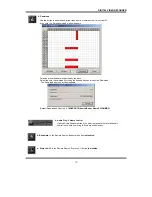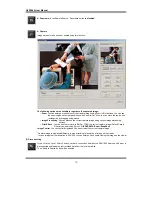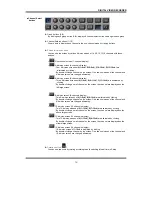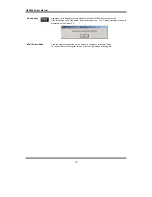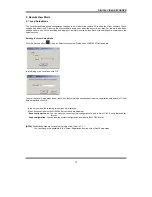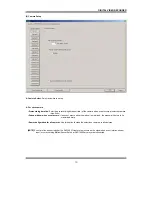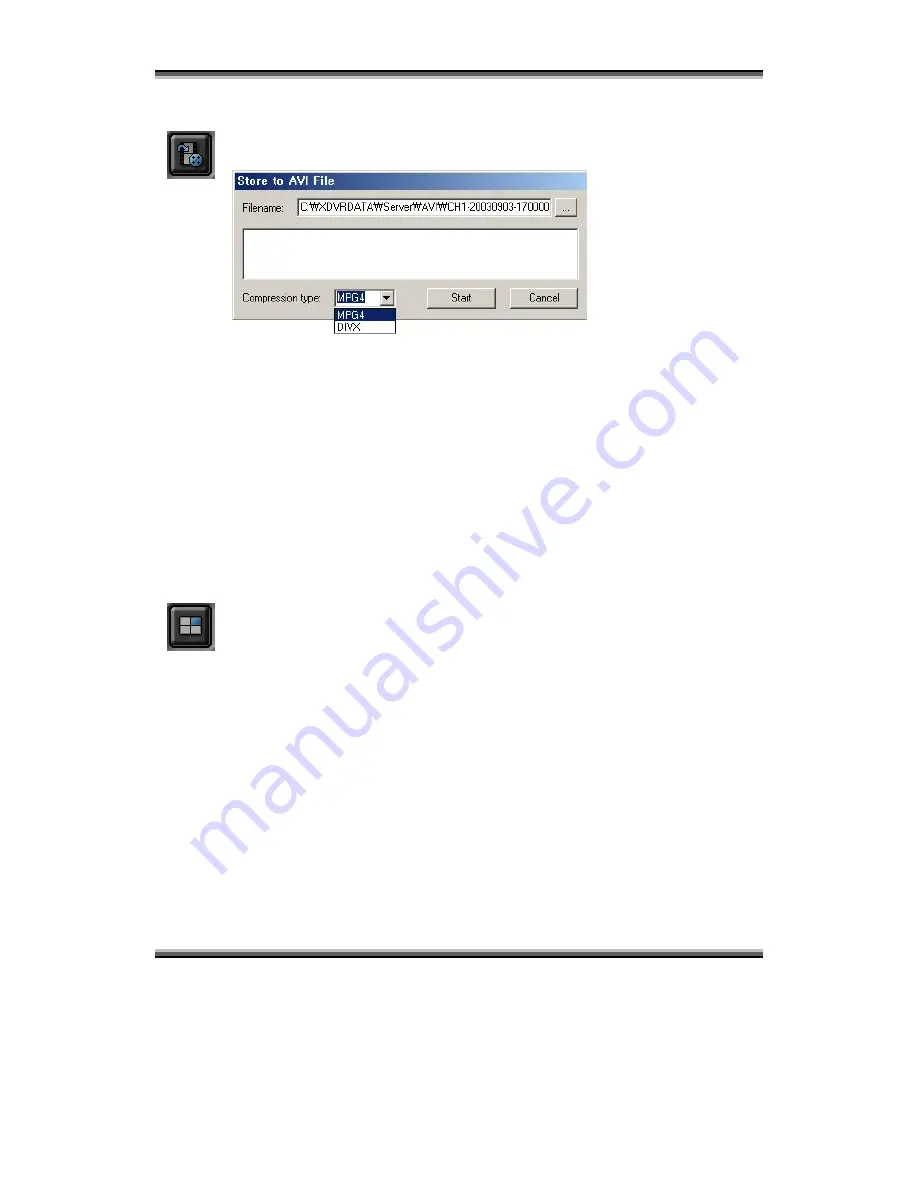
QLR1660 User Manual
50
▶
Store to AVI
Here, a file can be converted to an AVI file, which will be able to be played back on any PC.
▪
After clicking the ‘Store to AVI’ button, select the compression type and click ‘Start’.
Then, the conversion to AVI file will be progressed until you click ‘Done’ or the file is end.
▪
The converted AVI file is saved in the ‘AVI’ directory.
(Default Directory:
C:\XDVRDATA\Search\ServerName\AVI
)
* During play, this button is disabled. (Only during stop, is enabled.)
[NOTE]
To store to AVI file, the MPEG4 or DIVX Codec for playback of full-motion video and audio
file have to be installed
on your
computer.
Please install these codec
s
. These Codec
s are available
to be downloaded
as
free
ware - search
the web for 'DIVX', or visit http://www.divx.com
The PLAYBACK Codecs do not come installed with the software - you are required to download these from
the web.
▶
Panorama
Panorama allows reviewing of images frame by frame.
▪
After clicking the ‘Panorama’ button at the specific part (time) of a channel, set the frame interval and click
‘Refresh’. Then, total nine frames will be displayed at the frame intervals set from current frame.
▪
Also, is able to search more conveniently using the ‘Rewind Page’, ‘Next Page’, ‘Rewind Frame’ and ‘Next
Frame’ buttons.