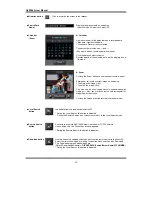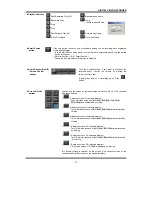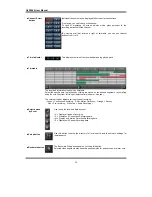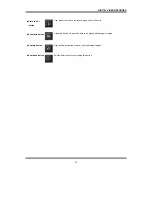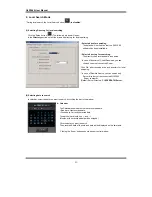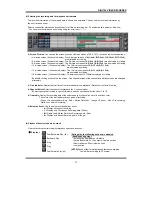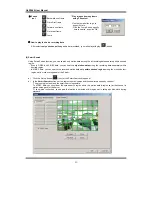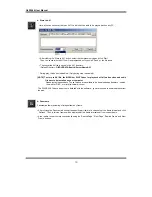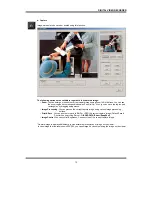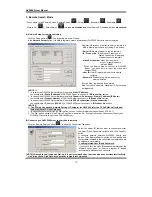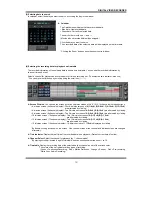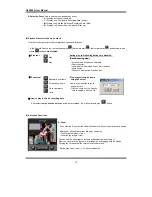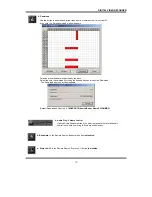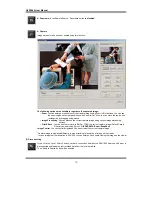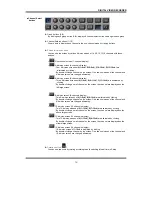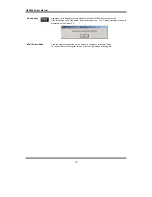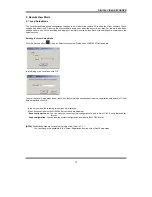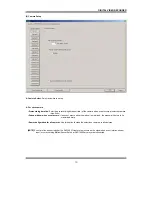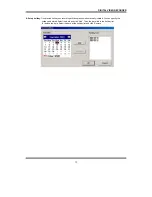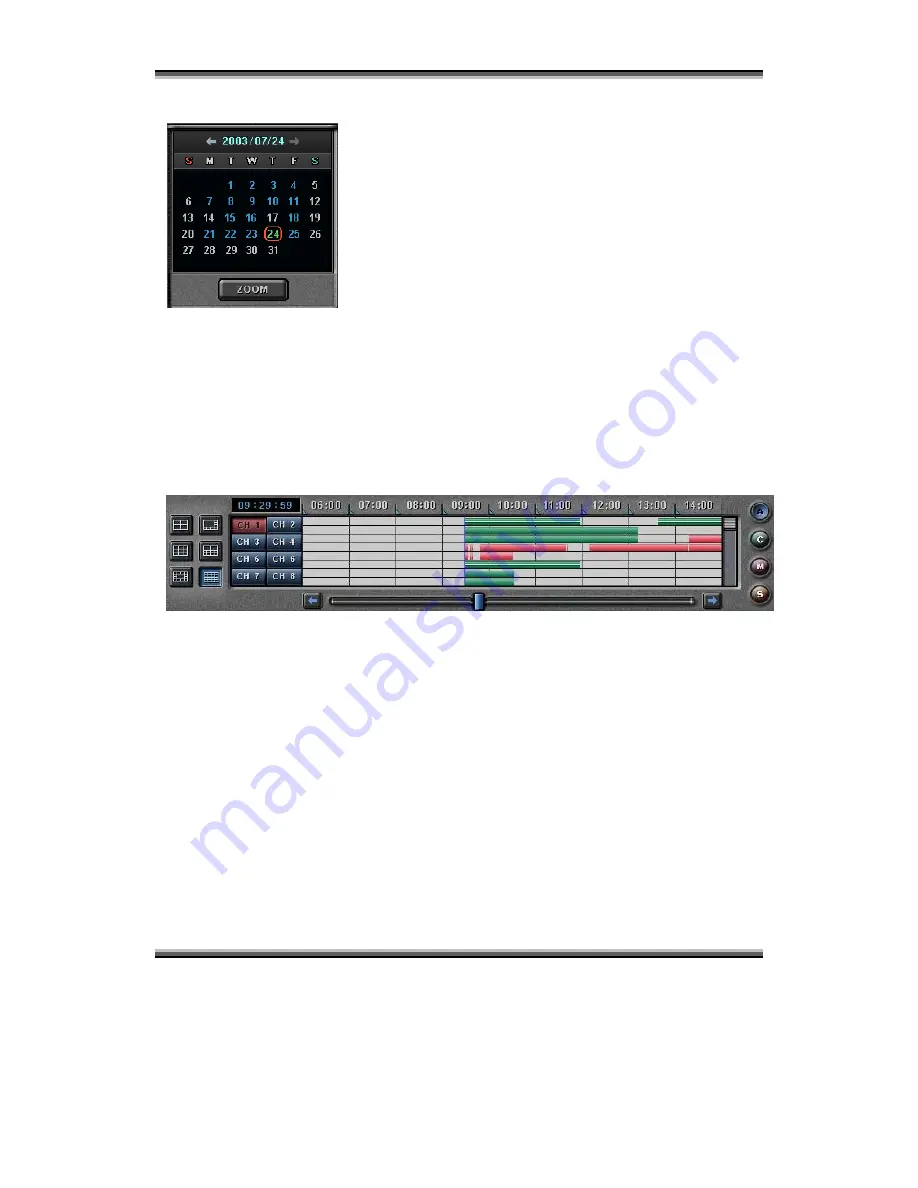
DIGITAL VIDEO RECORDER
53
(3) Selecting date to search
In calendar, select the date you want to search by clicking the day in the window.
▶
Calendar
The Calendar shows dates that have recorded data.
▪
Blue date: Has recorded data.
▪
Green date: Currently selected date.
To search other month, use
←
and
→
.
(Months with no recorded data will be skipped.)
Click the date you want to search.
Then, recorded data of the selected date will be displayed on the timetable.
* Clicking the ‘Zoom’ button opens the zoom control window.
(4) Selecting the recording data for playback on timetable
The recorded information of the selected date is shown on a timetable. You can see the recorded information by
channel, time and event.
Select a channel for playback and click the point of time on recording bar. (The selected time indicator: blue line)
* You can move the time zone by scrolling using the scroll key (
←
/
→
).
▶
Screen Division
: You can see the screen by various division modes of 4,8,9,10,13,16 channels with these buttons.
▪
4-division screen (4-channels display): Four 4-division screens of
A(1~4ch), B(5~8ch), C(9~12ch), D(13~16ch)
are alternated by clicking.
▪
8-division screen (8-channels display): Two 8-division screens of
A(1~8ch), B(9~16ch)
are alternated by clicking.
▪
9-division screen (9-channels display): Two 9-division screens of
A(1~9ch), B(8~16ch)
are alternated by clicking.
▪
10-division screen (10-channels display): Two 10-division screens of
A(1~10ch), B(7~16ch)
are alternated by clicking.
▪
13-division screen (13-channels display): Two 13-division screens of
A(1~13ch), B(4~16ch)
are alternated by clicking
▪
16-division screen (16-channels display): 16-division screen of
1~16ch
is displayed by clicking
*By double-clicking a channel on the screen, One channel screen of the channel and division screen are changed
alternately.
▶
Time Indicator
: Display the real time of the recorded data is on playback. (Data of current time: blue line)
▶
Channel Select
: Select the channel for playback (by 1-channel mode).
*By moving scroll bar located in right of timetable, use can see channel buttons from 1 to 16.
▶
Timetable
: Display the recording data of the selected date by channel as bar of the various color.
*The colors of the bar indicate various types of recording:
( Green = Continuous Recording, Red = Motion Detection, Orange = Sensor, Pink = Pre-recording,
White line = Audio Recording )