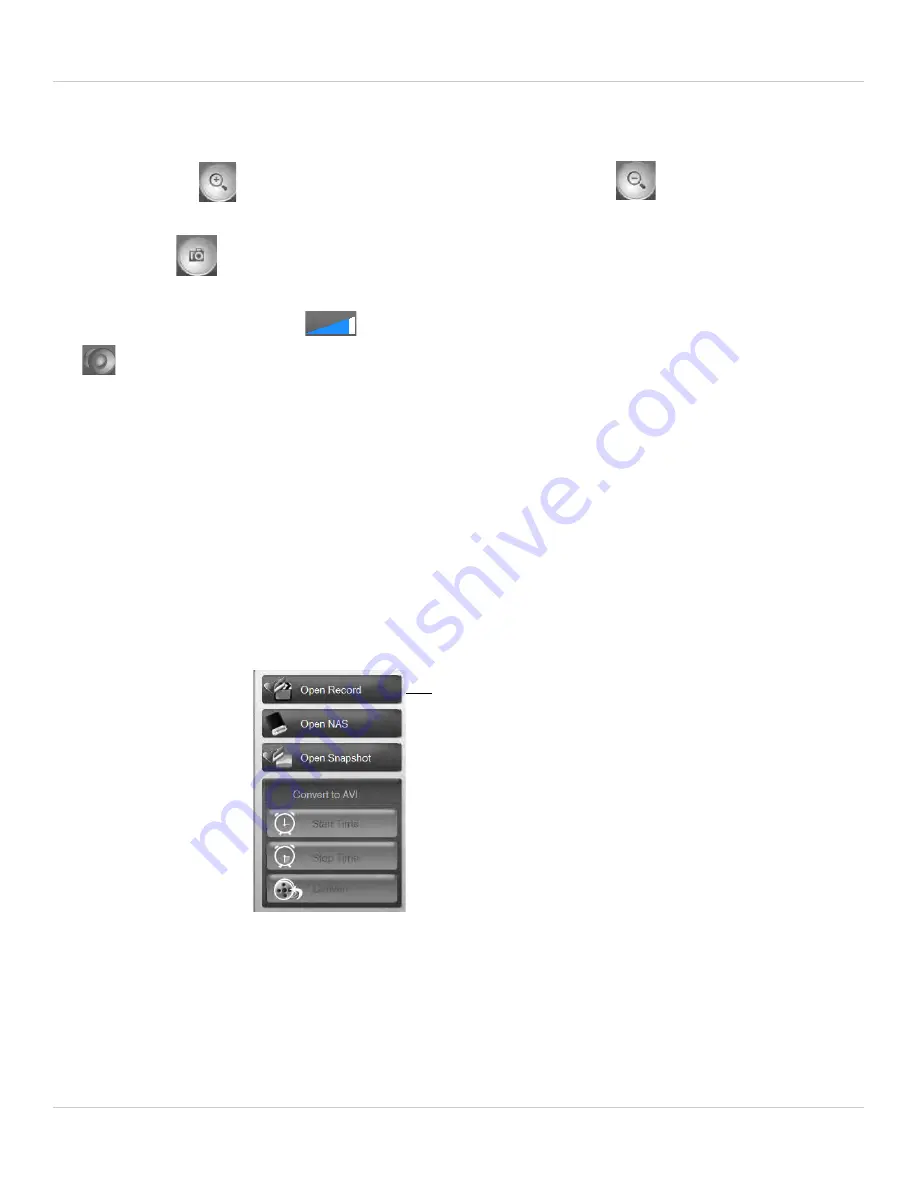
74
L-Play: Playing Recorded Video on your PC
15.
Playback Speed:
Shows the current playback speed. Click
+
to increase playback
speed or
-
to decrease.
16.
Zoom:
Click
to zoom in on the selected video or click
to zoom out of
selected video. Once zoomed, click and drag on the video to pan the camera.
17.
Snapshot
:
Click to take a snapshot from the currently playing video. Snapshot
function does not work if video is paused.
18.
Volume Controls:
Click
to adjust the volume of video being played back. Click
to mute/un-mute audio.
4.3 PLAYING BACK VIDEO FROM COMPUTER HARD
DRIVE IN L-PLAY
You can playback recordings from your computer hard drive in L-Play. For instructions
on recording to your computer hard drive, see “Recording to your PC’s Hard Drive” on
page 55.
To playback recordings from your computer hard drive:
1. Click
Open Record
.
2. L-Play opens recordings from your recording folder.
NOTE:
If no recordings appear, check to see if the recording folder selected is the same
as the one selected in L-View. If the folder is different, click
Browse
, select the recording
folder used in L-View, and then click
OK
.
Click Open Record
Summary of Contents for LNC216 Series
Page 2: ......
Page 213: ......
Page 214: ......
Page 215: ......
Page 216: ...Copyright 2013 Lorex Technology Inc LNC216 Series www lorextechnology com Version 2 0...






























