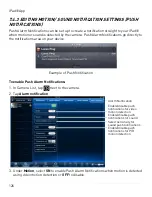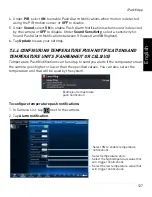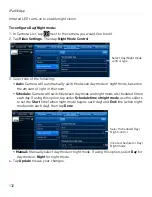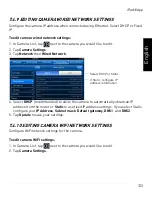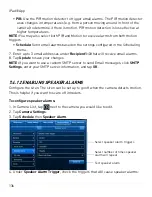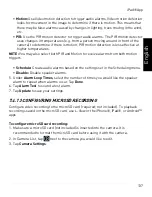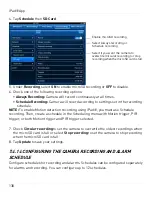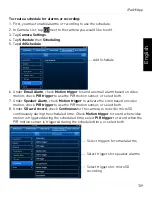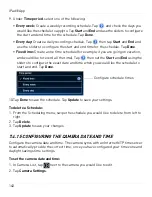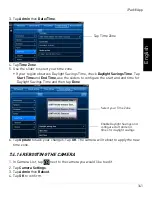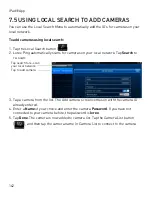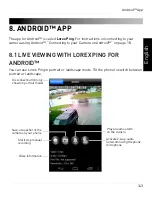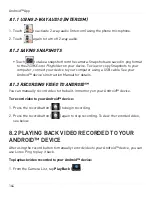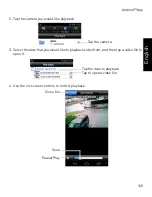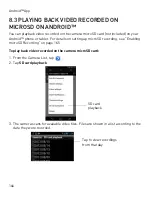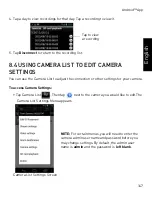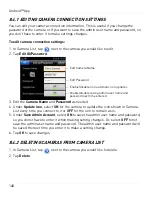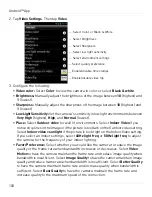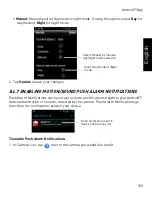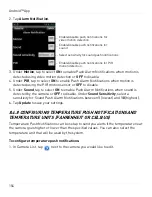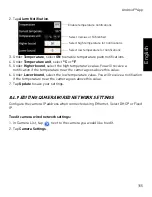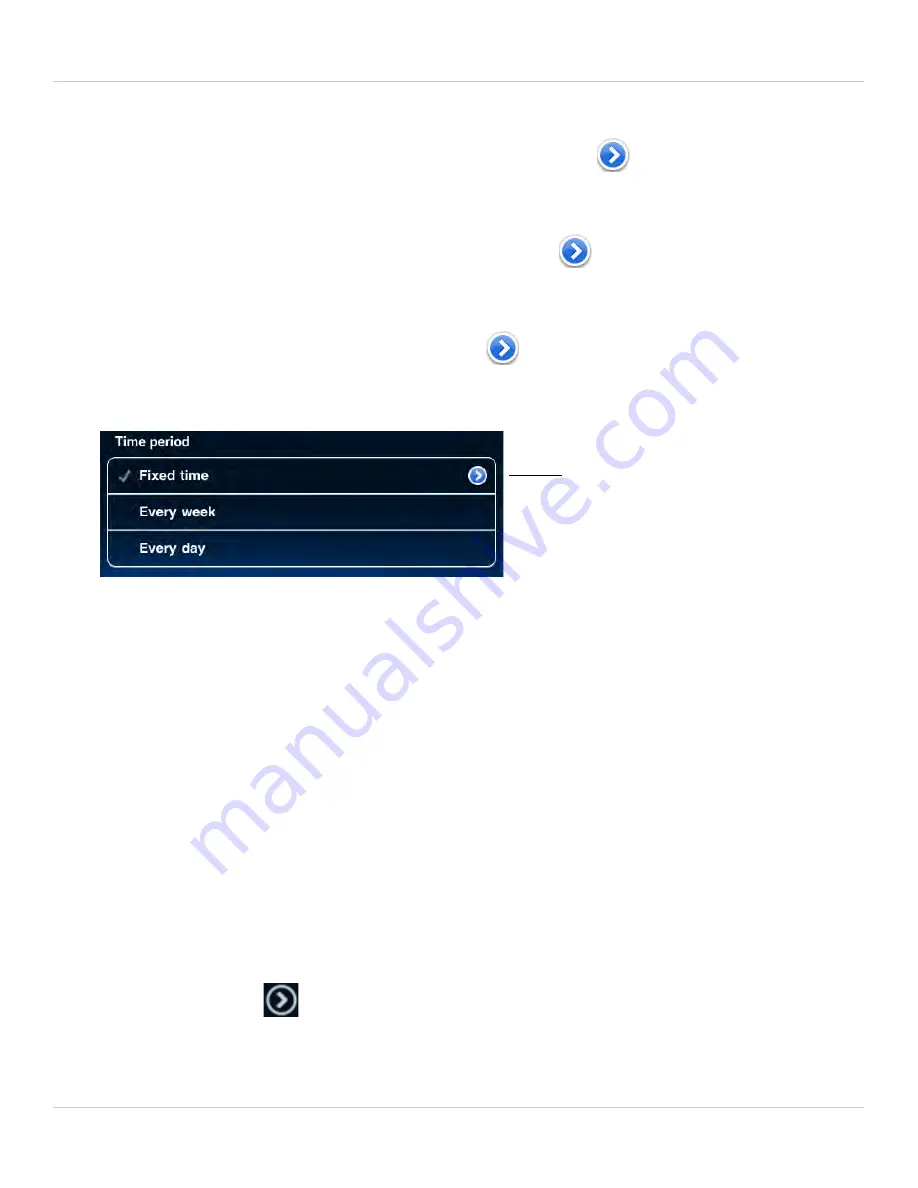
140
iPad® App
9. Under
Time period
, select one of the following:
•
Every week:
Create a weekly recording schedule. Tap
and check the days you
would like the schedule to apply to. Tap
Start
and
End
and use the sliders to configure
the start and end time for the schedule. Tap
Done
.
•
Every day:
Create a daily recording schedule. Tap
then tap
Start
and
End
and
use the sliders to configure the start and end time for the schedule. Tap
Done
.
•
Fixed time:
Create a one time schedule (for example, if you are going on vacation,
and would like to record all the time). Tap
then set the
Start
and
End
using the
sliders to configure the exact date and time when you would like the schedule to
start and end. Tap
Done
.
10.Tap
Done
to save the schedule. Tap
Update
to save your settings.
To delete a Schedule:
1. From the Scheduling menu, swipe the schedule you would like to delete from left to
right.
2. Tap
Delete
.
3. Tap
Update
to save your changes.
7.4.15 CONFIGURING THE CAMERA DATE AND TIME
Configure the camera date and time. The camera syncs with an Internet NTP time server
to automatically provide the correct time, once you have configured your time zone and
daylight savings time settings.
To set the camera date and time:
1. In Camera List, tap
next to the camera you would like to edit.
2. Tap
Camera Settings
.
Configure schedule times
Summary of Contents for LNC216 Series
Page 2: ......
Page 213: ......
Page 214: ......
Page 215: ......
Page 216: ...Copyright 2013 Lorex Technology Inc LNC216 Series www lorextechnology com Version 2 0...