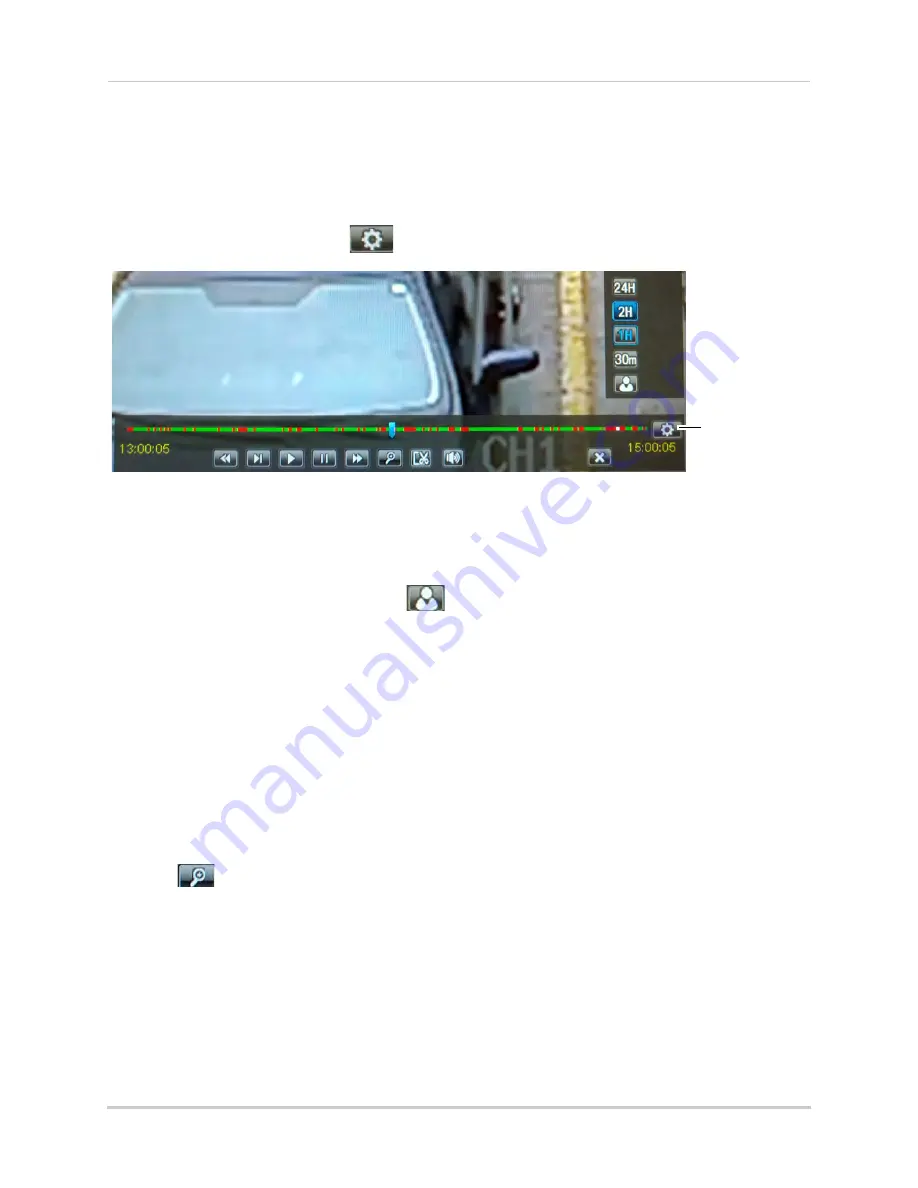
25
Playback and Backup
Controlling the Time Range of the Playback Bar
The time range is the start and end times of the footage displayed in the Playback bar. By
default, the Playback bar displays recordings recorded on the day selected for playback
(from 00:00~24:00). You can change the time range to narrow in on a specific time.
To control the time range of the Playback bar:
1
During Playback mode, click
to open the time range controls.
Click to open time
range controls
2
Click
30m
,
1H
,
2H
, or
24H
to select a time range. For example, if 30m is selected, the
playback bar will show 15 minutes before to 15 minutes after the currently playing time.
OR
• To create a custom time range, click
. The button will become colored. Move your mouse
to the time where you would like the range to start and click. Then, move your mouse to the
time where you would like the range to end and click. The start and end times will be replaced
by the 1st and 2nd times that you clicked on.
Using Zoom in Playback Mode
You can use Zoom in Playback Mode. This is useful if you need a closer look at recorded
video.
NOTE:
Zoom is only available when a single channel is selected for Playback.
To use zoom in playback mode:
1
Open Playback mode with only one channel selected. For details, see “Playing Back
Recorded Video” on page 22.
2
Click
to open Zoom.
NOTE:
Playback controls are not available when Zoom is activated. If you want to pause the
video before you zoom, you will have to pause it before entering Zoom.
Summary of Contents for LHD200
Page 16: ...xiv ...






























