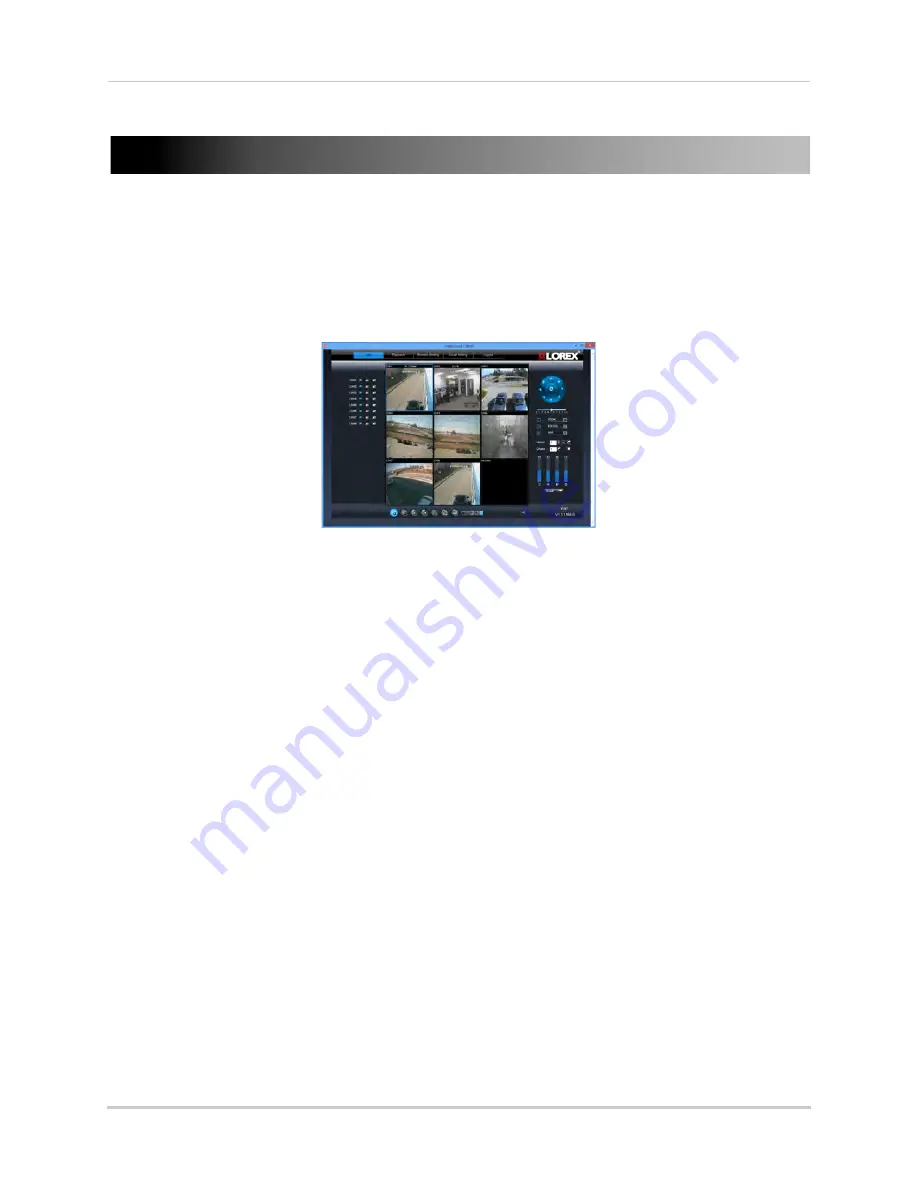
111
Appendix E: DDNS Setup (Advanced)
Appendix E: DDNS Setup (Advanced)
Free Lorex DDNS service is available as an optional connectivity method to connect to your
system over the Internet.
DDNS Service is not required to connect to your DVR, since the system supports the new
Lorex Stratus cloud connectivity solution. For details on setting up your system using Lorex
Stratus, see “Connecting to Your DVR Over the Internet on PC or Mac” on page 53.
Remote Viewing Client
For details on navigating the remote viewing interface,
see “Using the PC/Mac Client Software” on page 57.
Accessing your DVR within a local network (LAN)
You can connect to your DVR using the client software over the local area network (LAN).
It is recommended to confirm connectivity over a local network before setting up your DVR
for DDNS connectivity.
NOTE:
To complete the steps below, your computer must be on the same network as your DVR.
NOTE:
Except where noted, the instructions below are the same for PC and Mac.
Step 1 of 3: Connect your DVR to the Local Area Network
1
Power off your DVR by turning the power switch to
.
2
Connect an Ethernet cable (included) to the
LAN
port on the rear panel of the DVR. Connect
the other end of the Ethernet cable to an empty LAN port (usually numbered 1~4) on your
router.
Summary of Contents for LHD200
Page 16: ...xiv ...



























