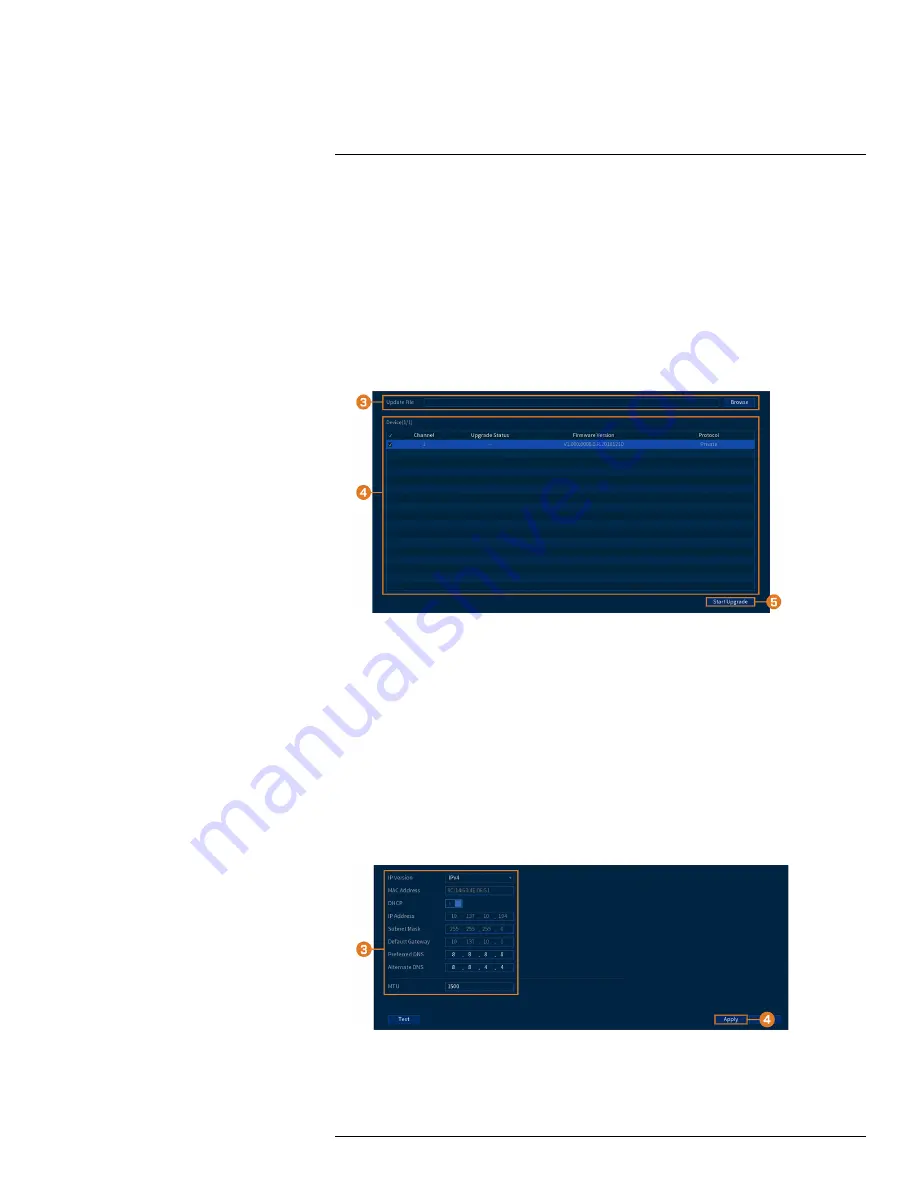
14.5.6
Camera Firmware Upgrade (CVI Upgrade)
Manually upgrade camera firmware. This is typically only necessary if directed to do so by Lorex
technical support.
Prerequisite:
•
Connect a USB flash drive (not inlcuded) to the recorder with the
.bin
camera firmware file(s)
preloaded.
To manually upgrade camera firmware:
1. From the Live View display, right-click to open the Quick Menu, then click
Main Menu
.
2. Click
CAMERA
, then click the
CVI UPGRADE
tab.
3. Click
Browse
to search for the
.bin
firmware file on the USB flash drive.
4. Check cameras you would like to upgrade using the selected firmware file.
5. Click
Start Upgrade
.
14.6
Network
Configure network parameters for your system.
14.6.1
Selecting DHCP or Static IP Address (TCP/IP)
The TCP/IP menu allows you to configure IP address settings.
To configure basic networking settings:
1. From the Live View display, right-click to open the Quick Menu, then click
Main Menu
.
2. Click
NETWORK
, then click the
TCP/IP
tab.
#LX400111; r. 1.0/55872/56018; en-US
60






























