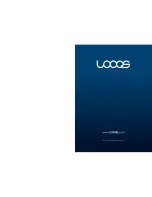Page 69
User Guide LOOQS MeeBox Router
Accessing the CLI using Windows’s built-in telnet client
1.
On the Start menu, click
Run
. The
Run
dialog box opens.
2.
Type
cmd
and press Enter. A Windows command prompt window opens.
3.
Type
telnet MeeBox
and press Enter. (If accessing the CLI remotely, substitute your
public IP address for ―meebox‖.)
4.
At the
MeeBox login:
prompt, enter the username of a user on your MeeBox, such as
―admin‖. At the
Password:
prompt, enter the user’s password. (The password will not be
shown.)
5.
At the
MeeBox>
prompt, enter commands as needed.
6.
When you are finished, enter
exit
to close the CLI.
Figure 27 shows a typical CLI session in which
admin
has logged in, determined the current
directory (
pwd
), changed to the root directory (
cd /
), and listed its contents in long format
(
ll
).
Executing commands with elevated privileges
Certain kinds of operations you might want to execute in the CLI, such as deleting orphan
folders, cannot be executed with ordinary user privileges. To perform such operations, you
must log in with the admin account.
Figure 27
Summary of Contents for MeeBox MB201
Page 1: ...LOOQS MeeBox Router MB201 User Guide ...
Page 43: ...Advanced Topics Part 4 ...
Page 76: ......