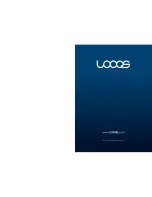Page 66
User Guide LOOQS MeeBox Router
Updating your MeeBox’s software
From time to time, RRC bv may release software updates for your MeeBox to add features
or correct bugs in the server’s operating system or applications. Software updates may
come in the form of either
firmware updates
, which replace system software in the server’s
flash memory; or
disk images
, which replace or supplement the software stored on the
server’s internal hard drive. Both types of updates can be installed through the server’s
browser-based administrative interface.
You can download the latest firmware or hard disk image (if any has been made
available) from the
Downloads
section of the
Support
area of
www.looqs.com
.
Installing a firmware update
1.
In your web browser, go to
http://meebox:8090/
, log in, and click
MeeBox Settings
.
2.
In the menu, click
Administration
.
3.
Under
Update Firmware
, click
Browse
. In the
Choose file
dialog box, locate the
firmware package you previously downloaded, and double-click the file.
4.
Click
Start Firmware Upgrade
. A confirmation dialog box appears. Click
OK
to proceed.
When you click
OK
, your browser will upload the firmware package to your MeeBox, and
then the server will install the firmware update. Uploading takes several seconds, during
which time there will be no feedback except for the page-loading indicator of your
browser. Please do not navigate away from the current page, or the file upload will be
interrupted and you will have to start over.
Once the firmware package has been completely uploaded, the page will change and
display a message indicating that the firmware is being installed. Installation takes up to 20
minutes. During this time, you will not be able to access files or services on the server, and
you will not be able to access the Internet (if you are using your MeeBox as your
broadband router). When installation is complete, the server will automatically restart, and
then you can use the server as normal.
After firmware installation, you can confirm that the new firmware was correctly applied
by checking the firmware version number displayed on the
Home
page of the admin
interface.
Summary of Contents for MeeBox MB201
Page 1: ...LOOQS MeeBox Router MB201 User Guide ...
Page 43: ...Advanced Topics Part 4 ...
Page 76: ......