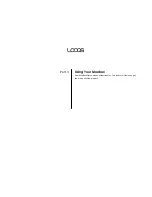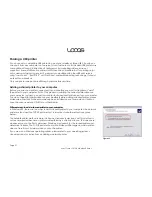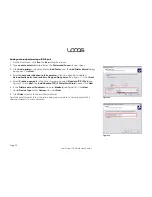Page 27
User Guide LOOQS MeeBox Router
Accessing a share in Windows
To access a specific share directly, enter a network address in the form:
\\meebox\
share_name
where
share_name
is the name of the shared or private folder you want to access. For
example, to access the
public
shared folder, you would enter
\\meebox\public
. You will
be prompted to enter a username and password, unless you have previously instructed
Windows to remember your password.
You can enter a network address in the
Run
dialog box or in Windows Explorer if you want
to browse or manage the files and folders in a share. If you want to save or open a file in a
share directly within a Windows application, you can enter the network address of the
share in the
Open
or
Save As
dialog box of the application.
Accessing a share in Mac OS X or Linux
To access a specific share on a Mac OS X or Linux computer, enter a network address in
the form:
smb://meebox/
share_name
or
smb://
ip_address
/
share_name
where
ip_address
is your MeeBox’s WAN IP address (required if accessing the server
through an external router), and
share_name
is the name of the shared or private folder
you want to access. You will be prompted to enter a username and password, unless you
have previously instructed the operating system to remember your password.
In Mac OS X, you can enter the network address in the
Connect to Server
dialog box. In
the Finder’s menu bar, click
Go
, and then click
Connect to Server
.
To access a network share in Linux, please refer to your Linux distro’s network
documentation.
Tip
If you are unable to access shares on your
MeeBox from a Windows PC, you may need to
enable the Client for Microsoft Networks service
on your PC’s network interface. To do so in
Windows XP:
1.
On your desktop, right-click
My Network
Places
and select
Properties
. (If you do not
have a
My Network Places
icon on your
desktop, click
Start
>
Run
, type
“ncpa.cpl”,
and press Enter.)
2.
Right-click your active network connection
and select
Properties
.
3.
Select the check box labeled
Client for
Microsoft Networks
, and then click
OK
.
Summary of Contents for MeeBox MB201
Page 1: ...LOOQS MeeBox Router MB201 User Guide ...
Page 43: ...Advanced Topics Part 4 ...
Page 76: ......