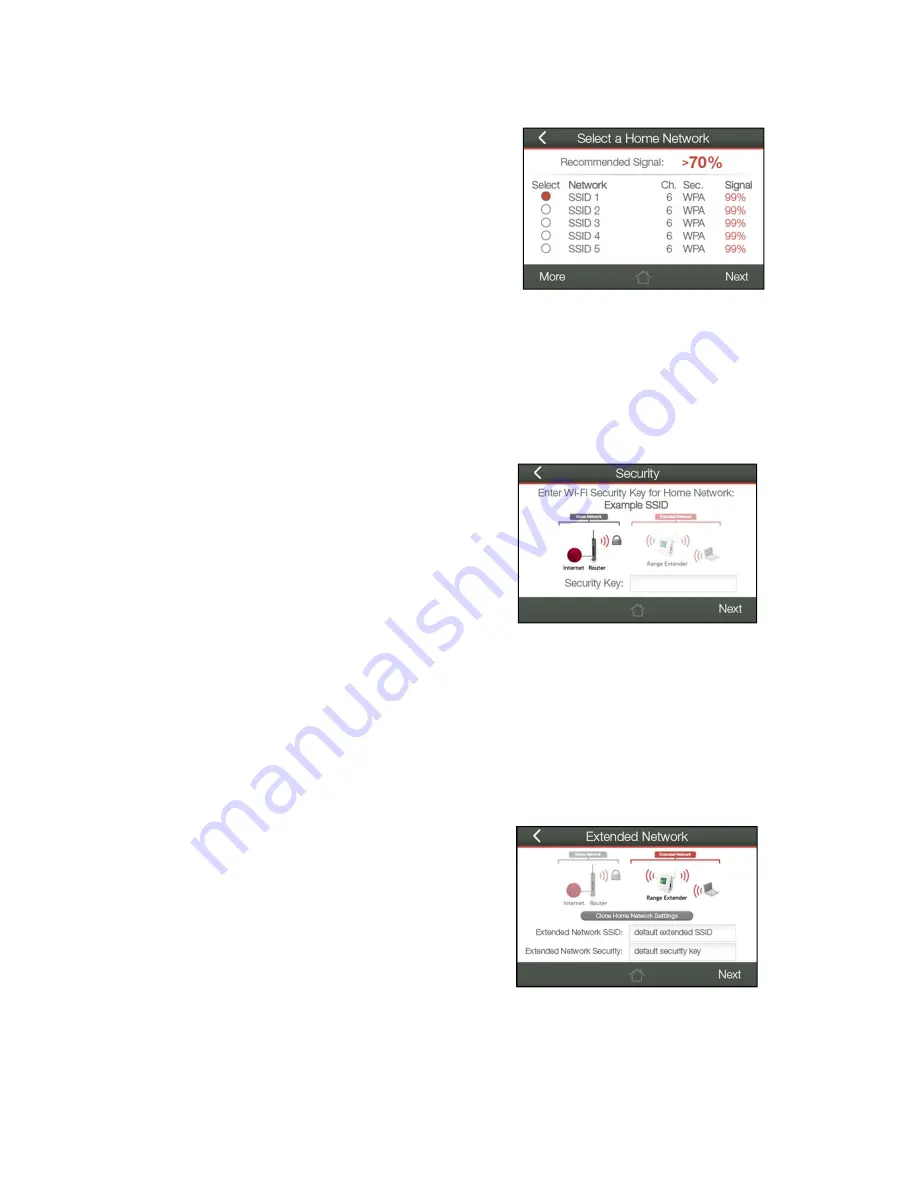
8
Select
a
Home
Network
to
Extend
Select
the
Wi
‐
Fi
network
that
you
wish
to
extend
and
tap
Next
to
continue.
Check
that
your
Wi
‐
Fi
Network
has
a
signal
strength
of
70%
or
greater.
If
you
fail
to
find
any
Wi
‐
Fi
networks,
or
your
signal
strength
is
below
70%,
the
Range
Extender
may
be
placed
too
far
from
the
Wi
‐
Fi
network
that
you
are
trying
to
extend.
Move
your
Range
Extender
closer
to
the
Wi
‐
Fi
network
that
you
are
trying
to
extend
and
tap
Rescan
to
scan
again.
The
Scan
results
page
will
display
information
regarding
the
name
of
the
network
(SSID),
the
channel
which
the
Wi
‐
Fi
network
is
operating
on
and
the
security
type
of
the
network.
The
results
page
will
also
display
what
the
signal
strength
is
of
every
network
detected.
Connecting
to
a
Secure
Network
If
the
Wi
‐
Fi
network
you
are
trying
to
extend
has
Wi
‐
Fi
security
enabled,
you
will
be
prompted
to
enter
a
Security
Key.
If
you
don’t
select
a
secure
network,
you
will
not
see
this
page.
Enter
the
security
key
in
the
space
provided.
You
do
not
need
to
select
what
type
of
security
it
is,
just
simply
type
in
the
key
and
tap
Next
.
The
Wizard
will
automatically
detect
your
home
network’s
security
settings.
If
you
do
not
know
the
key
to
the
network
you
are
trying
to
extend,
then
tap
the
Back
arrow
to
select
another
network.
Extended
Network
Settings
The
default
SSID
of
the
Range
Extender’s
Extended
Network
is
“
Loopcomm
”.
If
you
choose
to
Clone
the
settings
from
your
Home
Network,
the
wizard
will
copy
the
SSID
and
Security
Key
of
your
Home
Network.
The
SSID
of
the
Extended
Network
will
have
a
"_RE"
at
the
end
of
its
name.
For
example:
Home_Network_RE.
You
can
also
manually
enter
a
new
network
ID
and
security
key.
The
new
security
key
must
be
at
least
8
characters
long.
Tap
Next
to
apply
the
settings.























