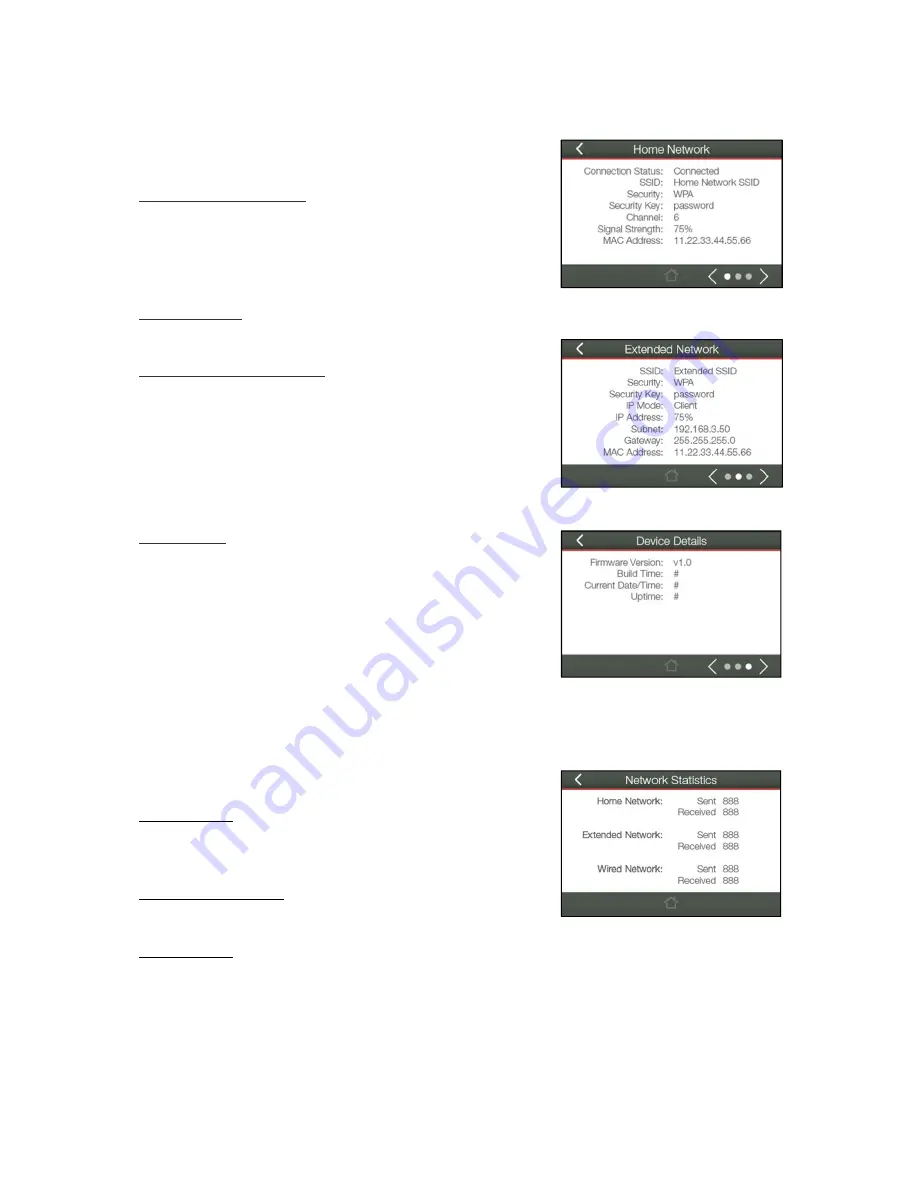
16
System
Details
The
Device
Status
provides
you
with
a
snapshot
of
your
Range
Extender’s
current
connections
and
settings.
Home
Wi
‐
Fi
Network
Settings:
This
section
displays
the
current
status
of
the
connection
between
the
Range
Extender
and
your
Home
Network.
When
viewing
this
section,
it
is
important
to
check
that
your
Home
Network
SSID
is
correct
and
the
channel
number
matches
your
Home
Network's
channel
number
settings.
Connection
Status:
The
Connection
State
will
say
"Connected"
when
there
are
no
problems
with
the
connection
to
your
Home
Network.
Extended
Wi
‐
Fi
Network
Settings:
This
shows
the
current
settings
for
your
Extended
Wi
‐
Fi
Network.
The
IP
settings
for
your
Range
Extender
will
change
as
you
connect
and
disconnect
from
your
Home
Network.
When
connected
to
your
Home
Network,
the
network
IP
settings
will
be
assigned
by
your
Home
Network.
When
not
connected,
the
Range
Extender
will
use
its
own
default
network
IP
settings.
Device
Details:
This
section
provides
you
with
information
on
the
version
and
builds
time
of
your
firmware.
This
is
used
to
help
our
support
department
determine
what
firmware
version
your
device
is
running.
The
Current
Date/Time
is
the
setting
for
the
System
Clock.
If
this
time
is
off,
go
to
the
System
Clock
section
and
configure
your
system
time.
Statistics
These
statistics
show
the
data
activity
for
each
network
connection.
Home
Network:
These
statistics
show
the
data
activity
for
all
upload
and
download
data
between
the
Home
Network
and
the
Range
Extender.
Extended
Wi
‐
Fi
Network:
These
statistics
show
all
data
activity
for
all
users
connected
wirelessly
to
the
Range
Extender.
Wired
Network:
The
Wired
Connection
statistics
show
all
data
activity
for
all
users
physically
connected
to
the
wired
ports
on
the
Range
Extender.






























