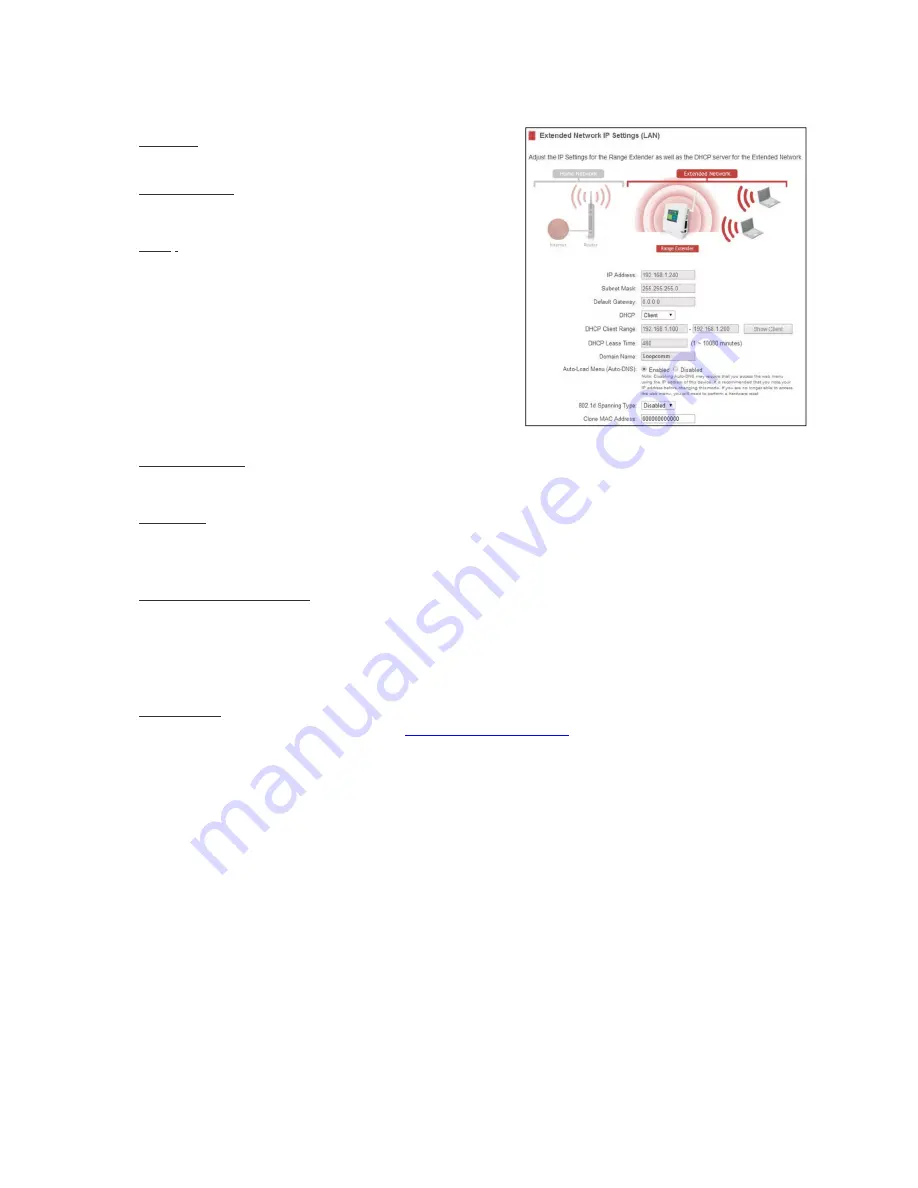
30
NETWORK
SETTINGS
(WEB
MENU)
IP
Address:
The
IP
address
of
the
Range
Extender.
Subnet
Mask:
The
subnet
of
the
Range
Extender.
Default
Gateway:
The
access
point
to
another
network,
normally
the
Range
Extender
or
your
router.
DHCP:
The
Range
Extender
includes
a
complex
AUTO
DHCP
feature
to
help
manage
the
IP
addresses
within
your
extended
network
and
with
your
Home
Network.
When
connected
to
a
Home
Network,
the
Range
Extender
will
obtain
an
IP
address
from
your
Home
Network’s
router
and
act
as
a
DHCP
Client.
However,
when
there
is
no
connection
available,
the
Range
Extender
will
act
as
a
DHCP
Server.
You
may
also
manually
control
the
IP
settings
of
the
Range
Extender
by
choosing
Client,
Server
or
Disabled
from
the
DHCP
drop
down
menu.
This
is
only
for
advanced
users.
DHCP
Client
Range:
The
range
of
IP
addresses
the
Range
Extender’s
DHCP
server
will
assign
to
users
and
devices
connecting
to
the
Range
Extender.
Static
DHCP:
You
may
set
a
static
IP
address
within
your
DHCP
network.
The
Range
Extender
will
track
the
device
via
its
MAC
address
and
assign
it
a
pre
‐
defined
IP
address
each
time
the
device
logs
into
the
network.
Obtain
IP
settings
from
the
Home
router
or
manually
enter
your
IP
settings.
Auto
Load
Menu
(Auto
‐
DNS):
When
the
Range
Extender
loses
connection
to
your
Home
Network
it
will
automatically
redirect
your
web
browser
to
the
web
menu.
To
turn
this
feature
off,
you
can
disable
Auto
‐
DNS.
Note:
Disabling
Auto
‐
DNS
will
require
that
you
access
the
web
menu
using
the
IP
address
of
this
device.
It
is
recommended
that
you
note
your
IP
address
before
changing
this
mode.
If
you
are
no
longer
able
to
access
the
web
menu,
you
will
need
to
perform
a
hardware
reset.
Domain
Name:
The
Domain
Name
allows
you
to
change
the
URL
which
is
used
to
access
the
Setup
Menu
for
the
Range
Extender.
For
example,
entering
http://setup.loopcomm.com
into
your
web
browser
while
connected
to
the
Range
Extender,
will
guide
you
to
the
Web
menu
for
the
Range
Extender.
By
changing
the
Domain
Name,
you
will
change
the
URL
entered
to
access
the
Web
menu.
If
you
forget
the
Domain
Name
you
entered
and
can
no
longer
access
the
Web
menu,
then
you
will
need
to
reset
your
Range
Extender
to
default
settings
by
holding
down
the
reset
button
on
the
side
panel
for
5
‐
10
seconds.






























