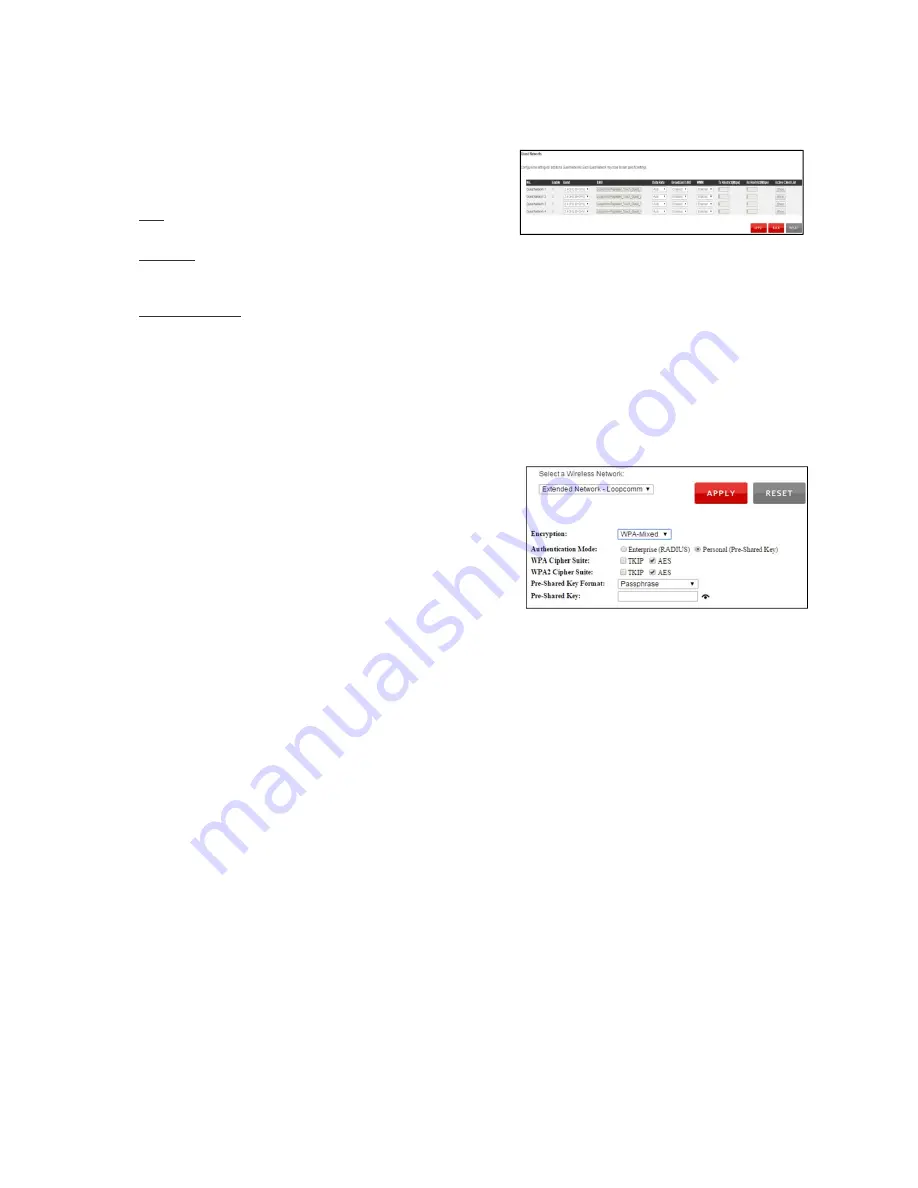
27
Guest
Network
Click
Enable
to
create
a
Guest
Network.
Guest
Networks
provide
a
separate
Wi
‐
Fi
network,
with
unique
settings
for
users
to
connect
to.
SSID:
This
is
the
name
of
your
Guest
Network.
Data
Rate:
You
can
restrict
access
to
the
Guest
Network
by
setting
a
lower
bandwidth
by
changing
the
band
(i.e.
only
allow
802.11b
access
to
specific
users).
Associated
Clients:
View
all
computers
and
network
devices
that
are
wirelessly
connected
to
your
Guest
Network.
To
set
security
settings
for
the
Guest
Network
go
to:
Wi
‐
Fi
Settings
>
Security.
Security
Wi
‐
Fi
security
allows
you
to
change
the
type
of
Wi
‐
Fi
security
settings
for
your
Extended
Network
or
your
Home
Network.
Note:
If
you
adjust
the
security
in
your
Home
Network
and
it
is
incorrect,
you
will
no
longer
have
a
successful
connection
to
your
Home
Network.
You
must
first
adjust
the
security
of
your
Home
Network
on
your
Home
Network
router.
Using
the
drop
down
menu,
you
can
select
which
network
you
wish
to
configure
and
you
may
adjust
the
security
settings
below.
If
you
are
using
the
Multiple
AP/SSID
feature,
you
will
be
able
to
adjust
the
security
settings
for
your
additional
SSIDs
here
as
well.
For
more
information
on
the
differences
between
the
types
of
Wi
‐
Fi
security
available,
please
visit
our
company
website:
www.loopcomm.com






























