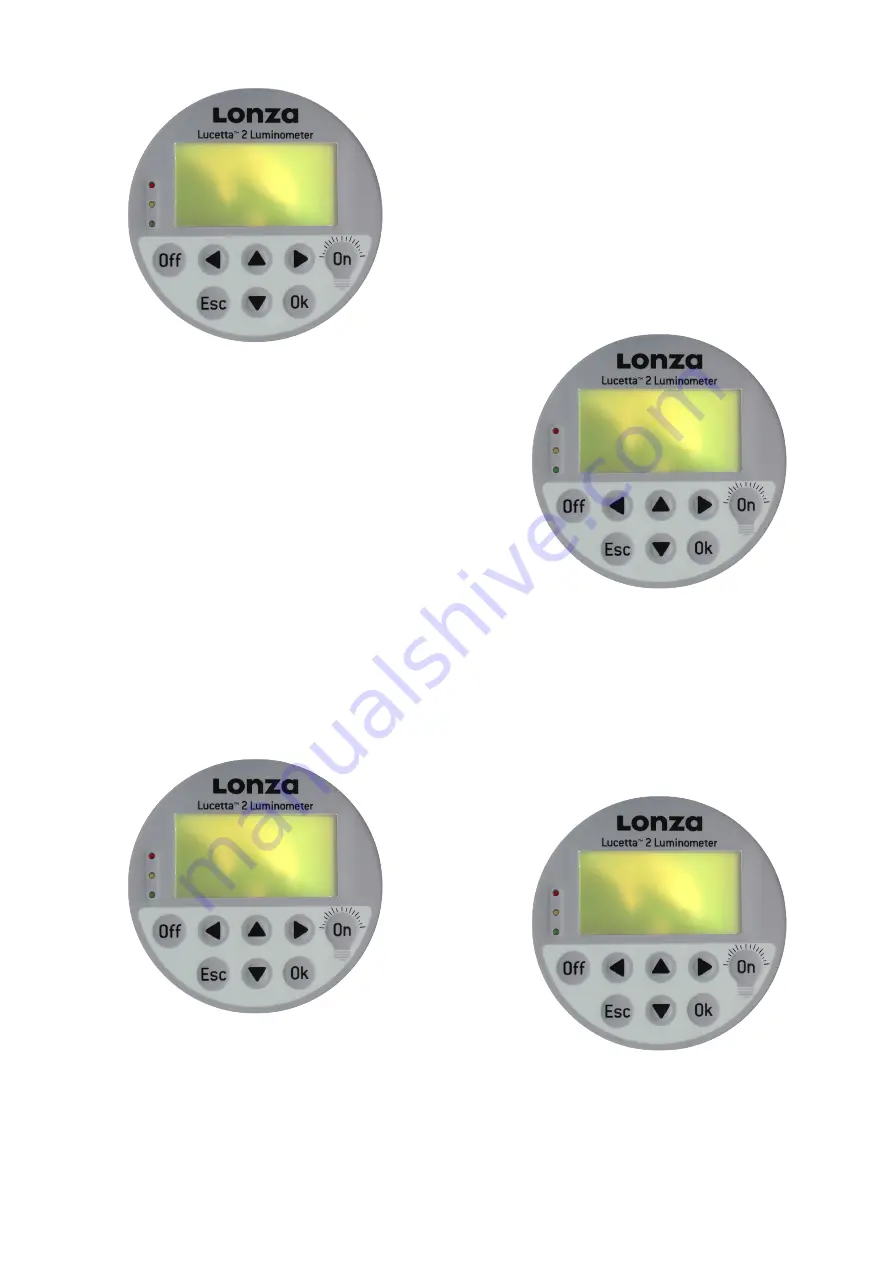
Lucetta™ 2 Luminometer Manual –
Bioscience Solutions
13
Figure 12: Display for setting Single Read parameters
6.3 Date & Time
Upon receipt of the instrument, date and time are set in European
format (dd-mm-yy and hh-mm with hours ranging from 0–24). Date
format can be changed to US (mm/dd/yyyy). See Figure 12.
1. Navigate down to SETTINGS and press OK
2. Select DATE/TIME and press OK.
3. Change date: To change the given date, press OK and use arrow
buttons
to move to the year, month or day you want to
change. Use arrow buttons
to select a number from 0 to 9.
When numbers are selected, confirm with OK.
4. Change date format: Use arrow button
to select FORMAT and
press OK. Use arrow buttons
to switch from Europe to USA.
5. Change time: Use arrow button
to move to TIME and press OK.
With arrow buttons
, select the hour and minute position
to change. Use arrow buttons
until the correct value is
reached. Confirm with OK.
6. Press ESC to return to the SETTINGS sub-menu.
Figure 13: Display for setting date and time
6.4 System
Display brightness and contrast are adaptable to the lighting
conditions.
1. Navigate down to SETTINGS and press OK.
2. Select SYSTEM and press OK.
3. To adjust brightness, press OK. Use arrow buttons
to
set levels between 1–4. The display illumination is changed
simultaneously to this entry. Confirm with OK.
4. To modify contrast, navigate down
and select the CONTRAST
parameter and press OK. Using the
arrow buttons, the
contrast level can be adjusted between levels 1–10. Press OK to
confirm and return to the SETTINGS sub-menu by pressing ESC.
Figure 14: Display for adjusting display brightness and contrast
6.5 Information
Software version and serial number of the luminometer can be
reviewed in the submenu.
1. Navigate down to SETTINGS and press OK.
2. Select INFORMATION and press OK
3. Software version and serial number are displayed.
Figure 15: Display for software version and serial number information
Assay: Protocol 1
Limit Fail:
10000
Limit Pass:
5000
Meas. Time:
5
Date/Time
Date: 11/22/2018
Format: USA
Time: 09:34
System
Brightness : 4
Contrast : 4
Information
SW Version:
V 1.00
Serial No.:
718L2015
Summary of Contents for Lucetta 2
Page 1: ...Bioscience Solutions Lucetta 2 Luminometer Manual...
Page 2: ......
















