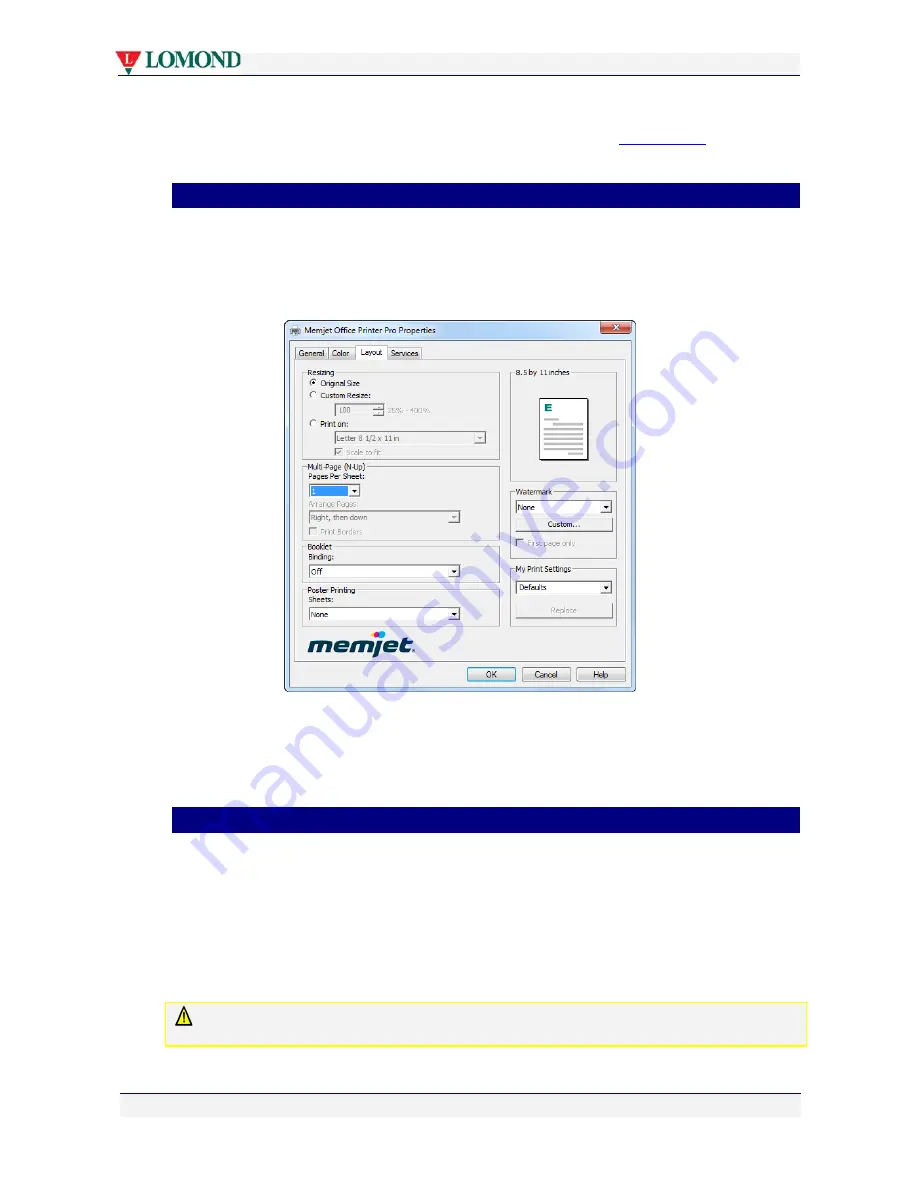
Printing with your Lomond printer
Page 61 of 106
Once you have issued a Print command, the printer will wait on you to manually feed the
appropriate size paper into the Tray 2 at the side of the printer. See
Using Tray 2
on page 65
for details.
•
Multi-page (N-up)
You can print up to 16 pages of your document on one sheet on your Lomond printer. This
option is sometimes called N-Up printing and can be accessed as follows:
1.
In the Properties dialog box (see Figure 5), click
Layout
to display the Layout tab, as
shown here.
2.
Click the
Multi-Page (N-Up)
arrow and select the number of pages of your document
you wish to print on one sheet.
3.
Save your selection by clicking
OK
until you are back at the Print dialog box (see Figure
4 on page 54).
•
Manual duplex
Duplex or two-sided printing produces a more compact document, allowing you to cut down
the amount of paper you use.
Although your Lomond printer is not equipped with an automatic duplexing mechanism, you
can still print on both sides of each sheet by manually re-inserting a batch of single-sided
printed sheets into the paper tray. This is called manual duplexing and your Lomond printer
driver provides an option to allow for manual duplexing.
Manual duplexing is best used with text and light color applications.
Not all paper can be used for double-sided printing. Specifically, paper that has a preferred or
specially prepared side will generally be unsuitable.






























