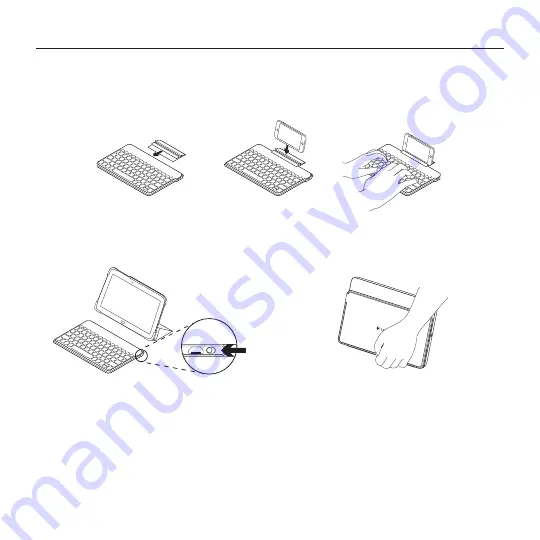
English 9
Keys-To-Go - Ultra-portable keyboard
Use with optional Smartphone Stand
1.
Attach the stand to the keyboard.
2.
Set your smartphone in stand.
3.
You are ready to type.
When you’ve finished using your product
When not in use, turn off the keyboard to conserve battery power.
Note:
• The keyboard enters sleep mode if powered on and not used for 2 hours. To exit sleep mode, press any key.
OFF
Summary of Contents for Keys-To-Go
Page 1: ...Keys To Go Ultra portable keyboard for Android and Windows Setup Guide...
Page 106: ...106 v Keys To Go 3 1 micro USB USB USB 2 2 5...
Page 109: ...v 109 Keys To Go 100 2 20 20 tablet Bluetooth 1 2 Bluetooth Bluetooth...
Page 110: ...110 v Keys To Go 3 Bluetooth 2 3 4 Keys To Go AW Smartphone 1 2 smartphone 3 2 OFF...
Page 111: ...v 111 Keys To Go 1 2 3 4 5...
Page 115: ...115 Keys To Go 3 1 USB USB USB 2 2 2 5...
Page 116: ...116 Keys To Go fn Android Windows Android Windows Bluetooth fn Android Windows 8 Windows 7...
Page 118: ...118 Keys To Go 100 2 20 20 Bluetooth 1 2 Bluetooth Bluetooth 3 Bluetooth 2 3...
Page 119: ...119 Keys To Go 4 Keys To Go AW 1 2 3 2 OFF...
Page 120: ...120 Keys To Go 1 2 3 4 5...
Page 169: ...169 Keys To Go 3 1 1 micro USB USB USB 2 2 2 5...
Page 170: ...170 Keys To Go Esc fn Android Windows Android Windows Bluetooth fn Android Windows 8 Windows 7...
Page 173: ...173 Keys To Go 1 1 2 2 3 3 OFF...
Page 174: ...174 Keys To Go 1 1 2 2 3 3 4 4 5 5...
Page 178: ...178 Keys To Go Ultra portable keyboard 3 1 1 micro USB USB USB 2 2 2 5...
Page 182: ...182 Keys To Go Ultra portable keyboard 1 1 2 2 3 3 OFF...
Page 183: ...183 Keys To Go Ultra portable keyboard 1 1 2 2 3 3 4 4 5 5...










































