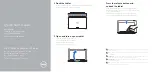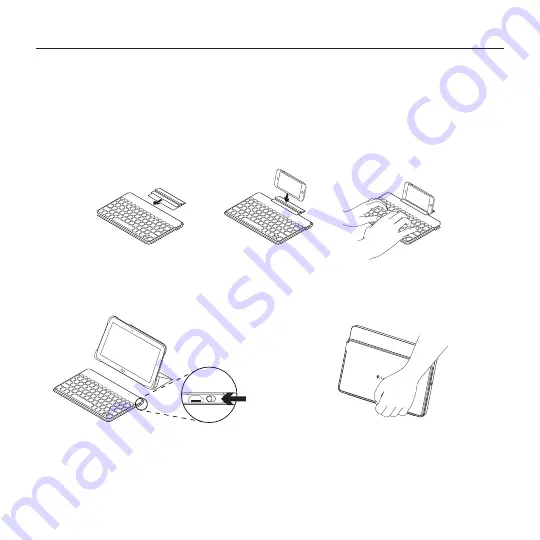
18 Deutsch
Keys-To-Go – die ultimative Tastatur für unterwegs
3.
Halten Sie die Bluetooth-Verbindungstaste auf der Tastatur zwei Sekunden lang gedrückt.
Die Tastatur ist für drei Minuten erkennbar.
4.
Wählen Sie „Keys-To-Go AW“ aus dem Gerätemenü.
Verwenden mit optionaler Smartphone-Halterung
1.
Befestigen Sie die Halterung an der Tastatur.
2.
Befestigen Sie das Smartphone in der Halterung.
3.
Nun können Sie die Tastatur verwenden.
Nach Gebrauch des Produkts
Schalten Sie die Tastatur aus, während Sie sie nicht verwenden, um den Akku zu schonen.
Hinweis:
• Wenn die Tastatur eingeschaltet ist und zwei Stunden lang nicht verwendet wird, wechselt sie in
den Energiesparmodus. Drücken Sie eine beliebige Taste, um den Energiesparmodus zu beenden.
OFF
Summary of Contents for Keys-To-Go
Page 1: ...Keys To Go Ultra portable keyboard for Android and Windows Setup Guide...
Page 106: ...106 v Keys To Go 3 1 micro USB USB USB 2 2 5...
Page 109: ...v 109 Keys To Go 100 2 20 20 tablet Bluetooth 1 2 Bluetooth Bluetooth...
Page 110: ...110 v Keys To Go 3 Bluetooth 2 3 4 Keys To Go AW Smartphone 1 2 smartphone 3 2 OFF...
Page 111: ...v 111 Keys To Go 1 2 3 4 5...
Page 115: ...115 Keys To Go 3 1 USB USB USB 2 2 2 5...
Page 116: ...116 Keys To Go fn Android Windows Android Windows Bluetooth fn Android Windows 8 Windows 7...
Page 118: ...118 Keys To Go 100 2 20 20 Bluetooth 1 2 Bluetooth Bluetooth 3 Bluetooth 2 3...
Page 119: ...119 Keys To Go 4 Keys To Go AW 1 2 3 2 OFF...
Page 120: ...120 Keys To Go 1 2 3 4 5...
Page 169: ...169 Keys To Go 3 1 1 micro USB USB USB 2 2 2 5...
Page 170: ...170 Keys To Go Esc fn Android Windows Android Windows Bluetooth fn Android Windows 8 Windows 7...
Page 173: ...173 Keys To Go 1 1 2 2 3 3 OFF...
Page 174: ...174 Keys To Go 1 1 2 2 3 3 4 4 5 5...
Page 178: ...178 Keys To Go Ultra portable keyboard 3 1 1 micro USB USB USB 2 2 2 5...
Page 182: ...182 Keys To Go Ultra portable keyboard 1 1 2 2 3 3 OFF...
Page 183: ...183 Keys To Go Ultra portable keyboard 1 1 2 2 3 3 4 4 5 5...