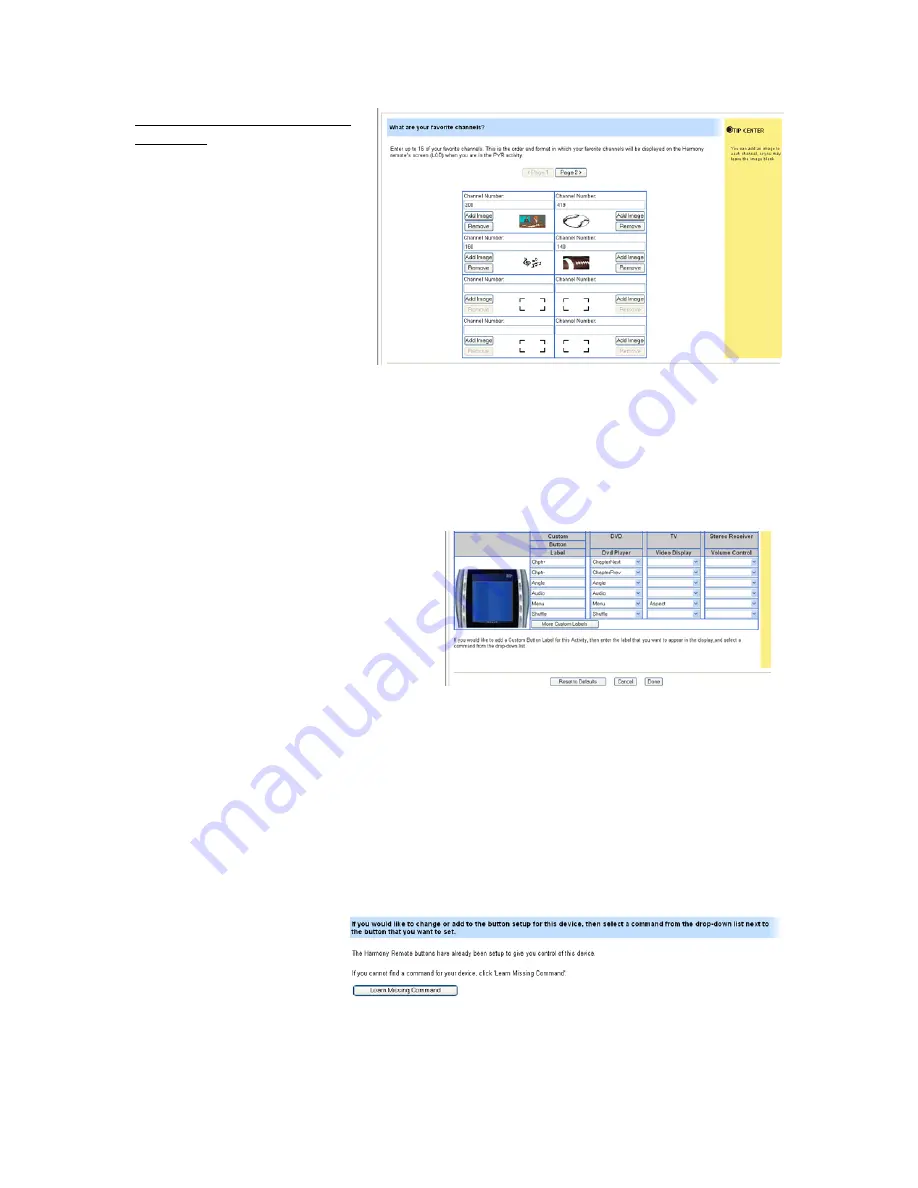
Choosing Images for Favorite
Channels:
The Harmony 880 also
allows you to create a list of
favorite channels, and then
choose icons to represent those
favorites. From the Harmony
home page, choose
Set Up
Favorite Channels
within the
Watch TV
,
Watch PVR
or
Watch
HDTV
activities. The next window
will allow you to designate your
favorite channel numbers, then
add icons for those channels. If
you choose not to add an image
for a channel, the number will
appear on your
Favorite
Channels
screen. To access your
favorites while watching
television, click the
Media
button
just below the LCD screen on the
Harmony remote.
8.2 Creating a Custom Button
It’s easy to add custom buttons on the
Harmony 880 remote LCD screen or change
any button’s function on the remote. These
custom buttons can be created for a
specific activity, or for a specific device.
To try this, log in to your Harmony account
and go to the home page. Click
Customize
on the
Watch DVD
Activity. Click on
Change the behavior of buttons
. On the
left, you’ll see the names of the buttons.
Next to it, you’ll see the functions of the buttons that are assigned to the DVD player. And
farther to the right, you may see another component that is used during the
Watch DVD
Activity, such as a stereo receiver. You can change any of the drop-down windows to alter the
task of the buttons. And if you scroll down to the bottom of the page, you will see custom
button labels that correspond to the LCD button assignments. Change one to the name and
function of your choice.
8.3 Teaching the Harmony 880 an Infrared Command
Occasionally, a button on a
component remote may not
appear as a default on the
Harmony remote. If that
occurs, it is simple to teach
the Harmony remote new commands. For example, if you want to add a button to enhance your
control of the television, click
More Options
under
Television
from your Harmony home page.
The Logitech Harmony 880 Remote Reviewer’s Guide
Summer 2005
Page 18
Summary of Contents for Harmony 880 Guide
Page 1: ......






































