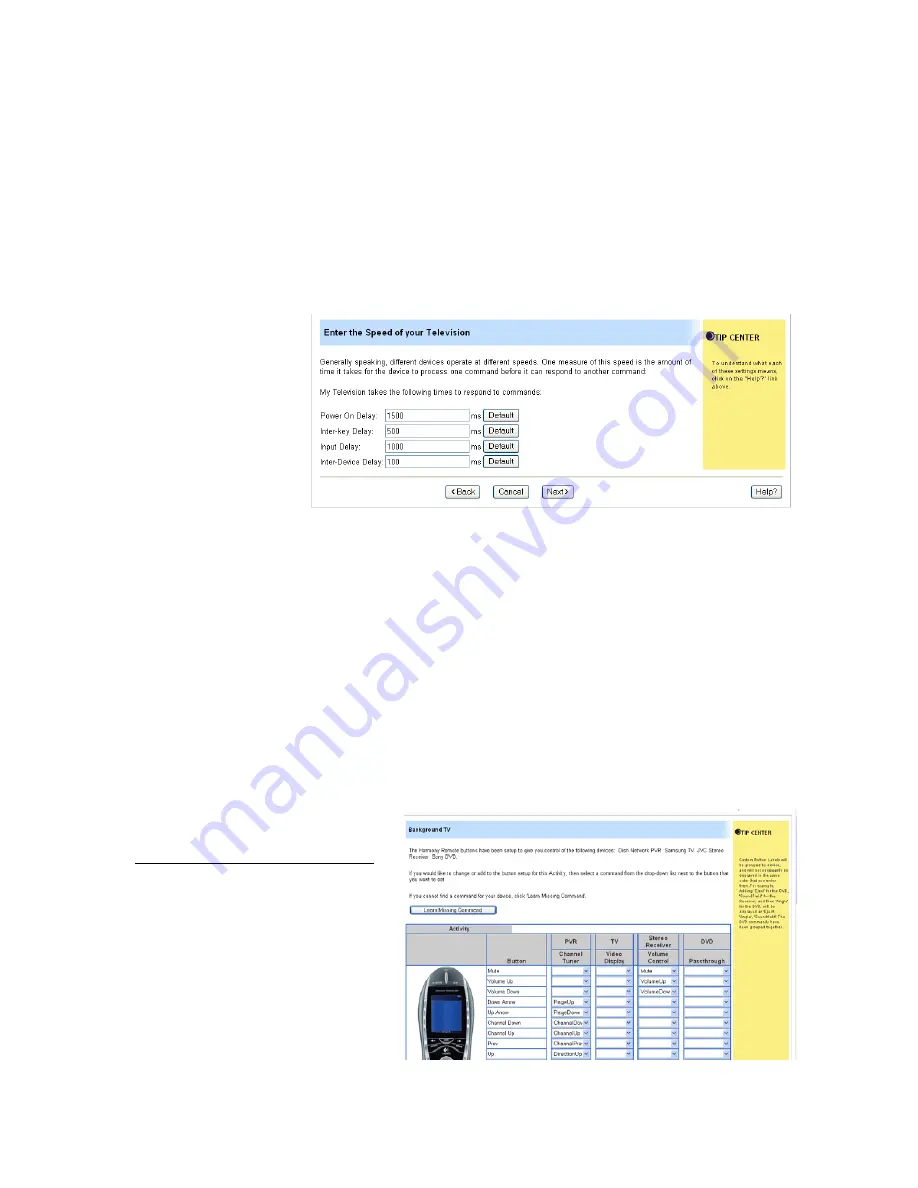
From there, click
Customize the Device, Sound, and Picture commands for this TV
. At the
top of the next window, you will see a
Learn Missing Commands
button. Click it, and you will
see a grid of commands already represented in the database. If you scroll to the bottom of the
page, you will see a
Learn a New Command
window. There you can name the function you are
going to add. Click
Learn New Command
, then point your TV remote at the base of the
Harmony 880 remote, as shown on the diagram on the Web page, and push the button you
would like your Harmony to learn. After completing the process, you can assign the command to
any button on the remote control, including those next to the color LCD.
8.4 Adjusting the Speed Settings
Devices respond to
signals at different
speeds. The Harmony
remote allows users to
tweak the speed
settings of the various
sequences it can send
out. For example, for
someone who wants to
fine tune the speed in
which signals are sent
to the television – very few users do – they could do so by adjusting four different specs:
-
Power On Delay
: How long the device takes to warm up and respond to any more
signals after Power.
-
Inter-key Delay
: How long the device needs to accept one signal and be ready for the
next.
-
Input Delay
: How long the device takes to respond to input signals. Sometimes TVs
take a second or two for certain input switches, and to be ready for the next.
-
Inter-Device Delay
: Some devices get confused when infrared signals sent to it are
followed closely by signals sent to other devices. Increasing this setting provides a buffer
between those signals.
8.5 Custom Activities
We all like to do things a bit differently. The Harmony remote’s programmability gives people the
opportunity to take control of anything that has an infrared receiver. Here are some examples of
custom activities that most people wouldn’t think about, but are possible using the Harmony
remote.
Have it Both Ways: TV and Music
The playoffs are on, but you have
company over and your spouse wants
to turn on some music. No problem.
You can set up a custom activity – call
it
Background TV
– where you can
have the television on (without audio)
and music playing.
From the home page, select
Add an
Activity
, then
Add one Activity
.
Then choose the primary activity
The Logitech Harmony 880 Remote Reviewer’s Guide
Summer 2005
Page 19
Summary of Contents for Harmony 880 Guide
Page 1: ......





































