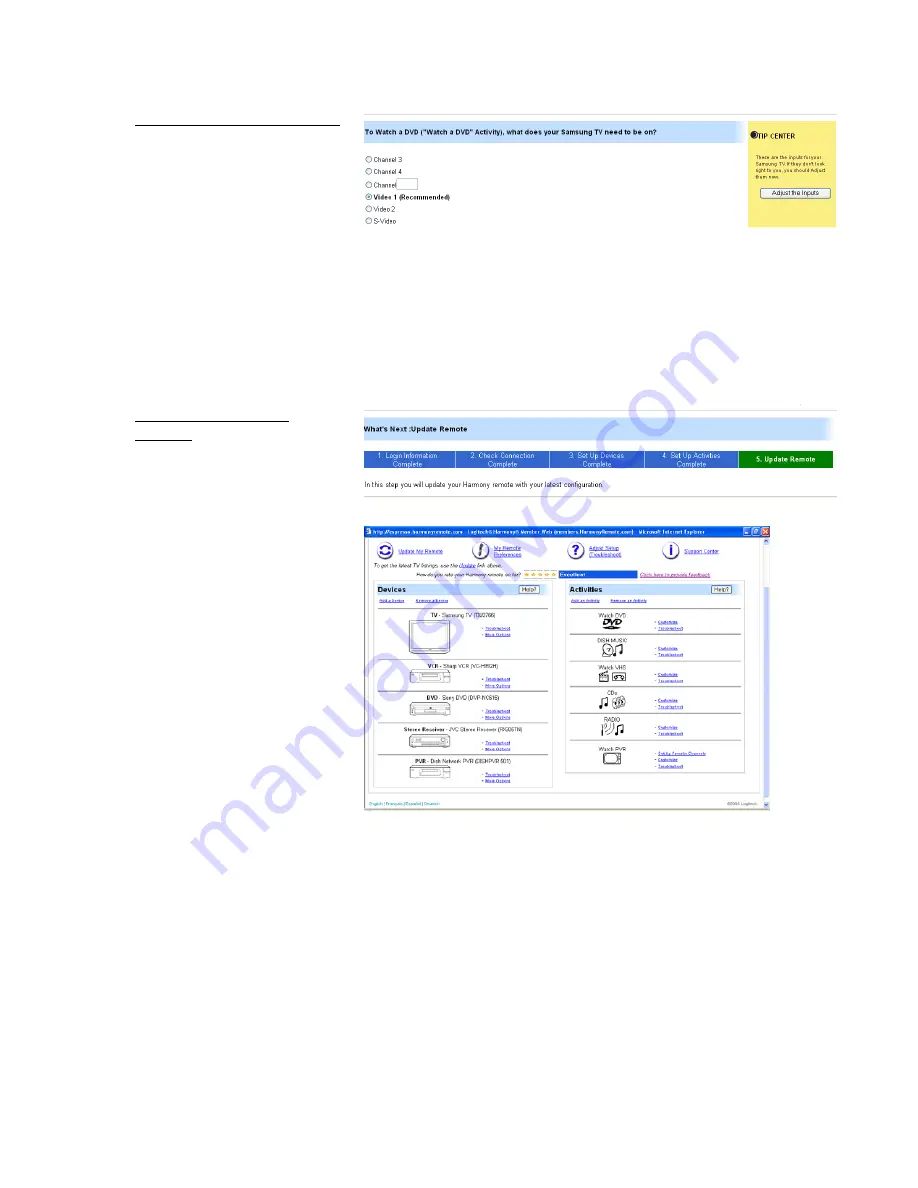
Step 4: Setting Up Activities
During this step, the Web
wizard will ask questions about
how your entertainment
devices are connected and how
they are used during each
activity, such as
Watch a DVD
,
Listen to Music
, or
Watch TV
.
As the Web wizard helps to set
up each activity, the wizard may ask questions such as, “To watch a DVD, what does you’re your
television need to be on?” Based on what the Harmony database already knows about your
television, it will provide a recommended choice of inputs (see above) and a few other possible
answers. If none of the choices appears correct, click on the
Adjust the Inputs
button within
the
Tip Center
on the right side of your browser window. After all of the activities are set up,
you are ready for the final step of the process: updating the remote.
Step 5: Updating the
This Harmony member home page shows the different activities that have
been set up on the right, and the devices the make up the system on the left.
Remote
Once you have finished the first
four steps, your account is filled
with all of the information the
remote needs to completely
control your entertainmen
system. This data is then
processed and downloaded i
the Harmony remote’s flash
t
nto
emory via the USB cable.
,
ons and LCD
isplay options.
ns of the
tup wizard again.
on
re ready to play. Here are some
illustrate the power and control of the Harmony remote:
m
Keep in mind that because
everyone's entertainment
devices are different, the
wizards may not get things
exactly right the first time. Also
after basic setup is complete,
you may decide to customize
many of the butt
d
At any time, you can go back to
the
Member Home Page
(shown at right) and adjust the
settings, or run portio
se
7. Using the Logitech Harmony 880
After the Harmony 880 remote has been programmed for the first time, turn the power off
all of the devices in your entertainment system. Now, you a
suggested activities that will help
The Logitech Harmony 880 Remote Reviewer’s Guide
Summer 2005
Page 15
Summary of Contents for Harmony 880 Guide
Page 1: ......























