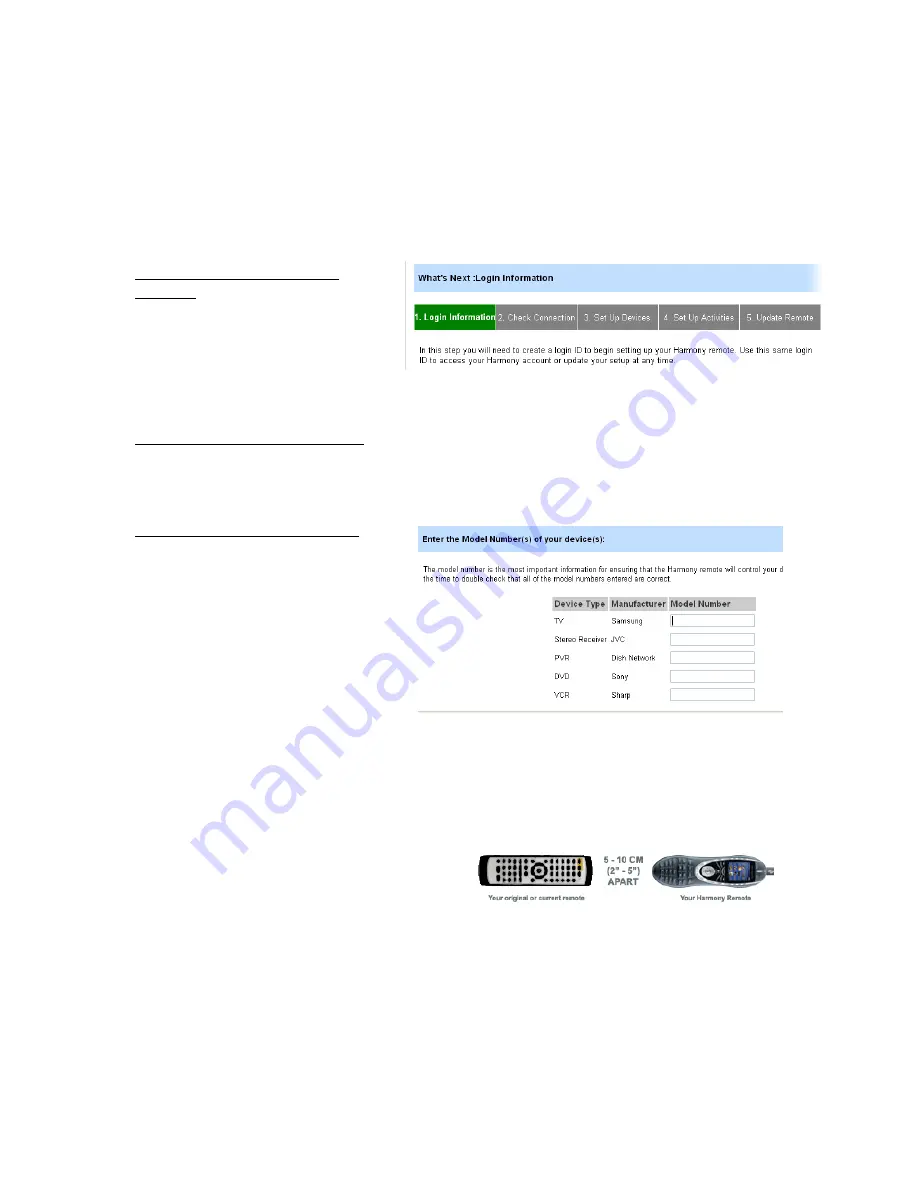
6. Easy Internet Setup with Web Wizard
The Harmony remote control setup is a five-step process, estimated to take approximately 20-30
minutes the first time. First, install the software and drivers from the CD, and follow the on-
screen instructions. The software will connect you with the Harmony Web site, at which point it
will ask you to set up an account. The progress of your setup process will be shown on screen
intermittently throughout the setup process in the form of a grey and green status bar (see
below).
Step 1: Creating a Harmony
Account
At the end of software installation,
you will be taken automatically to the
Harmony Web site (if not, please visit
www.logitech.com/harmony and click
on New User Login). You will be asked to create a User ID and a password, which you will be able
to use to log in each time you want to update your Harmony remote control.
Step 2: Testing the Connection
At this point, the Web interface will ask you to plug in the Harmony 880 remote with the
provided mini-USB cable into the computer’s USB port. This is simply to make certain the
hardware is functioning properly, and is able to upload and download information.
Step 3: Setting Up the Devices
During this step, the wizard helps
identify the various entertainment
components you wish to control with
the Harmony 880 remote. First, you be
asked to select the kinds of c
you are using and brand names in pull-
down menus. After making your
selections, press
Next
. The following
screen asks for the specific model
numbers of the components you
selected. The model numbers provided are then compared with the component information
stored in the Harmony database. At this point, the Harmony database will move all of the
matching information into your online account, and make it ready for download (
Step 5
). If
there is no record of your particular component models in the database, the wizard will launch
the
Device Tutor
.
omponents
The
Device Tutor
will ask you to point the
original component remote toward the
back of the Harmony 880 remote, where
there is a infrared receiver in the
Learning
Port
. You will be instructed to press a few
buttons. This process allows the Harmony remote control to learn the exact kinds of codes
needed to control the component. These codes are then uploaded into your account, where it is
stored before being downloaded at the end of the process.
The Logitech Harmony 880 Remote Reviewer’s Guide
Summer 2005
Page 14
Summary of Contents for Harmony 880 Guide
Page 1: ......























