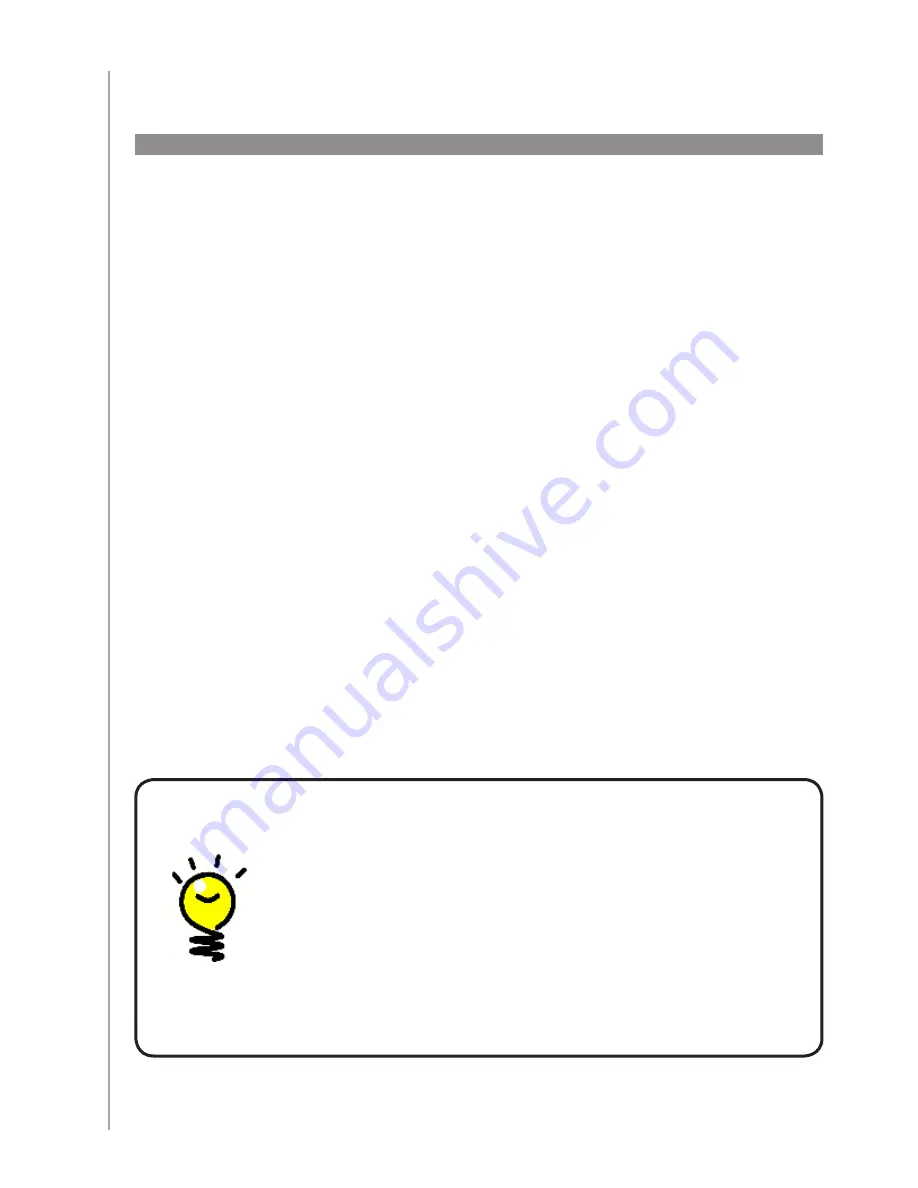
10
Be sure you have gathered your device information using the
Device Worksheet
before
you start.
When you insert the Harmony remote CD, the guided online setup launches. Follow the easy
setup instructions to install the Harmony Remote Software.
After the software installs, your Harmony Remote Software will start, check for updates
automatically and download them if necessary. The software will launch and the setup process
guides you through five steps in which you answer a series of questions about how your
entertainment system is set up.
Creating your Account and Connecting your Remote
1.
: the setup walks you through
creating an account on the Harmony Remote Software and ensures your computer and
Harmony 900 are communicating with each other.
Set up Devices:
2.
the software walks you through entering the manufacturer and model
numbers of your entertainment system that you collected using the
Device Worksheet
.
Set up Activities
3.
: the software asks you questions about how your entertainment
system is set up, and then saves the settings.
Update Remote and Test
4.
: the software transfers the information from your computer
to the remote and allows you to disconnect and test.
Set Up Your RF System and Test:
5.
your remote screen will walk you through steps to set
up and test your RF system.
Setting Up Your Remote
Gathering your device information
To simplify the setup process, we recommend you fill out the
Device
Worksheet
, so that all the device information is at hand when you need it.
Locating manufacturer and model number on your devices
Manufacturer names and model numbers are typically found at the front
of a device, on a label on the back of the device, or in the User Manual for
that device.
What to expect during set up











































