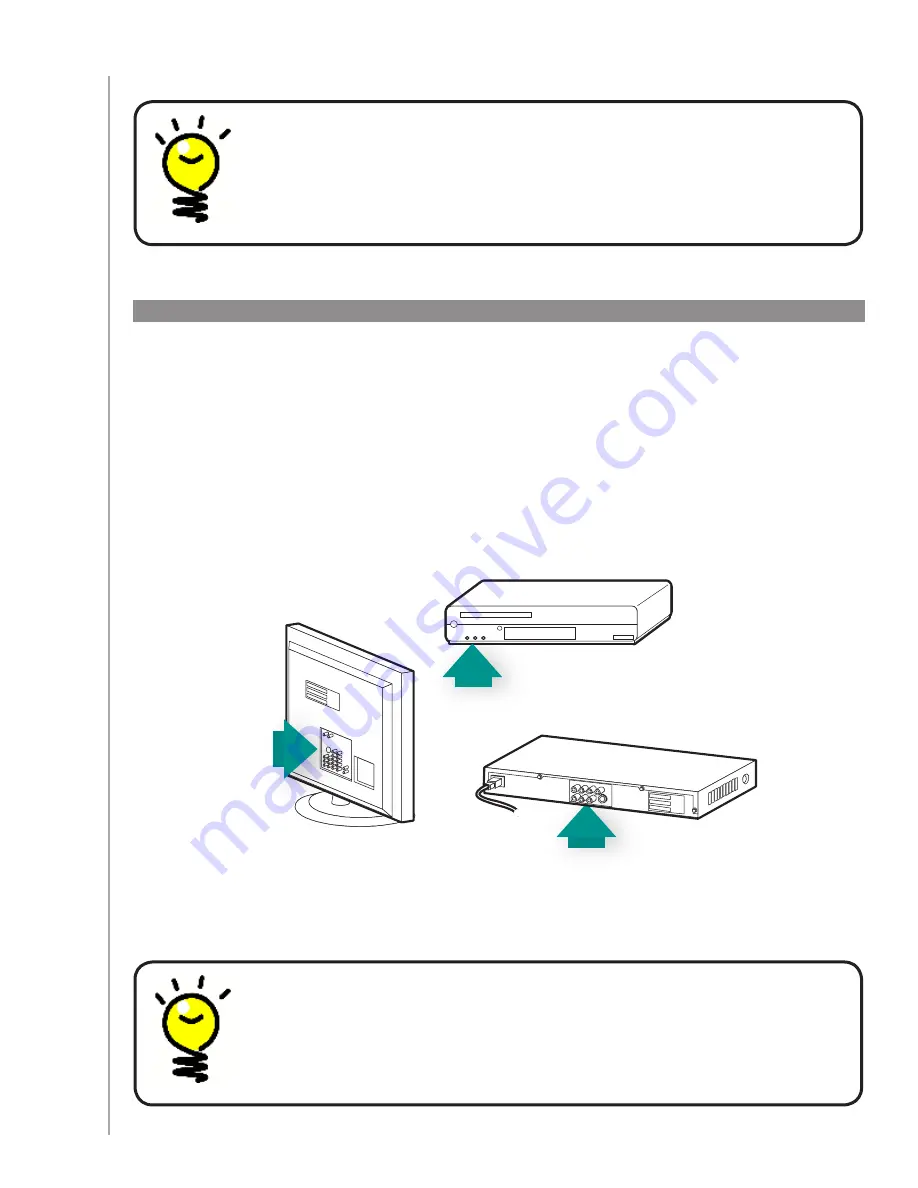
12
Collecting the inputs for your devices
You will want to collect information about how your devices are connected to each other - in other
words, your system’s inputs.
Inputs are how the devices in your entertainment system are connected. For example, your DVD or
cable box is connected to your TV through an input. If you use an AV Receiver to control the sound
on your devices, for example if you have a home theater system, this section will also help you
figure out the inputs for your audio connections.
After you know how your devices are connected, you can use the information to create your
Activities using the Harmony Remote Software.
An input by any other name...
You probably know what an input is but you may call it something a bit different.
Source, channel, TV/Video button, port or connector. An input simply defines how your
devices are connected to each other and how you switch between watching TV to
watching a movie.
ACME
SD-3990-SC
ACME
SD-3990-SC
Locating and understanding your inputs
Most of your inputs will be found on your TV. Look at the back and be sure to note which
device - such as your DVD or set top box - is connected into which input - say Component
1 or AV1.













































