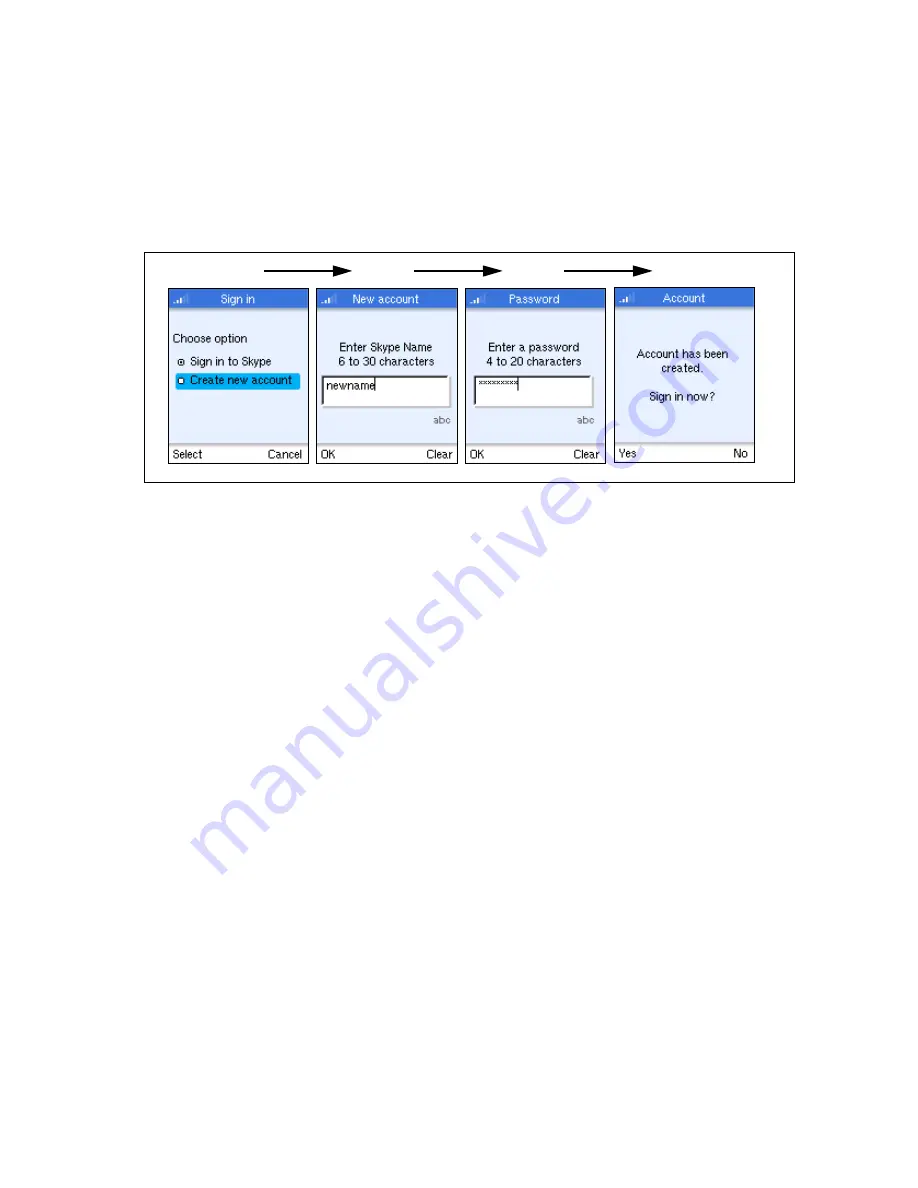
Creating a New Skype Account
3-7
Creating a New Skype Account
If you have not previously set up a Skype account, you need to create one before
using the phone. When the Skype sign in screen displays after power on, you are
given the option to create a new account.
To creat a new Skype account, follow these steps:
1.
From the Sign in option screen, select “Create new account.”
2.
Enter a Skype Name for your account. Names must be from 6 to 30
characters.
You can use any mixture of lower or upper case letters, numbers, and
punctuation marks. However, you cannot use spaces or start your name with
a number or punctuation mark. The [a//A *] key selects upper-case input.
The [ 1 ] key selects common punctuation marks, and the [ # ] key allows
other symbols to be selected.
A check is made to see if your entered name is already in use by someone
else. If the name is already in use, you will have to try another name.
3.
Enter a password of between 4 and 20 characters.
You can use any mixture of lower or upper case letters, numbers, and
punctuation marks. However, you cannot use spaces or start your name with
a number or punctuation mark. Also, you cannot have a password that is the
same as your Skype name.
You need to enter your password a second time to confirm it.
4.
When your new account has been created, you can sign in and start using
the phone.
See “Setting Up Your Contacts” on page 3-8 and “Making a Call” on page
3-8.
1
2
3
4
Summary of Contents for LAN-WSPH01WH
Page 1: ...LAN WSPH01WH Skype Wi Fi Phone User Guide ...
Page 20: ...Getting Started 3 10 ...
Page 46: ...Wi Fi Network Settings 7 4 ...
















































