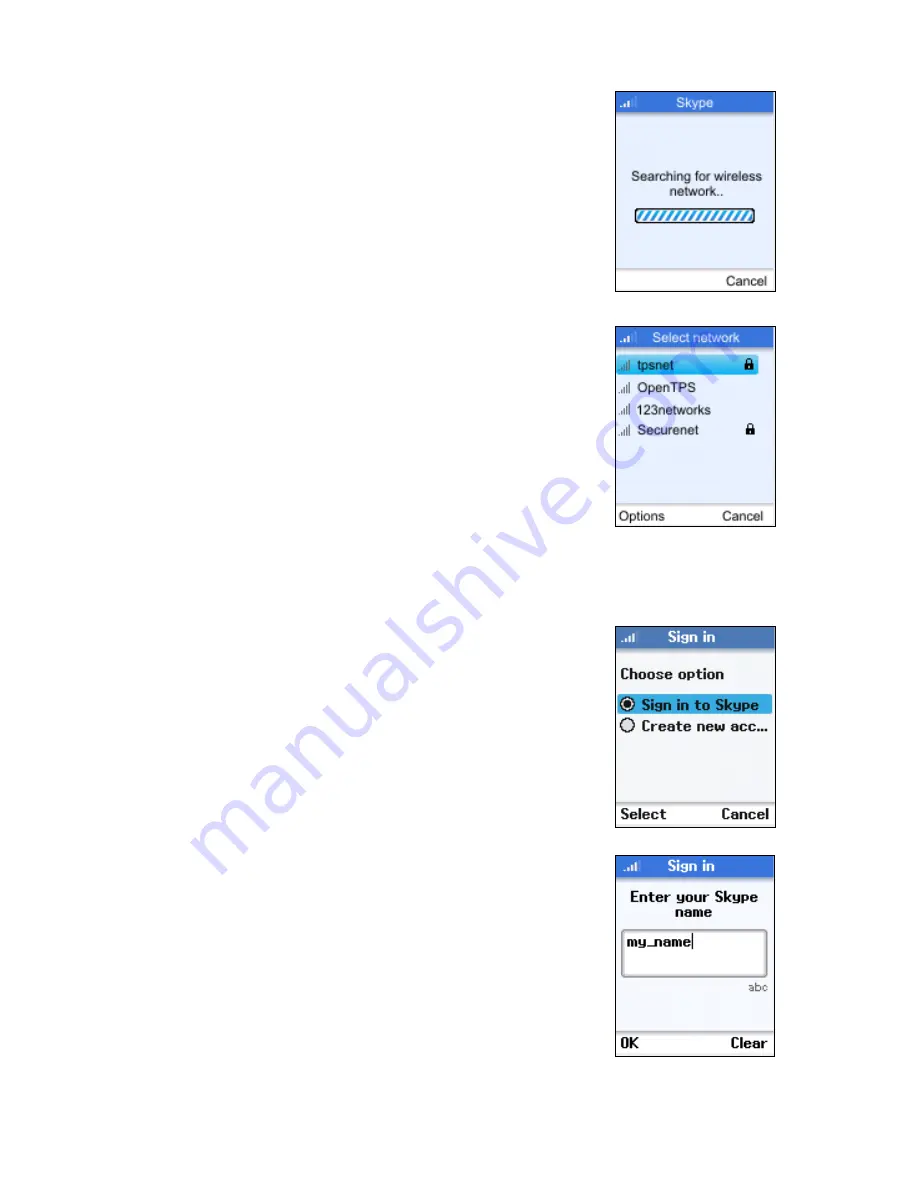
Getting Started
3-2
3.
The phone scans for nearby wireless networks and
lists those that it finds.
Normally, you need to be within 90 m (300 ft) of a
network’s wireless access point to be able to connect
to it. If the network you want to connect to is not on
the list, move to another location and try again.
4.
From the wireless networks list, select the wireless
network that you want to connect to and press the
Left Soft Key to access Options menu. Then select
“Connect.”
If a security key is required, the phone prompts for the
key value. Security keys should be provided by the
wireless network operator.
The access point information is stored in the phone’s
memory as a “Preferred Network” and will be used
next time the phone is powered on.
5.
If you already have a Skype account, sign in with your
user name and password.
Note:
If you are already signed into your Skype account from
your PC, you should sign out first before using the
phone. You cannot sign into your Skype account from
two devices at the same time.
You can also create a new account using the phone.
See “Creating a New Skype Account” on page 3-7.
When your Skype sign in is successful, you can start
making calls. Your current Contacts should display in
the Contacts screen.
Large Contact lists may take a few minutes to
download during an initial sign in.
Summary of Contents for LAN-WSPH01WH
Page 1: ...LAN WSPH01WH Skype Wi Fi Phone User Guide ...
Page 20: ...Getting Started 3 10 ...
Page 46: ...Wi Fi Network Settings 7 4 ...



























