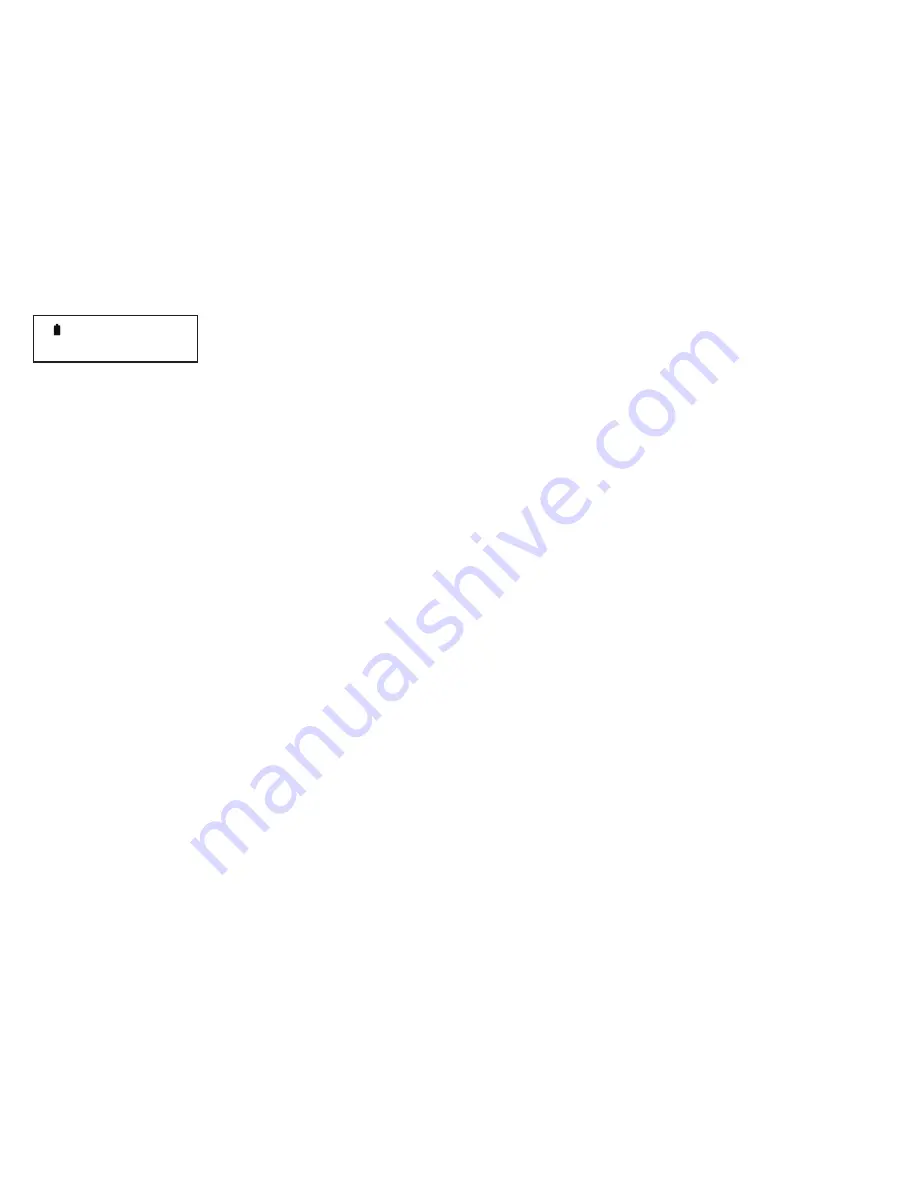
9
Using Voyager for remote logging
LogIT Voyager can be used as a remote datalogger, which means it can record sensor data completely independently of and away from the computer.
It has three main datalogging options which all record sensor readings against time - this is in addition to time, speed and counting options which are
covered later. Note you can also Setup Sensors for different reading types as shown in previous section.
• AutoLog
AutoLog is probably the most often used datalogging option as it is so easy to use and is effective for most datalogging tasks.
To record using Autolog simply insert the sensors you wish to use, switch on and when ready press the
✔
key! The flashing
L
confirms you are logging
and as this mode is completely automatic it will record from a few seconds to months without any setting up!
How does it do this? Autolog is based on the principal that a quick experiment requires fast logging for not very long but that a longer experiment
needs less readings. Of course when you press the
✔
key it does not know how long your experiment is going to last, so at the beginning it starts
taking readings very fast and then if it carries on logging it gradually slows down. Of course you do not need to worry about any of this as it is all done
automatically by Voyagers microprocessor and all you will see is a complete set of results.
It is AutoLog that helps give LogIT its trademark simplicity of Green to Start and Red to Stop datalogging without any setting up.
• Setting your own log rate
Although AutoLog is good for most experiments there may be times when you want to choose a fixed time interval between logging readings. You can
do this easily by first inserting the sensors you will be using, selecting Set Log Rate then pressing
?
and
✘
or
✔
keys to choose the best log rate for
your experiment - the maximum duration of the experiment is automatically displayed next to it.
Note that setting your own log rate also has the advantage that the experiment can use more memory and so stores more readings.
• Marking events
It can sometimes be useful to be able to mark a certain point in time to signify something you have seen or a change in conditions etc. You can add
Marks to your data by pressing the
✔
button during logging. The screen will confirm that a marker has been stored and when you later download the
results you will see that pointers have been added at the times you Marked (on most datalogging software such as LogIT Lab).
• Snapshot logging
Both Autolog and Set Log Rate options both depend on Voyager controlling when readings are taken at regular intervals. But there may be times when
you want to control when readings are taken, such as taking readings at different points along a river for example. For this you can use Snapshot
logging which as its name suggests takes a reading from all sensors each time you press the
✔
button - the display confirms the number of each
reading stored. You can enter Snapshot logging from using the
?
key in the usual way.
• Saving Power
During long datalogging sessions the Voyager is not doing much except keeping a track of time and taking occasional readings.
Like many electronic devices the display takes quite a lot of power so after a while Voyager switches off its screen to save battery power. If you left
Voyager logging and the display is off you can check readings etc at any time by pressing any button once.
Lux
o
C
L 1360 20.4
---


























