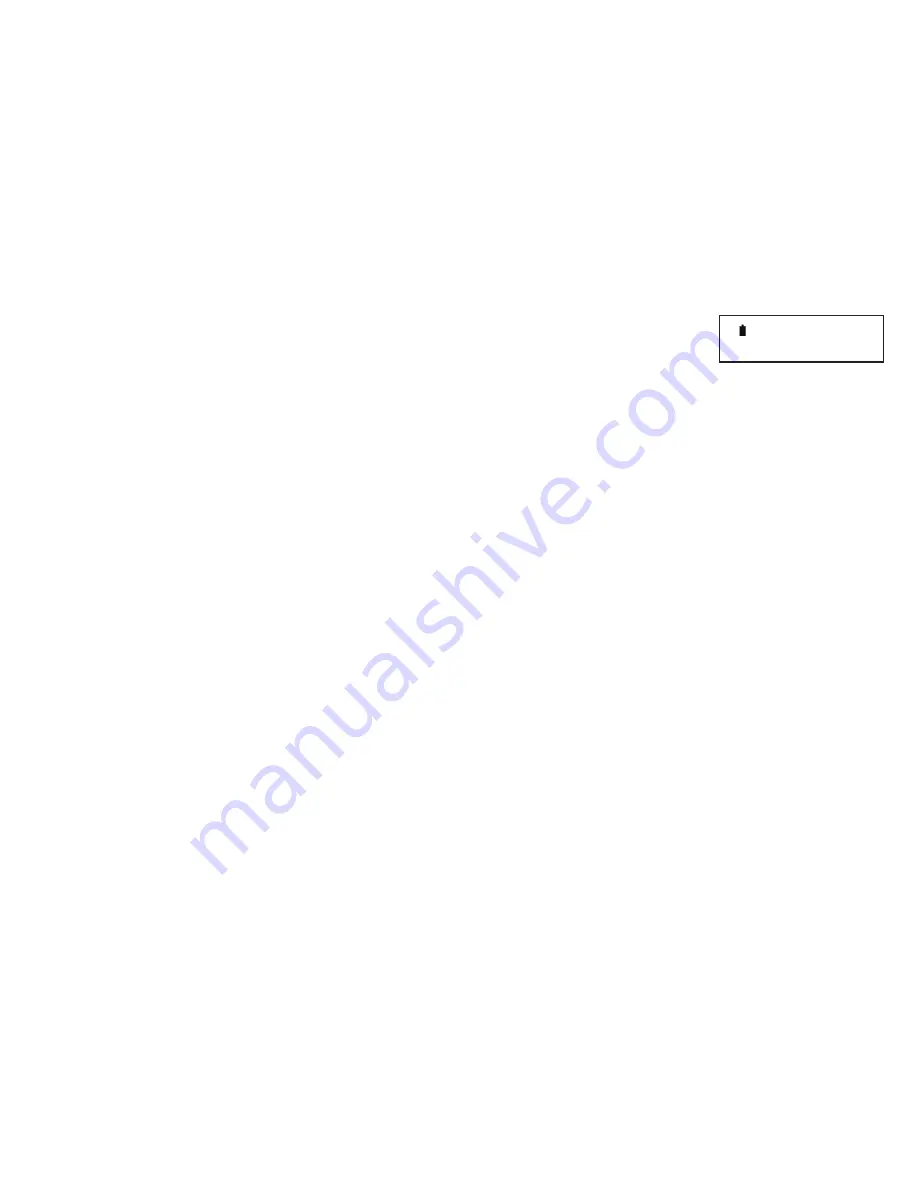
8
Using Voyager for live readings
Using Voyager as a meter
Although Voyager is primarily a datalogger, it can also be used as a versatile hand held meter, so that live readings from any LogIT sensor can be
viewed on the built in screen and so avoiding the need to have extra thermometers, sound meters etc.
• Meter mode
This mode is indicated on the Voyager screen by an
M
and is the default screen when first switched on.
The screen will display
Insert sensors
until one or more LogIT Microsense sensors are plugged in, when it will change to display the sensor(s)
measuring units above the live actual reading from each sensor.
• Alternative sensor readings
Some sensors have extra functions or reading types other than the default; for example the SmartEye sensor defaults to reading Light level in Lux,
but can also measure digital (on and off) events like time or frequency. On many analogue sensors there is also an option to select Smooth or Fast to
change the response of a sensor reading from its default. Sometimes these other functions are automatically selected by what you ask the Voyager
or connected computer to do, but from Meter mode you can also select these functions by inserting the sensor then pressing the
?
button until the
Setup Sensors
option appears. You can then cycle through the various options available for that sensor using the
✘
or
✔
keys and press
?
to select.
Once set the new setting will stay until Voyager switches off or until changed again using the Setup sensors option.
• Meter Stay on
To save battery power Voyager automatically shuts down after a few minutes. However if you are taking lots of readings you may wish to override
this to make the meter stay on. To do this switch Voyager on by pressing and holding down
✔
button for more than 5 seconds. The
M
will now flash
indicating you have selected meter stay on function.
• Using Voyager with the Computer as a meter and datalogger
The Voyager and sensors can also be used to display their readings live on a computer, again effectively just as a meter. In this mode we are really
using Voyager as a sensor interface to convert the readings from the sensors into data which the PC can interpret and display using datalogging
software. Most datalogging software, including LogIT Lab, will do this very easily by just running the software, plugging Voyager in and selecting to
display live sensor readings as digits or moving bars etc. This can be a really useful facility for any experiments you want to perform at the front of a
class, especially when using a large screen.
You can also record these readings for live datalogging using the computer as storage - often called real time logging. You have to connect the
datalogger to the computer as above and then select Start to start recording readings and displaying them live as a graph, bars or table of results.
Refer to the datalogging software manual for more details on how to do this.
Of course if you have a Voyager SX Air Model you can log and display live data on the computer screen with no wires!
Insert sensors
M
--- --- ---

























