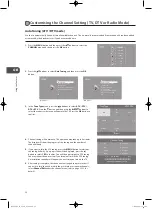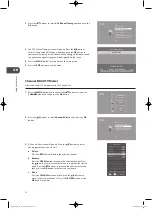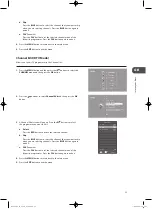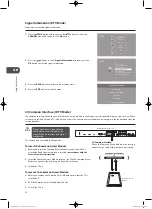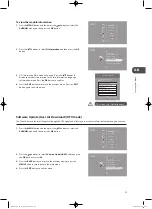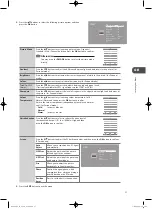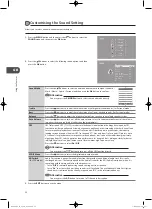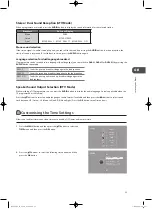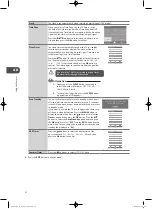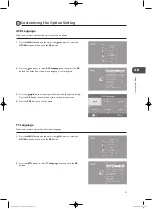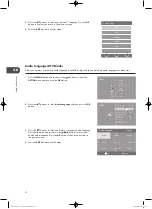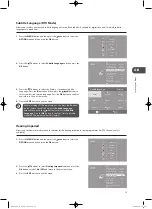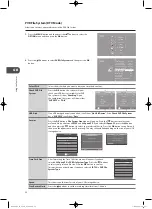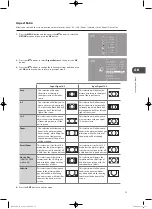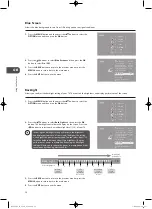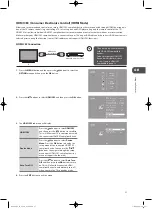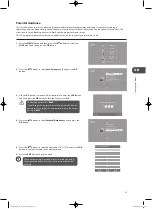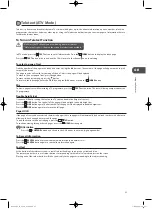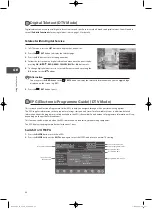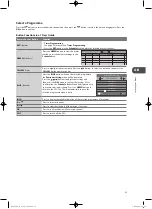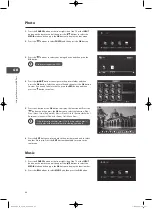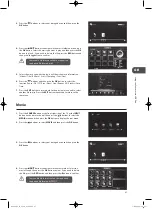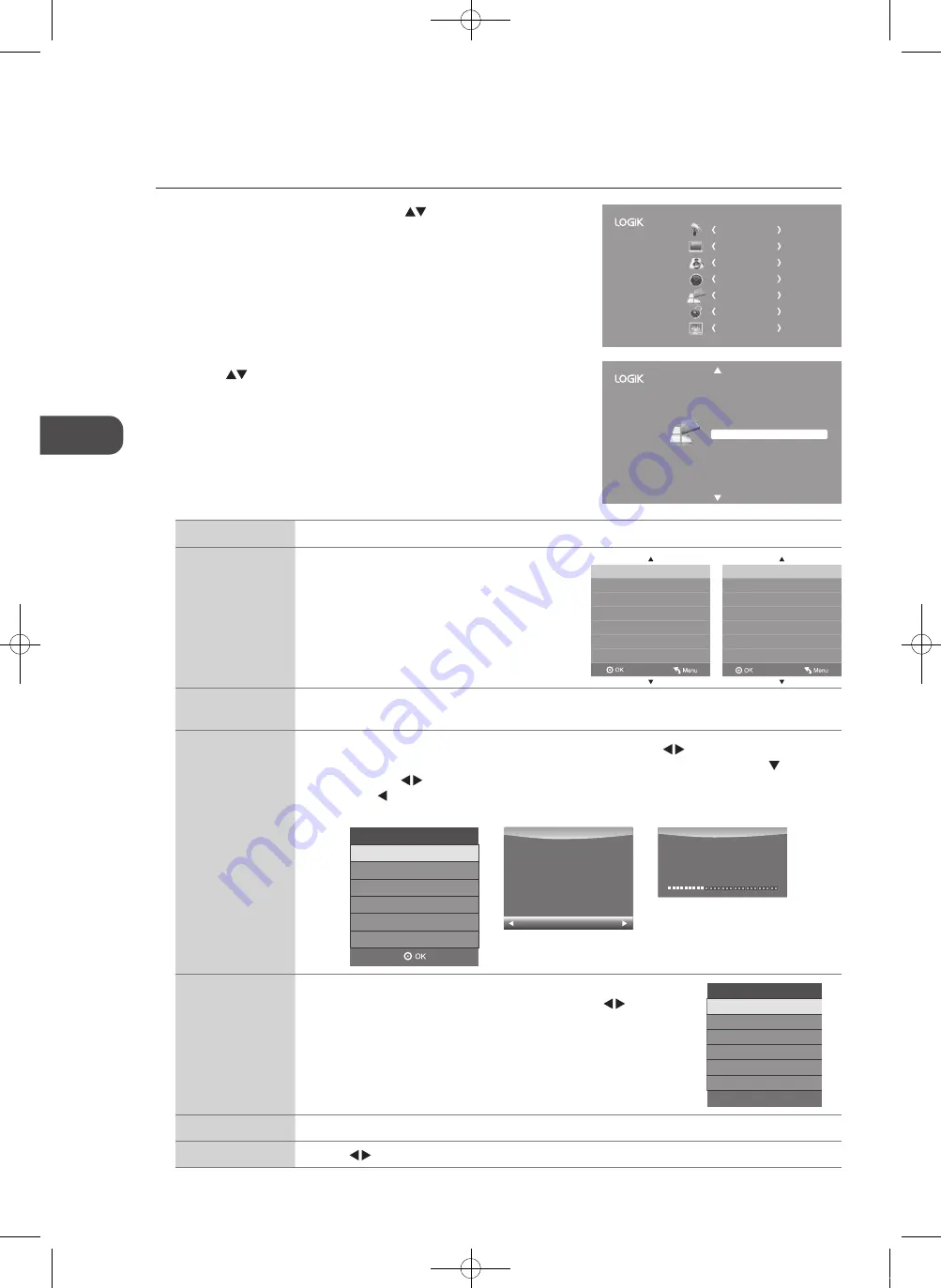
34
GB
U
sing
the
F
ea
tur
es
Hearing Impaired
Aspect Ratio
Blue Screen
HDMI CEC
Restore Factory Default
OSD Language
Audio Language
TT Language
PVR File System
Subtitle Language
Off
Auto
On
Back Light
8
English
English
West
English
2..
Press the
buttons to select
PVR.File.System
and then press the
OK
button.
PVR.File.System.(DTV.Mode)
Allows you to select your preferences in the PVR File System.
1..
Press the
MENU
button and then press the
buttons to select the
OPTION
menu and then press the
OK
button.
CHANNEL
PICTURE
SOUND
TIME
OPTION
LOCK
EXIT
Select.Disk
Select the disk where you want to store your recorded content.
Check.PVR.File.
System
Press the
OK
button, the system will now
check your USB device's suitability for PVR.
The system will show "
Checking
". Upon
the completion the system will show either
"
SUCCESS
" or "
FAIL
".
USB.Disk
If no USB storage device is connected, it will show "
No.USB.Device
". If the
Check.PVR.File.System
has a "
SUCCESS
" it will show "
Pass
".
Format
Press the
OK
button, a
File.System.Size
menu will pop-up. Press the buttons to select your
preferred file type between
FAT32
and
Hi.Speed.FS
. If you select
Hi.Speed.FS
, press the button
and then press the buttons to select your preferred file size. Press the
OK
button to confirm and
then press the button to start formatting. This may take awhile depending on the size of your USB
storage device.
Warning! All data will be lost.
Start Exit
Format disk
Format disk
File System Size
PVR File System Type
PVR File System Size
SD 107 Mins
FAT32
All
Do not unplug USB device.
Formatting,please wait
Format disk
Time.Shift.Size
After formatting the Time Shift Size menu will appear if you have
selected
Hi.Speed.FS
in
PVR.File.System.Type
. Press the buttons
to select your preferred file size. Press the
OK
button to confirm.
This option cannot be chosen if you have selected
FAT32
in
PVR.File.
System.Type
.
Speed
This shows you the transfer rate of your USB storage device.
Free.Record.Limit
Press the buttons to set the recording time limit from 1-4 hours.
Check PVR File System
USB Disk
Select Disk
Format
Time Shift Size
Speed
Free Record Limit
Start
C:
4 Hr.
Check PVR File System
USB Disk
Select Disk
Format
Time Shift Size
Speed
Free Record Limit
SUCCESS
Pass
Pass
0 MB
1792 KB/s
C:
4 Hr.
Time Shift Size
Time Shift Disk Size
SD 112 Mins
4GB
L26DVDB11_IB_110414_Annie.indd 34
11年4月14日 下午5:47
Summary of Contents for L26DVDB11
Page 2: ...L26DVDB11_IB_110414_Annie indd 2 11 4 14 5 46...
Page 69: ...L26DVDB11_IB_110414_Annie indd 69 11 4 14 5 47...
Page 70: ...L26DVDB11_IB_110414_Annie indd 70 11 4 14 5 47...
Page 71: ...L26DVDB11_IB_110414_Annie indd 71 11 4 14 5 47...
Page 72: ...L26DVDB11_IB_110414_Annie indd 72 11 4 14 5 47...