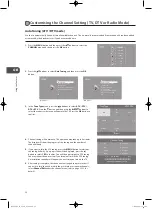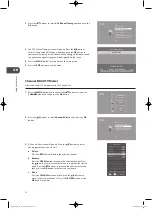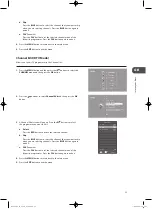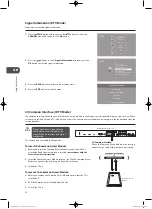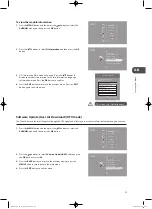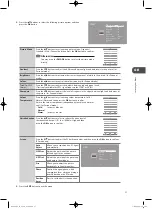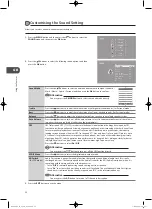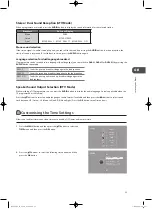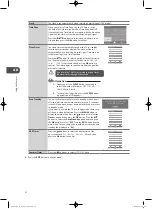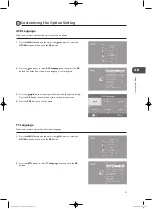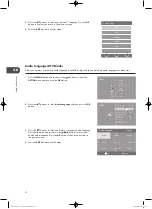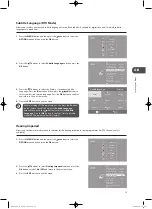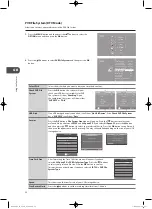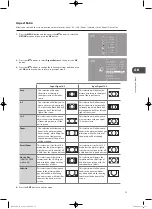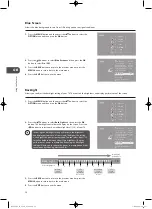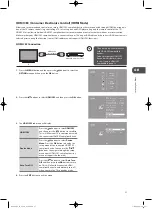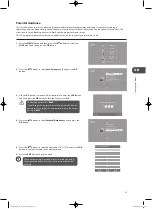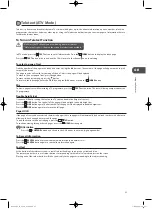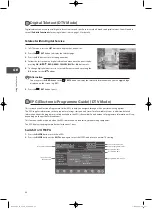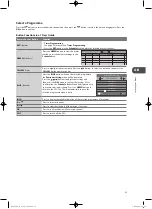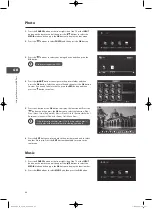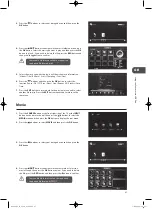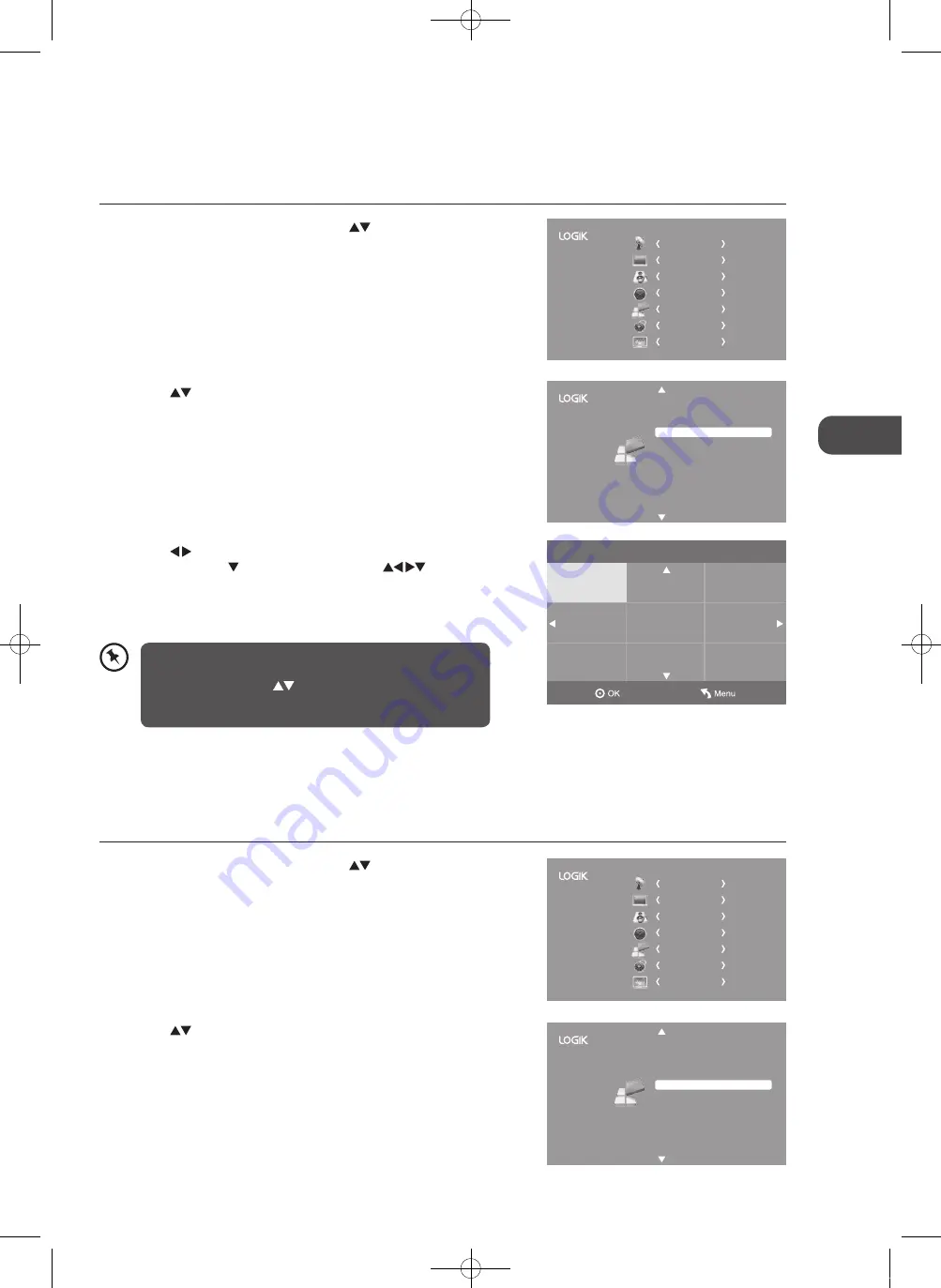
33
GB
U
sing
the
Fea
tur
es
CHANNEL
PICTURE
SOUND
TIME
OPTION
LOCK
EXIT
Subtitle.Language.(DTV.Mode)
Allows you to select your desired subtitle language or turn off the subtitle. (Available for digital channels if multiple subtitle
languages are broadcast.)
1..
Press the
MENU
button and then press the
buttons to select the
OPTION
menu and then press the
OK
button.
2..
Press the
buttons to select
Subtitle.Language
and then press the
OK
button.
Hearing Impaired
Aspect Ratio
Blue Screen
HDMI CEC
Restore Factory Default
OSD Language
Audio Language
TT Language
PVR File System
Subtitle Language
Off
Auto
On
Back Light
8
English
English
West
English
3..
Press the buttons to select the Primary / Secondary Subtitle
Language. Press the button and then press the
buttons to
select your desired subtitle language. Press the
OK
button to confirm
and return to the previous menu.
4..
Press the
EXIT
button to exit the menu.
2..
Press the
buttons to select
Hearing.Impaired
and then press the
OK
button to select
On./.Off
and return to the previous menu.
3..
Press the
EXIT
button to exit the menu.
Hearing.Impaired
Allows you to show more information in subtitles for the hearing-impaired in some programmes (for DTV channels only if
available).
1..
Press the
MENU
button and then press the
buttons to select the
OPTION
menu and then press the
OK
button.
Hearing Impaired
Aspect Ratio
Blue Screen
HDMI CEC
Restore Factory Default
OSD Language
Audio Language
TT Language
PVR File System
Subtitle Language
Off
Auto
On
Back Light
8
English
English
West
English
CHANNEL
PICTURE
SOUND
TIME
OPTION
LOCK
EXIT
Subtitle language
Dansk
English
Hrvatski
Česky
Ελληνικά
Français
Italiano
Deutsch
Español
Primary
While watching a DTV programme, you can press the
S
button
on the remote control to display the
Subtitle.Language.
List
and then press the
buttons to select the
Subtitle.
Language
. Press the
OK
button to confirm. (Only applicable
when the TV programme has this feature)
L26DVDB11_IB_110414_Annie.indd 33
11年4月14日 下午5:47
Summary of Contents for L26DVDB11
Page 2: ...L26DVDB11_IB_110414_Annie indd 2 11 4 14 5 46...
Page 69: ...L26DVDB11_IB_110414_Annie indd 69 11 4 14 5 47...
Page 70: ...L26DVDB11_IB_110414_Annie indd 70 11 4 14 5 47...
Page 71: ...L26DVDB11_IB_110414_Annie indd 71 11 4 14 5 47...
Page 72: ...L26DVDB11_IB_110414_Annie indd 72 11 4 14 5 47...