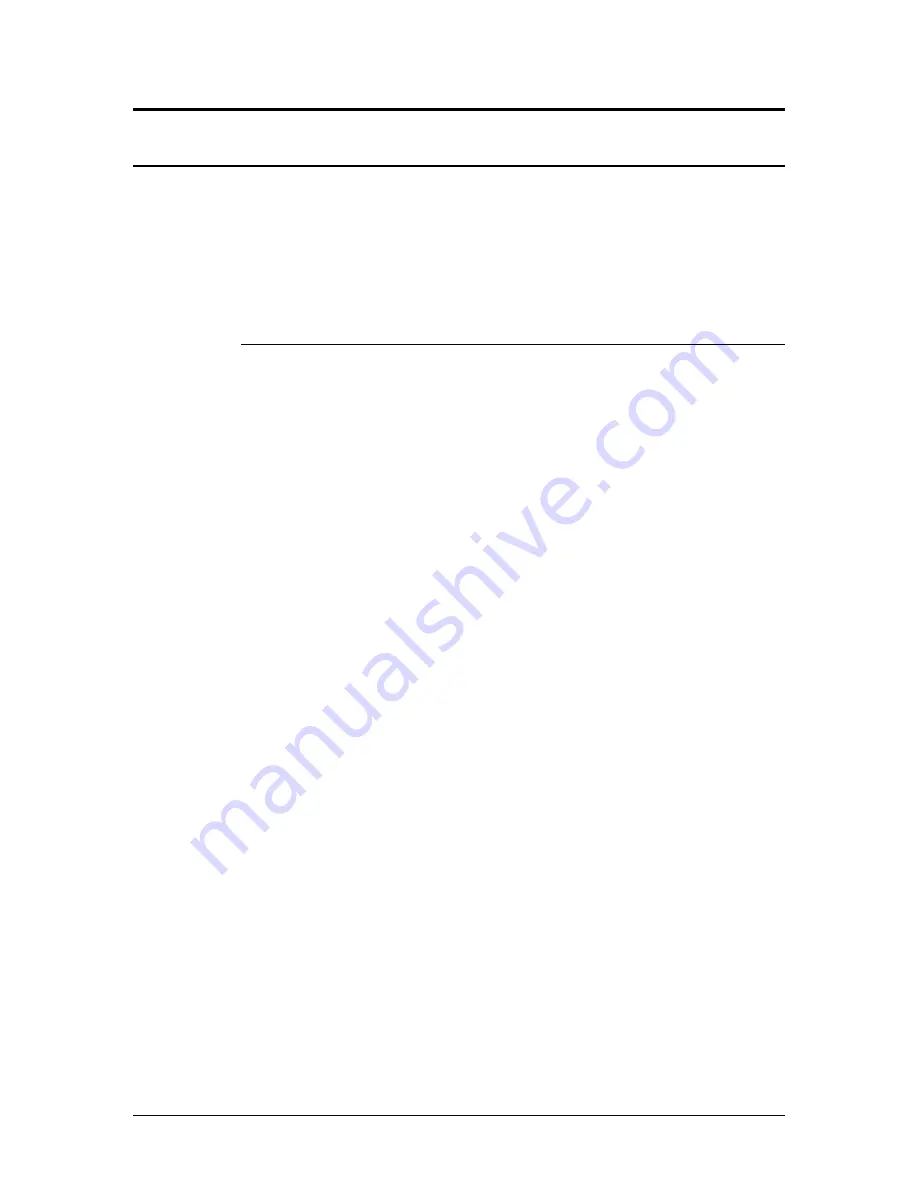
Logicube Talon
®
Ultimate User’s Manual
107
9.6 Copying User Profiles/Configurations from one Talon Ultimate to
another
User profiles can be copied from one Talon Ultimate to another using the Command Line
Interface (CLI). The Talon Ultimate units must be on the same network and all User
Profiles/Configurations will be copied over. This can be useful when non-default
profiles/configurations are setup, and multiple Talon Ultimate units need to have the same
profiles/configurations. Instead of configuring each Talon Ultimate one at a time, all Talon
Ultimate units can have the same profiles/configurations with a few simple commands.
9.6.1 Step-by-step – Copying User Profiles/Configurations
1.
Set up any (or all) User Profiles/Configurations on one Talon Ultimate.
Make sure each profile/configuration is saved, and load the
profile/configuration that should be loaded during each time the Talon
Ultimate is turned on.
2.
Connect two or more Talon Ultimate units to a network. One of the
Talon Ultimate units connected should be the one with the
profiles/configurations already set up.
3.
Using Telnet or SSH to the Talon Ultimate with the
profiles/configurations already set up, connect to the Talon Ultimate’s
Command Line Interface (CLI) via Telnet or SSH (see sections 10.3.1 and
10.3.2 for more information on connecting via Telnet or SSH).
4.
Once connected via CLI, log in with the following credentials:
a.
Username:
it
b.
Password:
it
5.
From the main prompt, type
command
then press the Enter key.
6.
Type
config
then press the Enter key.
7.
Type
db list
then press the Enter key. This will show all the
profiles/configurations to on this Talon Ultimate unit. Make sure that
these are the profiles/configurations that need to be copied to the
other Talon Ultimate units.
8.
Type
db push xxx.xxx.xxx.xxx
where xxx is the IP address of the Talon
Ultimate that the profiles/configurations will be copied to (for example,
db push 192.168.1.101) then press the Enter key. The
profiles/configurations on the first Talon Ultimate will be copied to the
other Talon Ultimate. This may take a few minutes depending on
network speeds, and the number of configurations to copy. When the
process is finished, the screen will show “…Done” and the CLI prompt
will appear.
9.
Repeat step 8 to copy the profiles/configurations to other Talon
Ultimate units.
10.
When finished, reboot all the Talon Ultimate units where the
profiles/configurations were copied to. They should boot up with the
same profiles/configuration set.

























