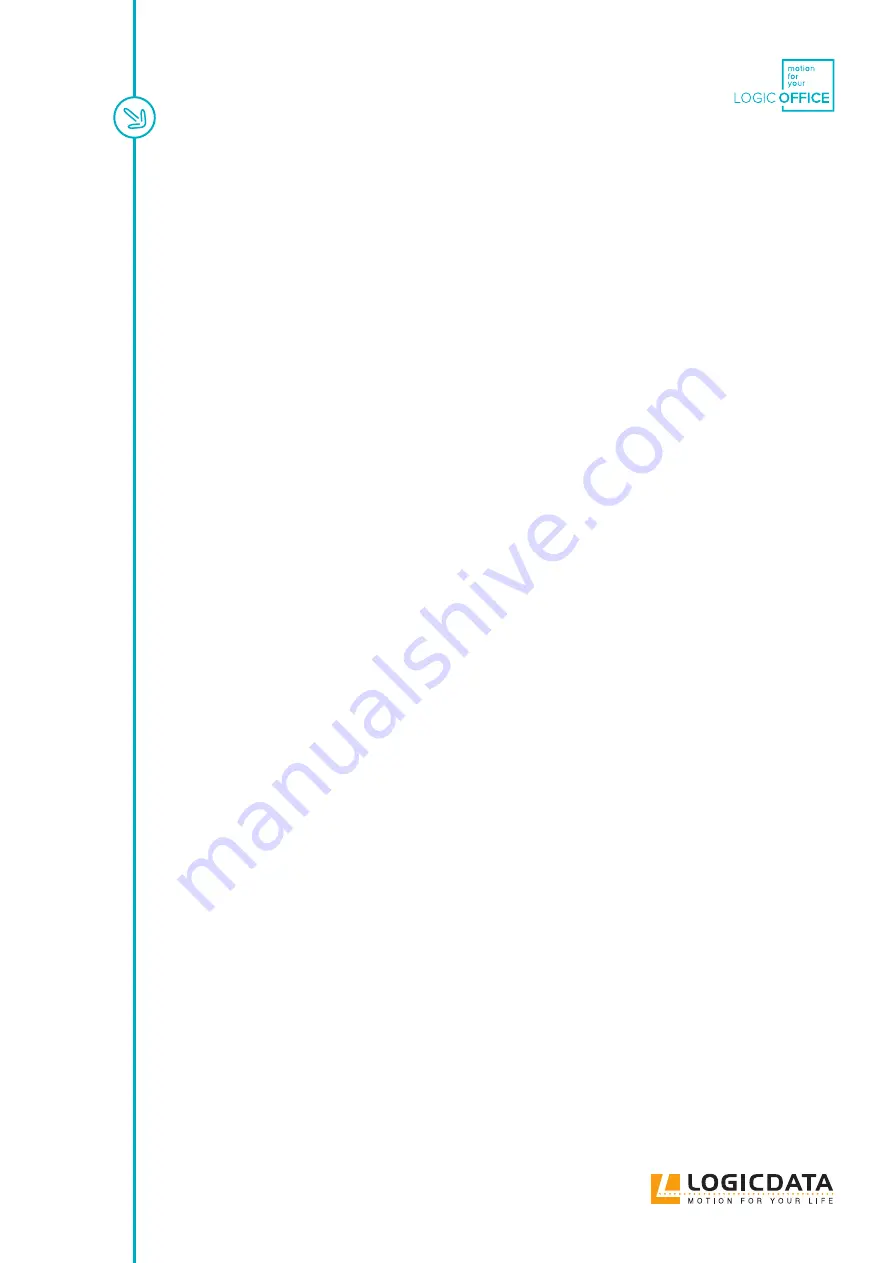
LOGICLINK - MANUAL // PAGE 4
7.1.1 Control Box Compatibility
17
7.1.2 Dynamic Motion System
17
7.2 Connection Variants
18
7.3 Connection: Standard Option
19
7.3.1 Required Components
19
7.3.2 Connecting the LOGIClink
19
7.3.3 Next Steps
19
7.4 Connection:Retrofit Option
20
7.4.1 Required Components
20
7.4.2 Connecting the LOGIClink
20
7.4.3 Next Steps
21
7.5 Connection:DYNAMIC MOTION system Option
22
7.5.1 Required Components
22
7.5.2 Connecting the LOGIClink
22
7.5.3 Next Steps
22
7.6 Marking the NFC Reading Area
23
8 Operation (Manual)
24
8.1 Adjusting the Table Top Height
24
8.2 Restart
25
8.3 Factory Reset
25
9 Operation via the App
26
9.1 About the Motion@Work App
26
9.2 Pairing Smart Devices with LOGIClink
26
9.2.1 Navigating the Pairing Windon
27
9.3 Standard Operation
28
9.3.1 Adjusting the Table Top Height
28
9.3.2 Saving a Memory Position
29
9.3.3 Adjusting the Table Top to a Memory Position
29
10 Additional Information
31
10.1 API
31
10.2 Software-Dependent Function
31
10.3 Disassembly
31
10.4 Maintenance
31
10.5 Troubleshooting
31
10.6 Disposal
31





































