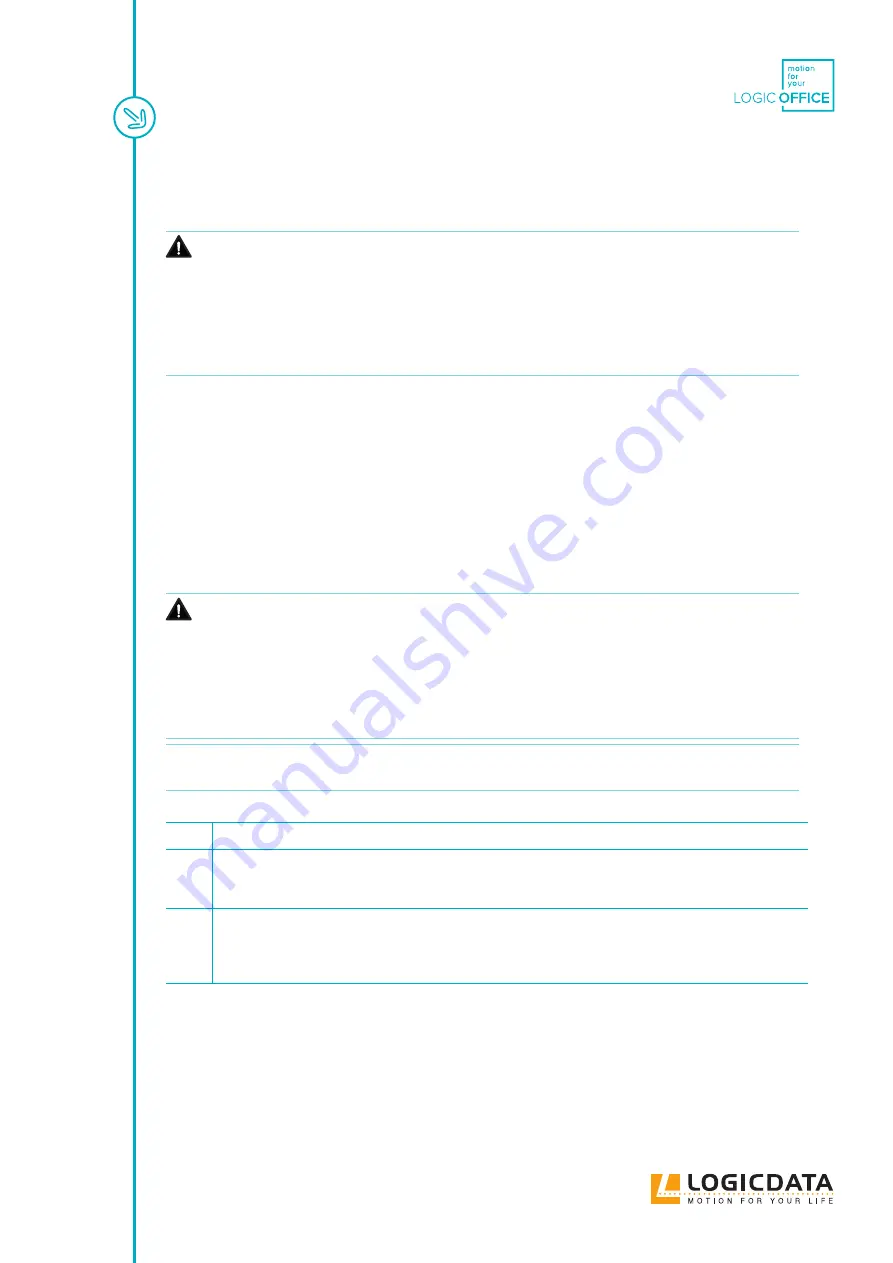
LOGICLINK - MANUAL // PAGE 26
9 OPERATION VIA THE APP
WARNING Risk of death or serious injury through unauthorized application
If your LOGIClink-connected table will be controlled by a third-party application, this
chapter is not valid and should not be understood as an accurate representation of
the Table System's functions, nor of those functions' associated risks. Consult the rel-
evant documentation of the app that is connected for more information. If you have
developed your own application to control the LOGIClink, you must ensure its safety
and the accuracy of its documentation through means of a risk assessment. Contact
LOGICDATA for further details.
This section of the Operating Manual contains a selection of instructions for operating the Table System to
which the LOGIClink is connected using the Motion@Work App. Before using the Table System, you must
also read the Operating Manual for the installed Control Box, including all safety information, in full.
9.1 ABOUT THE MOTION@WORK APP
The Motion@Work App is an application for smart devices that controls their LOGIClink-connected Table
System wirelessly. Motion@Work is available from the Google Play Store (Android) and the App Store (iOS).
9.2 PAIRING SMART DEVICES WITH LOGICLINK
CAUTION
Risk of minor or moderate injury through uncontrolled movement
It is possible that more than one LOGIClink in pairing mode will be in range of your
smart device. Connecting a smart device to the incorrect LOGIClink may lead to minor
or moderate injury through crushing.
• Ensure that your smart device is connected to the correct LOGIClink. Consult the
sticker on the LOGIClink's housing to identify it correctly
• Do not operate the Motion@Work App if the smart device is paired with the incor-
rect LOGIClink
INFO
Pairing Mode has a timeout of 30 seconds. If you do not begin pairing in this time, the
LEDs will stop flashing and you will have to restart the pairing sequence to continue.
To pair your smart device with LOGIClink:
Ensure you have installed the Motion@Work app correctly
Double-click the restart button on the LOGIClink to start Bluetooth pairing mode.
▸ The LEDs on the LOGIClink flash green (LOGIClink Personal Standard and LOGIClink
Corporate only)
In the Motion@Work App, open the pairing window, select your LOGIClink and enter the pairing
Key (000000). Use Chapter 9.2.1 on the next page to help you.
▸ If pairing was successful, the LEDs on the LOGIClink flash red twice (LOGIClink Personal
Standard and LOGIClink Corporate only)





















