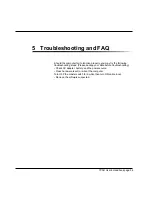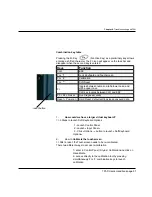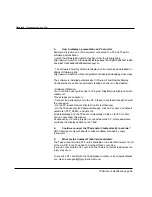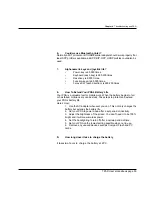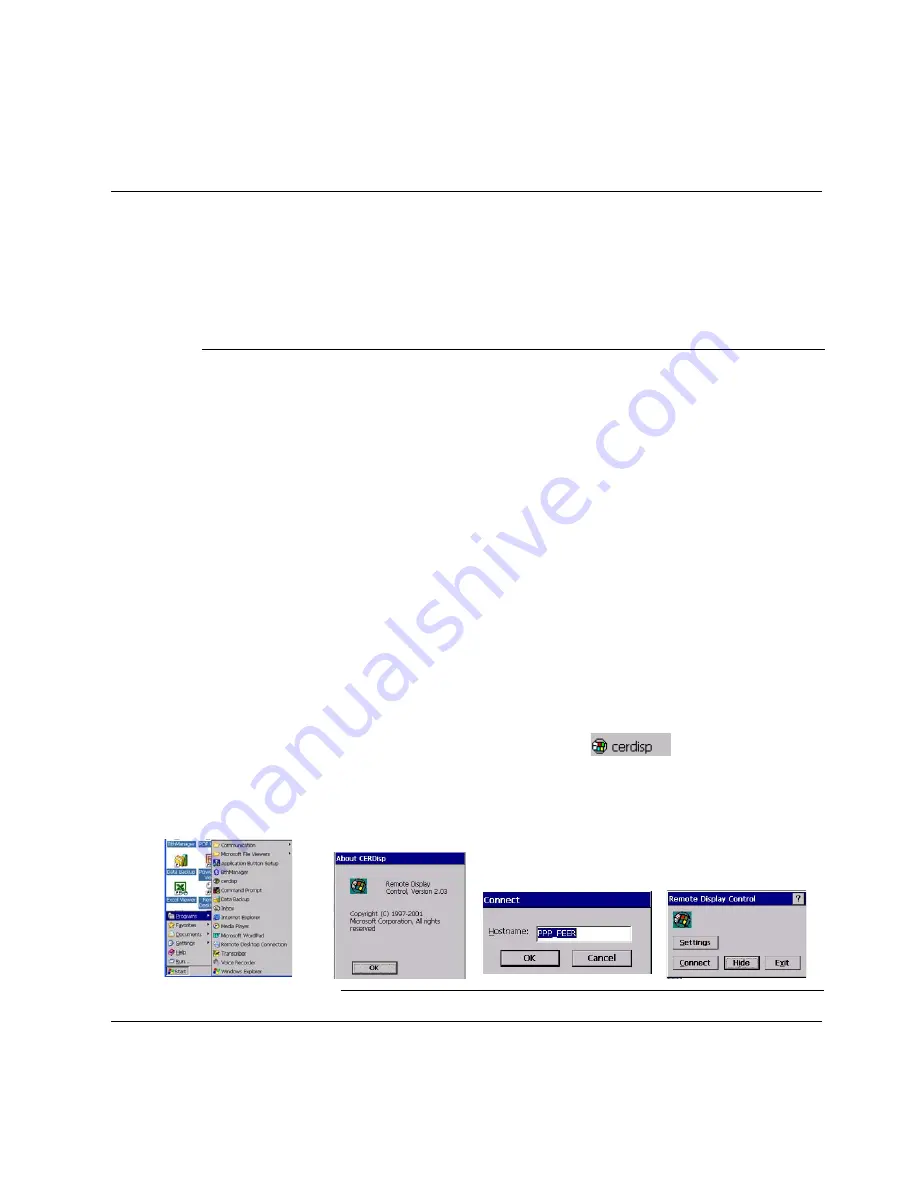
With the Remote Display Control application, you can display actions,
including user input, remotely on the display of a desktop computer.
Remote Display Control uses TCP/IP, and it can work with ActiveSync®
connections via USB client.
download remote display control : http://www.microsoft.com/technet/
prodtechnol/wce/downloads/ppctoys.msp
x
The software is installed automatically C:\Program Files\Remote Display
Control\cerhost.exe. We recommend creating a shortcut on the desktop.
- Software Utilisation:
You could find a user guide under C:\Program Files\Remote Display Control\
readme.txt.
Three steps are necessary:
- Connect the peripheral (on) to the PC. Please check that ActiveSync detect
the connexion.
- On the PC launch Remote Display Control (cerhost.exe)
- On the TPad execute \Windows\cerdisp.exe, click on Connect, use default
parameter (PPP_PEER), and click Ok.
All data displayed on the TPad are immediately visible on the PC monitor.
We could zoom this window.
Consequently, if a retro projector is connected to the PC; whole assistance
could see the displayed data on the TPad.
Remote display control
TPAD User’s Handbook page 43
Chapter 2. Using the Tpad
Remote display control