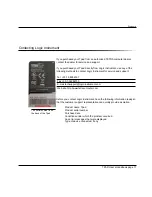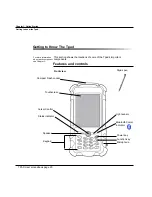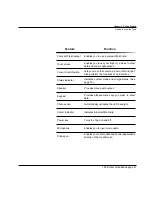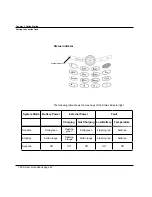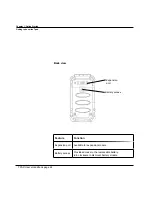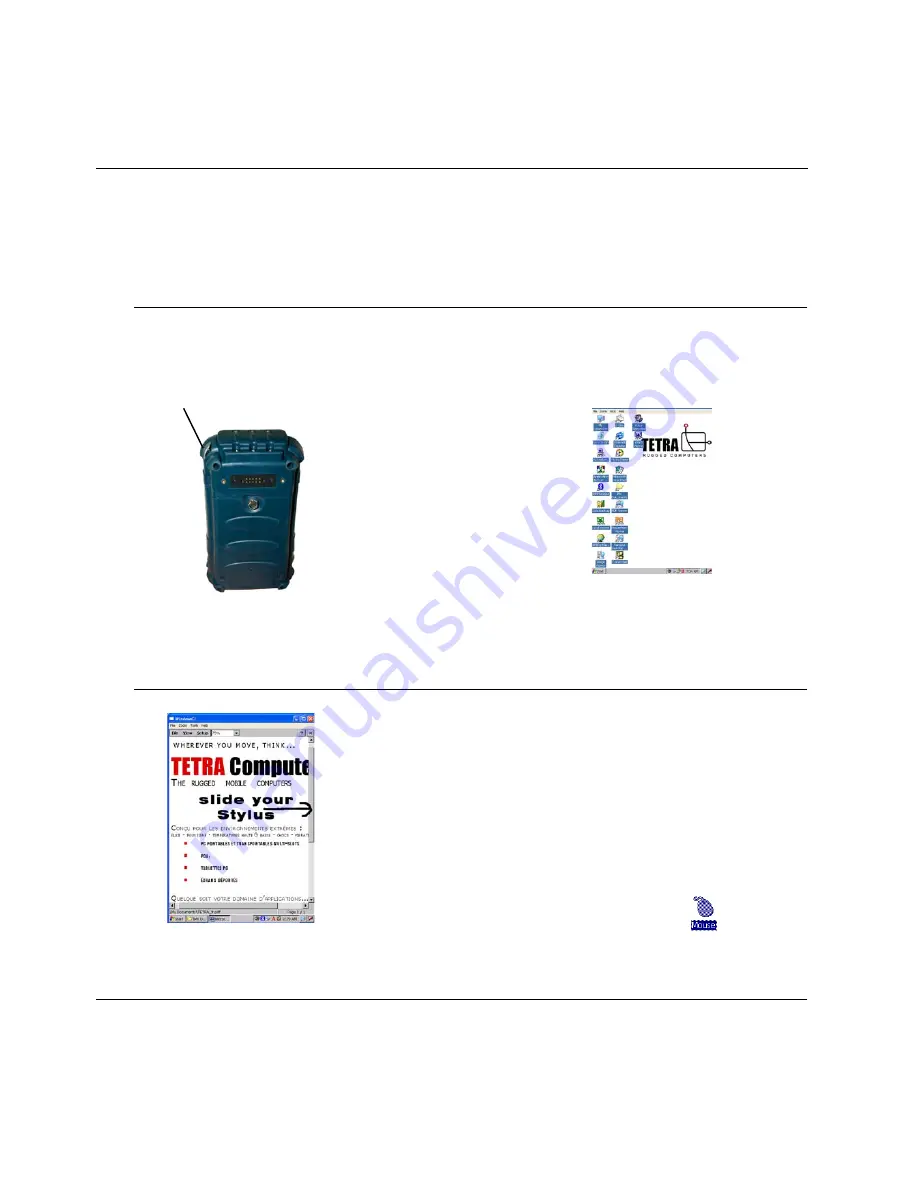
Use the stylus supplied by Logic instrument with the Tpad since it has
been designed with a non-abrasive material that neither scratches nor
deteriorates the touch screen.
Use the stylus to type with the on-screen keyboard, write on the writing pad,
and navigate by pointing and tapping.
Double-tap on a folder to open it.
To move a file to a folder, touch the file with your stylus and drag it to the
folder.
To navigate in a window, slide your Stylus/Pen on the Navigation Bar
or Click the Navigation Arrows
• Do not rest your hand on the Touchscreen. The screen is sensitive to touch;
pressure from your hand prevents your Display from functioning properly.
• Hold the stylus perpendicular to the touchscreen.
• Press and tap firmly when using the stylus. The screen is designed to
handle the stress of tapping and dragging with the stylus.
• keep the stylus smooth and clean.
• Realign the screen and reset the double-tap speed if the touch screen
stops responding to your stylus taps. (Tap the mouse icon on the control
panel Display.)
• Never use a pen, pencil, or other object in place of your stylus. Such
objects can damage your touchscreen.
•
•
•
TPAD User’s Handbook page 28
Chapter 2. Using the Tpad
Using the stylus
Using the stylus
Stylus compartment
To get the best results when using your stylus