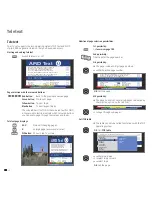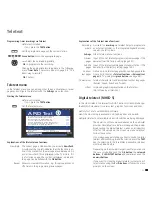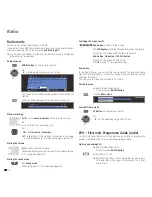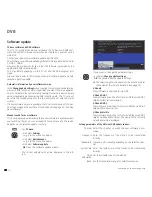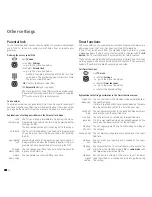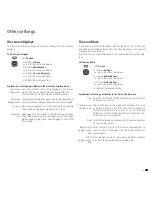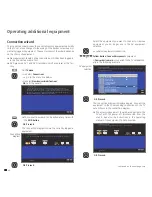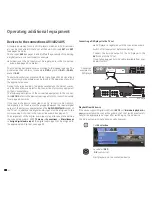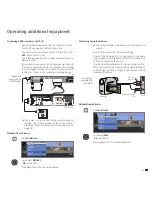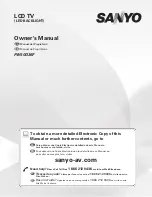7 -
DVB
If you have adapted the update settings:
OK
proceed.
34
Select
Start update
,
OK
start update procedure.
6
Select software type:
TV base software
or
DVB software
,
OK
start search.
If a new software version is available after the search, the
following screen message appears.
Loading new software
6
Select update option:
Load new software now
Load new software after switch off to standby
(update after switching off)
Keep current software
(no update desired).
OK
Proceed
or exit wizard.
OK
Start
Software update
.
A bar informs you about the progress of the charging
process. Do not switch your set off during this time!
This process can take up to 20 minutes depending on the
selected update source. You will be informed at the end.
At the end of charging:
Switch the TV set off and back on with the mains switch.
This is unnecessary when loading the software with the
Load new software after switch´off to standby
update
option.
If a new software has not been updated by a DVB station,
you will be reminded of this several times when switching
on the set.
➠
If a new TV software and a new DVB software are
available in the automatic search for new software via
DVB stations (see page 6), you can choose which
software is to be updated.
Software update
Update options
Software update wizard
A new software is available.
TV base software: current V4.3.0 new V4.4.0
Please specify whether and, if so, when you want to load the new software.
Load new software now
Load new software after switch off to standby
Keep current software
END
OK
OK
Proceed
Software update
Software type
Software update wizard
Current TV base software: V4.3.0
Current DVB software: V4.3.0
You can now search for new software. Please select the software type and
start the search with the button.
TV base software
DVB software
OK
END
OK
OK
Proceed