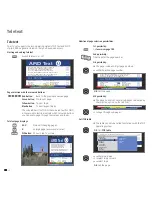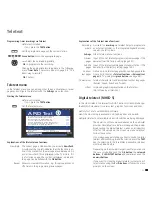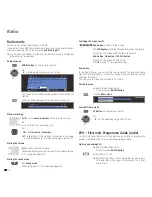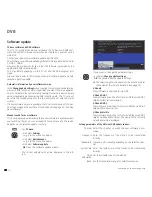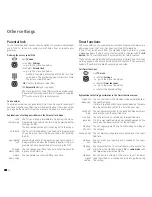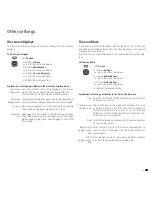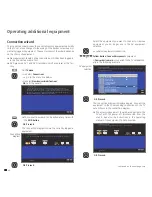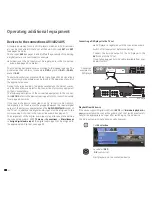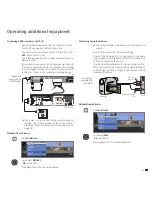29 -
Change position of the PIP small picture
➠
Other than the status line, which may possibly be
displayed, no other display is shown on the screen:
634
Move the PIP into a corner of the screen.
The position of the small picture can also be selected
under
Position
in the PIP menu.
Switch to iPIP / Standard PIP function
➠
PIP menu open.
34
Select
Functions
,
6
go to the menu line below.
34
Select
iPIP
or
Standard PIP
.
In iPIP the frame around the PIP picture is orange.
iPIP operation:
When the iPIP function is set, the currently displayed
picture becomes the PIP picture on pressing the
PIP
button
. You can select other stations for the TV picture
and still keep an eye on the PIP picture. You can tempo-
rarily “ban” commercials or programme sections to the
PIP picture in this way.
The PIP picture becomes the TV picture again (PIP off).
Configure Picture in Picture (PIP) mode
In the PIP menu you can set the PIP type (Split Screen or Small PIP), the
PIP function (Standard PIP or iPIP) and the position of the small picture.
Start PIP menu
➠
PIP mode started,
if not, press
PIP button
.
➠
The frame is green,
if not, press the
green button
.
Call PIP menu.
Switch to Small PIP / Split screen
➠
PIP menu open.
34
Select
Type
,
6
go to the menu line below.
34
Select
Small PIP
or
Split screen
.
Picture in Picture
END
INFO
Split screen
Type
TV menu
Settings
PIP
Small PIP
END
INFO
Standard PIP
Functions
TV menu
Settings
PIP
iPIP
END
INFO
Split screen ...
Type
TV menu
Settings
PIP
Functions