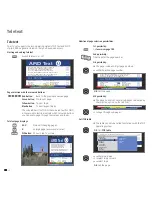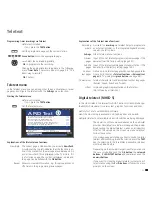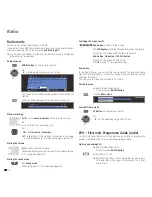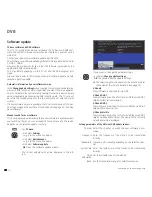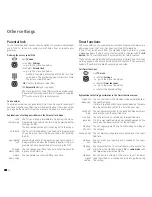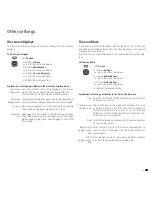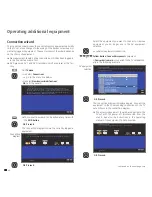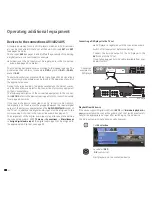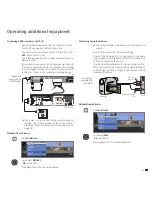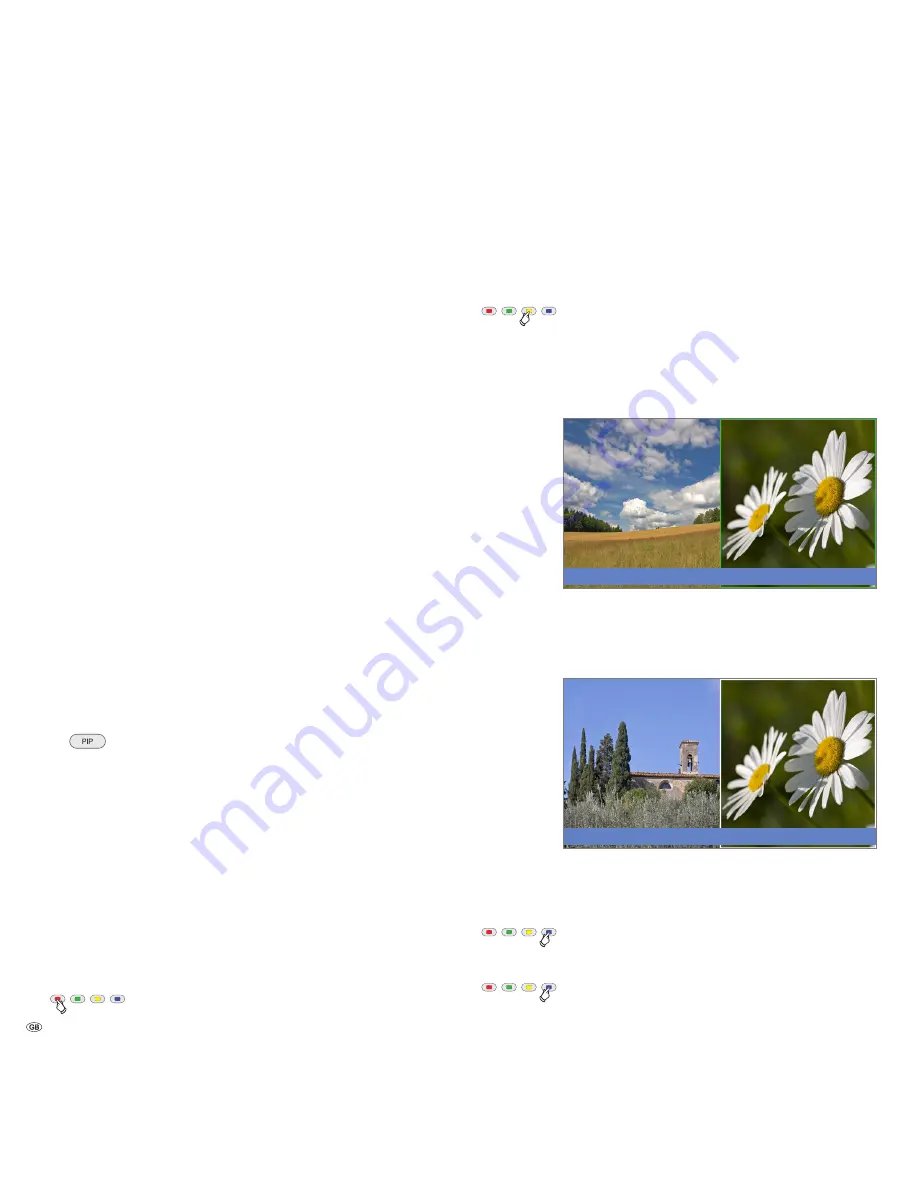
- 28
Picture in Picture (PIP)
The concurrent display of two different images is referred to as Picture
in Picture.
➠
The coloured buttons do not work as described below for TV sets with
MHEG-5 software, but they operate as described on page (Digital
Teletext).
➠
A concurrent representation of two HDTV signals is not possible.
➠
A concurrent representation of two coded stations is not possible.
➠
Picture change and station selection is restricted during recording.
Your TV set distinguishes between two PIP displays:
Split screen In this case the screen is divided in the middle and the ad-
ditonal PIP image is shown on the right side of the screen.
Both images are compressed horizontally and each gets
half of the screen.
Small PIP In this case a small PIP image is inserted in the TV picture.
The PIP operation distinguishes between two functionalities:
Standard PIP Stations freely selectable and changeable for PIP and TV
picture (coloured buttons have PIP-specific meaning, see
below).
iPIP The TV picture is moved to the PIP picture when you press
the PIP button. The station of the TV picture is now freely
selectable. When you press the PIP button again, the PIP pic-
ture returns to the TV picture and the PIP window closes.
Start and end Picture in Picture mode
Show/hide PIP.
In the Standard PIP function a green frame indicates that the
station selection acts on the PIP picture. A white frame means
that the operation refers to the main picture. If the frame is
blue, the station scan is active in the PIP picture. If the iPIP
function is activated, this is indicated by an orange frame.
➠
For TV sets with MHEG-5 Software, you switch from
the green bar/frame to the white by using the
PIP
key.
The next time you press the
PIP
key, PIP is switched off.
Standard PIP operation:
PIP as freeze picture
➠
The frame is green,
if not, press the
green button
.
Red button:
Freeze picture in PIP on / off.
Swap contents of PIP and main picture
➠
The frame is green,
if not, press the
green button
.
Yellow button:
Swaps contents of TV picture and PIP picture.
Select the PIP picture
➠
The frame is green,
if not, press the
green button
.
Select the station as usual.
Select the station for the main picture
➠
The frame is white,
if not, press the
green button
.
Select the station as usual.
Scan station in the PIP
➠
The frame is green,
if not, press the
green button
.
Blue button:
Start
Scan stations
.
The frame turns blue,
the stations now change automatically.
Blue button:
Stop
Scan stations
.
The frame is green again.
Picture in Picture
2 ZDF
17.00 - 18.30 Flora & Fauna
1 ARD
17.30 - 20.00 Toskana