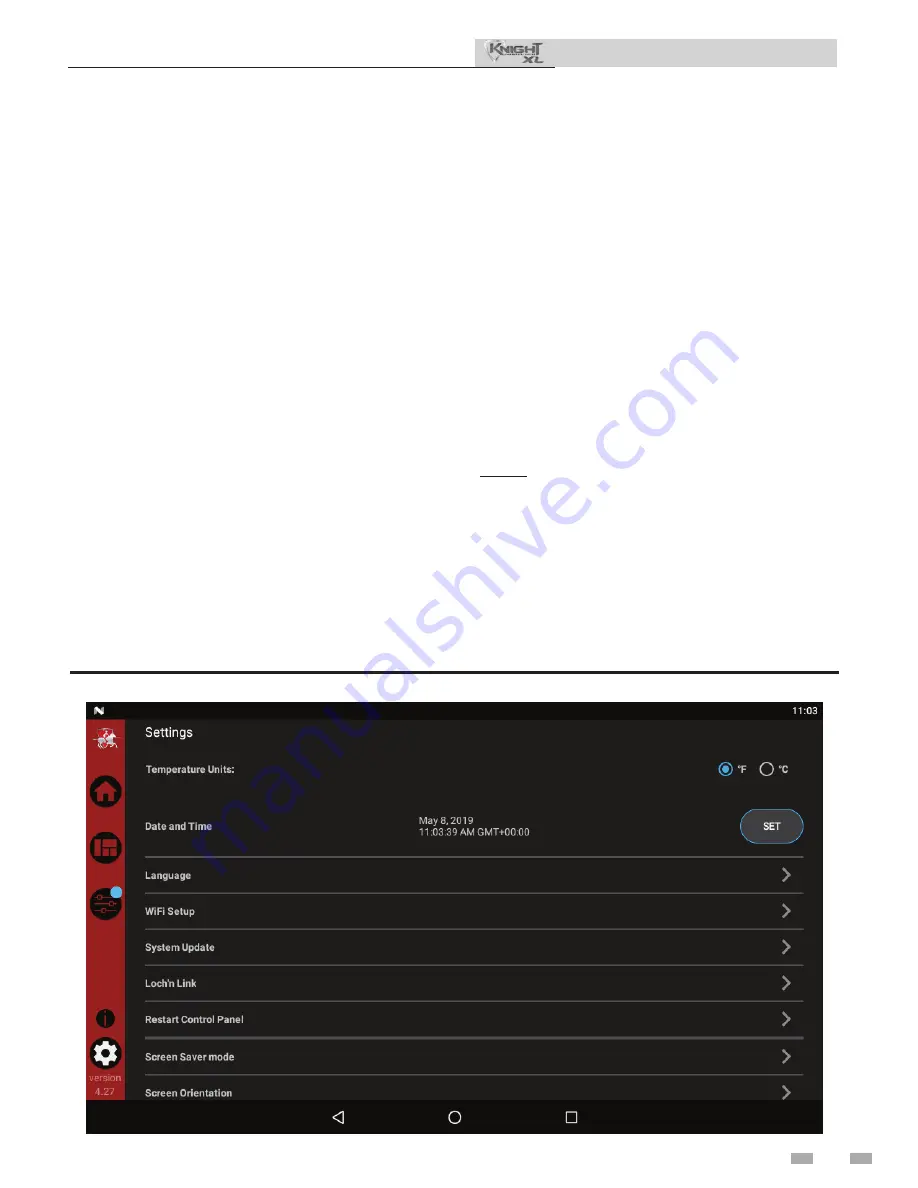
Set domestic hot water (DHW) operation
Verify DHW mode
There are two (2) modes of operation for DHW. In Normal
Mode, when a DHW demand begins, the control will start
the DHW pump, turn off the boiler pump (if running), and
modulate to bring the outlet temperature to the DHW boiler
set point. The maximum firing rate may be limited in this
mode if desired.
In Zone Mode it is assumed that the indirect DHW tank is
piped as a zone on the primary loop. When a DHW demand
begins, the control will turn on the DHW pump output, and
raise the system temperature set point to the DHW boiler set
point (if higher). The boiler pump will be turned on. The
system pump may be forced on, forced off, or not changed,
depending on the System Pump Mode selected (reference
the Knight XL Service Manual for details). In this mode, any
low temperature zones (such as radiant heating) may need
additional controls to limit the water temperature sent to
those zones.
Set DHW boiler target temperature
When in the DHW Mode, the control will modulate to
maintain the boiler outlet temperature or system supply
temperature to a set point. This set point is set at the factory
to 180°F. If a different set point is desired, the appropriate
parameter in the control must be changed. See the Knight XL
Service Manual for a detailed explanation of this procedure.
11
Start-up
(continued)
Installation & Operation Manual
Set maximum DHW fan speed
If the rated input of the indirect tank is less than the maximum
output of the boiler, change the maximum DHW fan speed
setting to limit the boiler output accordingly, see the Knight
XL Service Manual for a detailed explanation of this procedure.
Set clock
The SMART TOUCH control has a built-in clock that it uses for
its night setback feature and for logging events. This clock must
be set when the appliance is installed and anytime the appliance
has been powered off for more than one day. Use the following
procedure to set the clock:
1. Press the SETTINGS button under the Lochinvar logo (see
FIG. 8-1).
2. Press the SET button across from the date and time.
3. Proceed to set the date, time, and time zone.
NOTE:
Automatic Time Zone will not work.
4. Temperature units and WiFi may also be set here. These
items may be used to automatically sync the time.
5. Press the Home, View, or Back button to exit.
Figure 11-4
Rapid Setup Screen
65






























