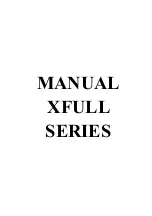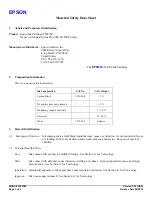- -
14
2.
pinch roller: work together with metal roller to push the media and make
it move smoothly
3.
head carriage: 8 Xaar piezo print heads inside
4.
control panel: setting functions and printing mode
5.
pinch roller handle: control the pinch roller to load the media
6.
machine stand: support the host machine
7.
auto. purging system: set particular time to have auto. purging operation;
powerful purging on single printhead also can be set when any printhead
is clogged
8.
unique cleaning system: can clean the printhead without pulling the ink
tube
9.
head protection plate system: head protection pad will cover the
printhead automatic when the printhead back to original location. There
is a tube in the ink collection box under the head protection system. It
will guide the waste ink out of the lower plate and need an extra box to
contain the waste ink.
10.
ink supply system: consist of main tank, ink pump, ink filter, ink tube
and sub tank, when the lack of ink in the sub tank is detected, ink pump
will pump the ink from main tank to sub tank automatically.
11.
side cover: left side cover and right side cover; control board inside the
right side cover; power switch, power socket and print interface under the
right side cove.
12.
waste-ink collection box: contain the waste ink
Summary of Contents for Lyric XF1808
Page 1: ...MANUAL XFULL SERIES ...