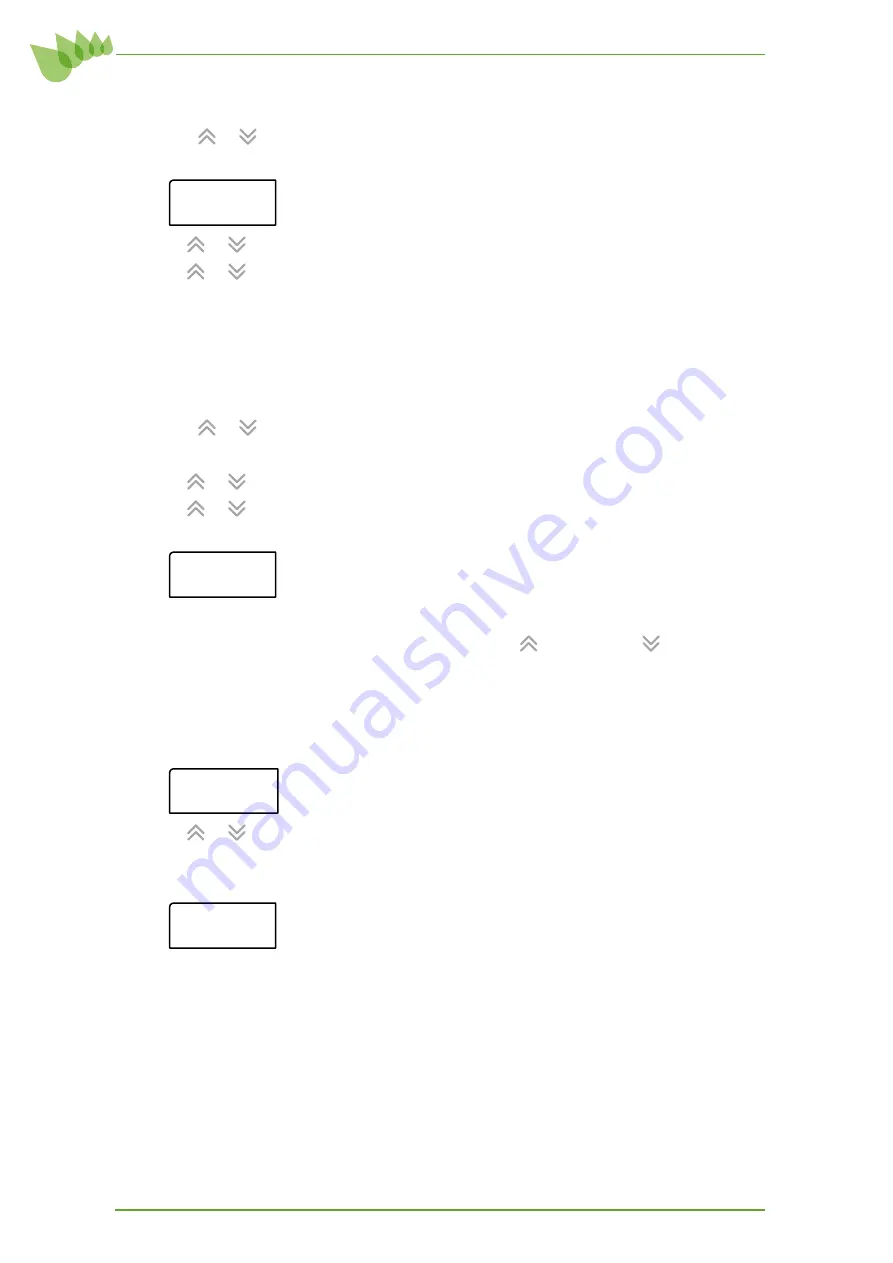
16
6.9
Setting the system clock ¤
1. Press
or
to select the global screen.
2. Press
CLOCK
to display the current time and date.
™
10:12
p
Tu
Off
3. Use
or
to highlight
Change Time
then press
SET
.
4. Use
or
to alter the highlighted hours value then press
SET
.
5. Repeat for the minutes and day values.
6. Pressing
SET
after the day value will return you to the time clock summary screen.
7. Press
CLOCK
to exit and return to the zone summary screen.
6.9.1 Setting the system timer program ¤
1. Press
or
to select the global screen.
2. Press
CLOCK
to display the clock.
3. Use
or
to highlight
ALL Zones program?
then press
SET
.
4. Use
or
to highlight desired program
A
or
B
then press
SET
.
5. The top line will scroll
Pro
g
ram ALL Zones
.
™
ram Da
y
s
sMTWTFs
6. On the bottom line the days of the week are displayed. A CAPITAL letter indicates that
the system on/off times will apply on that day. Press
to activate, or
to deactivate
each day, then press
SET
to move to the next day.
7. Press
SET
after the final day value to enter the start time. If no days have been
activated the configuration routine will exit at this point. If there are valid days the top
line will scroll
Pro
g
ram start: ALL Zones
.
s ta r t: A
0 8 :4
™
0
a m
8. Use
or
to alter the start time to the correct value (in 10 minute intervals).
9. Press
SET
to proceed to the stop time. The top line will scroll
Pro
g
ram sto
p
:
ALL Zones
.
™
s to
p
: AL
05:30
p
m
Summary of Contents for C-CCT-1210
Page 27: ...To Indoor Unit...













































